Objects editor overview
Overview of objects
What is an object?
Everything in the Disguise software is an object . An object is an entity that has a list of named properties. For example, a Screen object has properties such as Offset, Rotation, Scale, Resolution, Mesh, Pixel Mask, Population Mask etc. These properties can be edited using an object editor .
Types of objects
Every object in the system has a type. For instance, objects in the Stage Visualiser may be of the type Screen, DmxLights, DmxLine, DimmableScreen, Projector and Props.
For more information on how to add screen and prop objects please read the next chapter The Stage. Read more about the different screen types in the Screen types overview sub-chapter.

Screen object and its editor, everything in the Disguise software is an object and all properties of an object can be edited using an object editor
The standard object editor
All properties of an object can be edited using an object editor. For instance, a Screen objects properties can be edited using the Screen object editor. In some cases, specialised editors have been created to provide more intuitive user interfaces. For example, the Track Player at the bottom of the screen is a specialised object editor for the Track type.
Opening an editor for an object
To open an object editor:
-
Right-click an object, for example, any 3D object in the Stage Visualiser.
Making menu windows sticky
It is possible to make menu windows 'sticky. A menu window is simply a window in the software, such as an object editor. This means that when you close and restart the software, the menus will remain open. This is particularly useful if you are editing objects and you do not want to have to reopen all of the object editors after closing and restarting.
To make a window sticky:
-
Ctrl + left-click on the close button (x) of the window. You will notice that the close buttons icon changes.
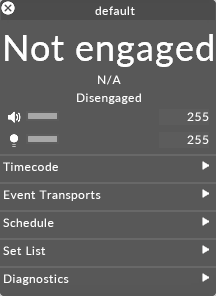
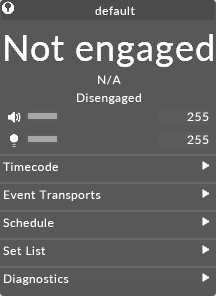
Finding out the name of an object
Every object has a unique name; this name is displayed in the title bar at the top of a standard object editor.
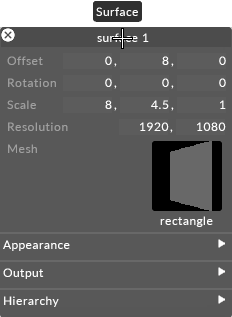
Finding out the type of an object
To find out the type of an object, hover the cursor over the title bar of an object editor; a popup text box will show you the type of the object.
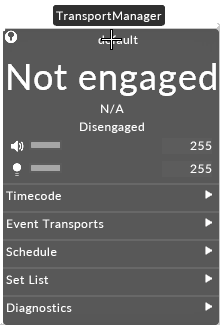
Object type descriptions are displayed by hovering the cursor over the title bar of the objects editor