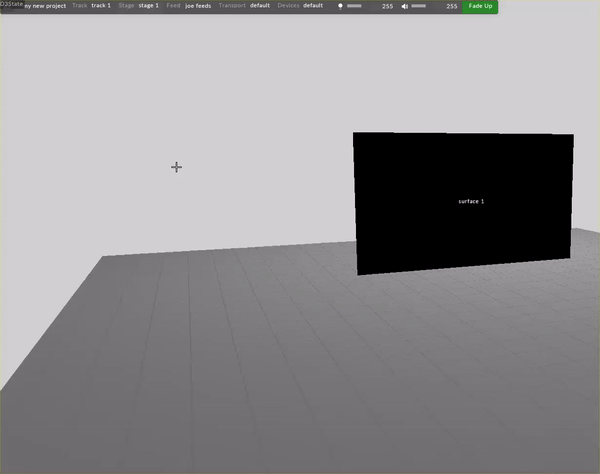Cameras
Cameras are another display type in Disguise software. Similarly to projectors they render the scene from a specific point of view.
It is possible to create multiple cameras in a project in order to simulate the location and viewing perspectives of physical cameras in the real world.
Warning: Be aware that having multiple cameras requires part of the scene to be rendered multiple times so can incur a major performance cost.
The Visualiser's view of the stage is also a camera referred to as the Visualiser Camera. This can be accessed by clicking the Visualiser Camera button below the Cameras list or right clicking on the background.
-
Open the stage editor by right clicking stage from the dashboard or by right clicking the floor in the visualiser.
-
Expand the Cameras tab.
-
Click + to add a camera.
-
Left click the new camera field in the Camera manager.
-
Enter a name for the camera.
-
Left click OK.
-
Choose Camera from the camera types list
-
You will now see a camera object in the visualiser, at the origin point (0,0,0).
-
Use the 3D widget to adjust the camera's X,Y,Z position within the stage