Guest Accounts
Guest Accounts
The Guest Accounts feature in Disguise Cloud is designed to enable collaboration with a broader team within a structured and secure workspace. It provides sharing and interaction while maintaining control over access. Currently, guests using this feature do not have access to Previz or Mapping Matter
When you send an invitation to a guest, it grants them access to a specific designated folder, inclusive of all its sub-folders, on a single Drive.
The Guest Accounts feature is a useful tool for inviting external team members to collaborate within a controlled workspace, ensuring that they can access the necessary content while keeping sensitive materials secure.
To invite a guest to collaborate:
-
Access Organisation Management: From the Members tab in Organisation Management, click Invite to Team.
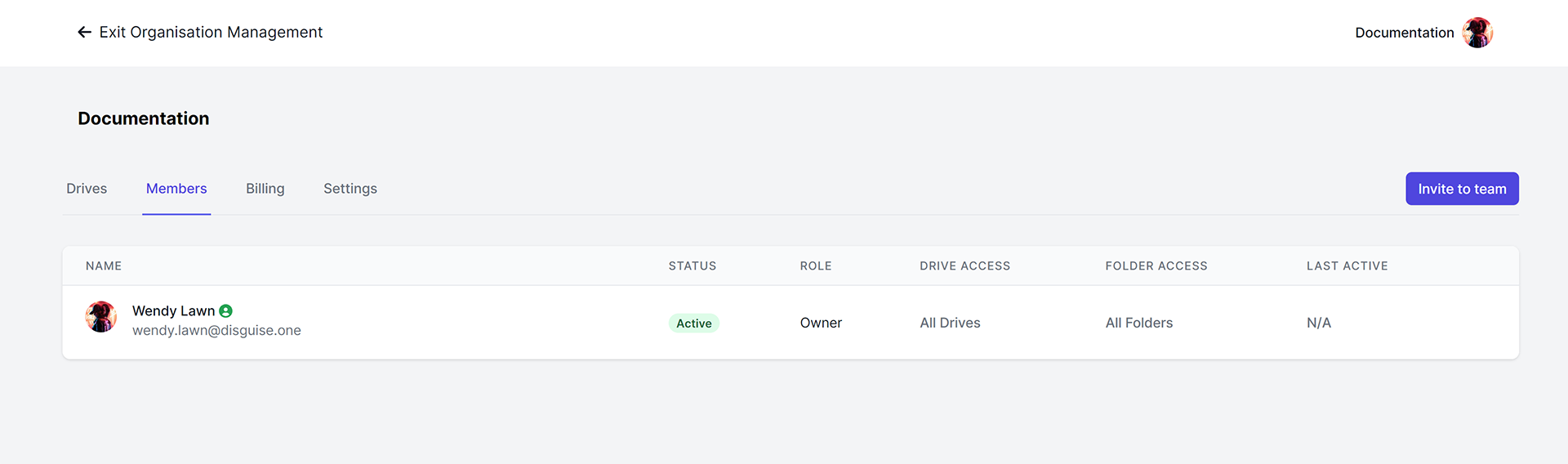
-
Provide Guest Email: Enter the email of the guest you wish to invite.
-
Select Guest Role: In the Guest Role section and choose the appropriate role for the guest based on the permissions they will need:
-
Reviewer: Reviewers can leave comments and view assets but cannot modify them.
-
Collaborator: Collaborators can upload new content and edit existing assets within their designated folder but cannot leave comments.
-
-
Select Drive Folder: Click Select Drive Folderto specify the Drive and folder that the guest will access.
-
Confirm and Invite: Click Confirm once you have entered the invitation details. Then, click Invite to send the invitation to the guest.
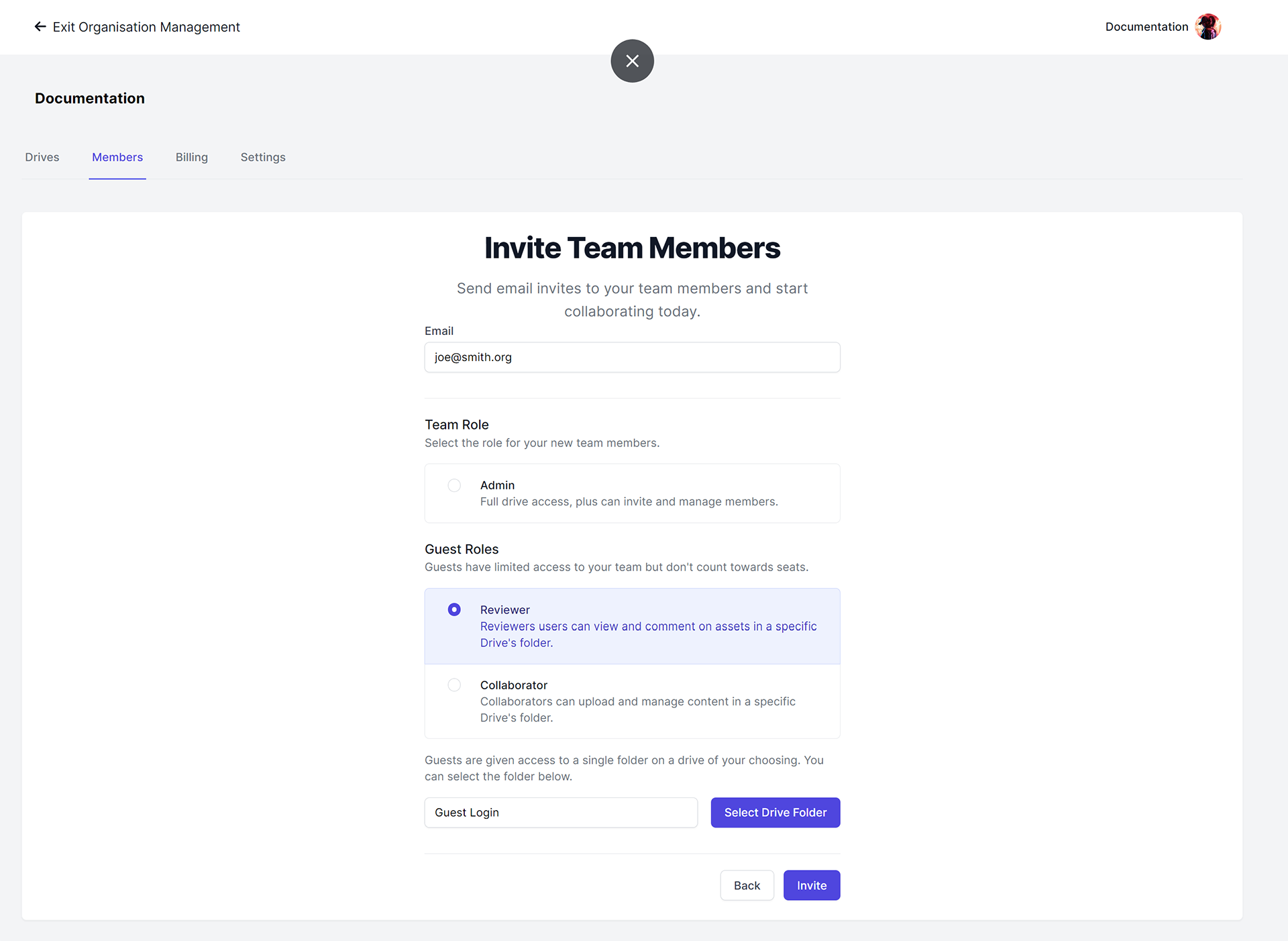
-
Email Notification: The guest will receive an email notification containing a link to the designated Drive folder, allowing them to access and collaborate within that folder.
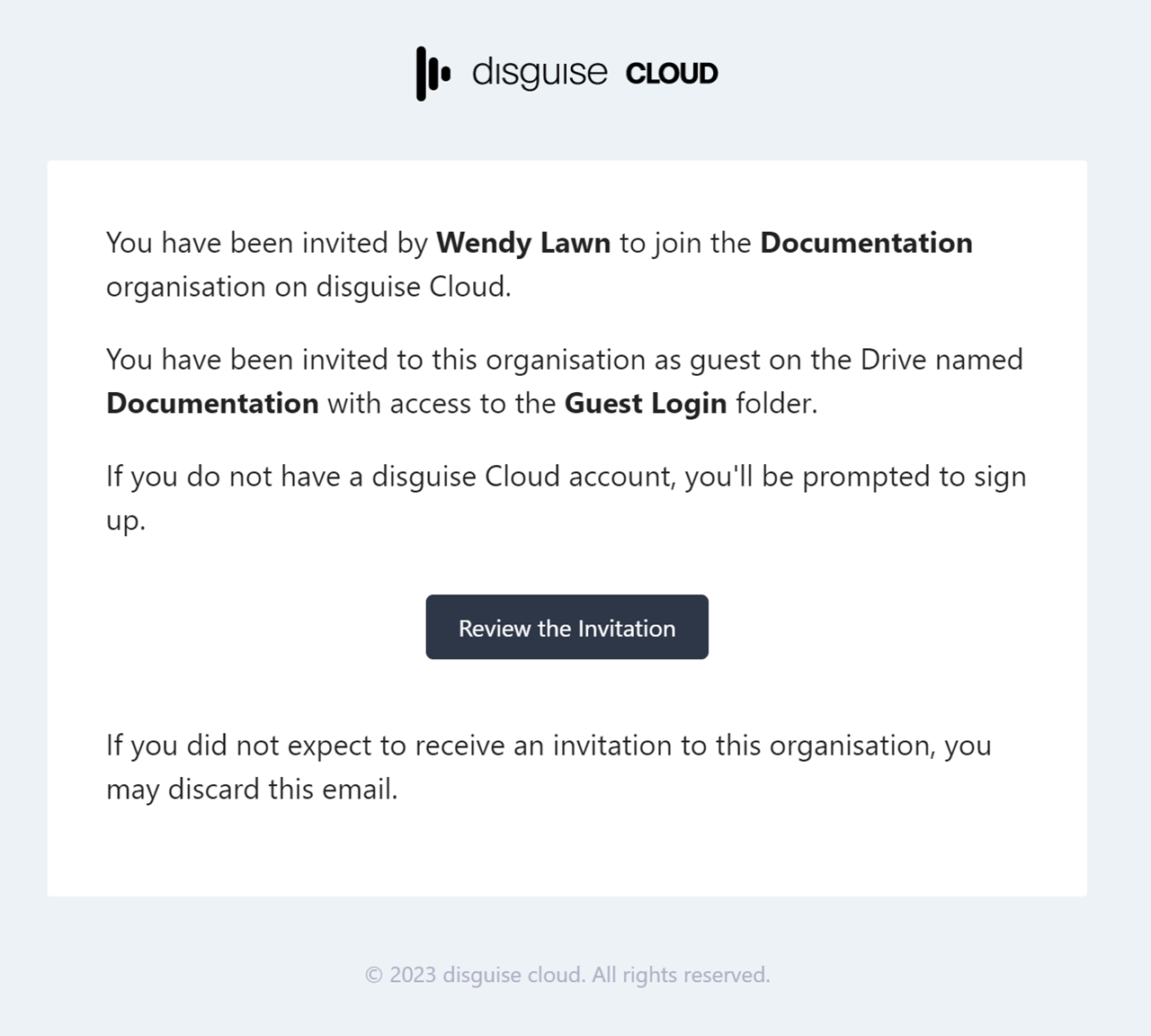
-
Plan Limitations: Be aware of the limitations of your plan. Check the table provided to understand how many guests are permitted with each plan, as different plans may have varying guest access allowances.
The table below indicates how many guests are permitted with each plan:
| Plan | Total no. of guests |
| Starter plan | 3 |
| Pro plan | 10 |
| Studio plan | 25 |
For further role information, review the list below detailing permissions and limitations for guests, reviewers and collaborators.
Role permissions and limitations:
-
Guests can't access your organisation management area.
-
Guests can't access Smart Folders in Drive.
-
Reviewers can view versions but can't add versions.
-
Collaborators can add versions but they can't change the active version.
-
Both reviewers and collaborators can view tags but can't add, edit, or remove them.
-
Neither guest roles can lock assets.
-
Neither guest roles can share assets.