The StageRender layer is a 3D layer type, like the RenderStream Layer and the Notch layer. It is used to render backplate stage objects that are also mapped to an MR set.
This layer is created to improve a workflow. Prior to r19, if any other content was added to the MR set backplate, it would render on top of the virtual screen, regardless of the order of the layers in the timeline. Using the StageRenderlayer, you can utilize normal content and assign it to your virtual wall while being able to control the position by changing the order of the layers.
Backplate workflow:
-
Create an MR set with a camera and an LED screen.
-
Check that the Render Layer of the LED screen surface is set to On stage
-
Create a Video layer and map content to the LED screen using the mapping type mrset target (backplate)
-
Create a new projection surface and change the render layer of the surface from On stage to Backplate (MR). It will not be rendered.
-
Create a Video layer and map content to the virtual surface using the surface's Direct mapping.
-
Create a StageRender layer, and map it to the mrset target (backplate).
-
The position the StageRender layer appears in the layer stack determines its composite order, like other layers.
-
Move the video layer below the virtual screen content in the timeline in order for the virtual screen to appear in front of the LED screen.
Result: The Video layer will respect the position of the layer in the timeline. It can be placed in front of or behind the virtual content in the LED by changing the order of the layers.
Please note: individual layers rendering to the virtual screen do not get interleaved - they are all rendered to the virtual screen in one go before the on-stage screens and backplate are composited.
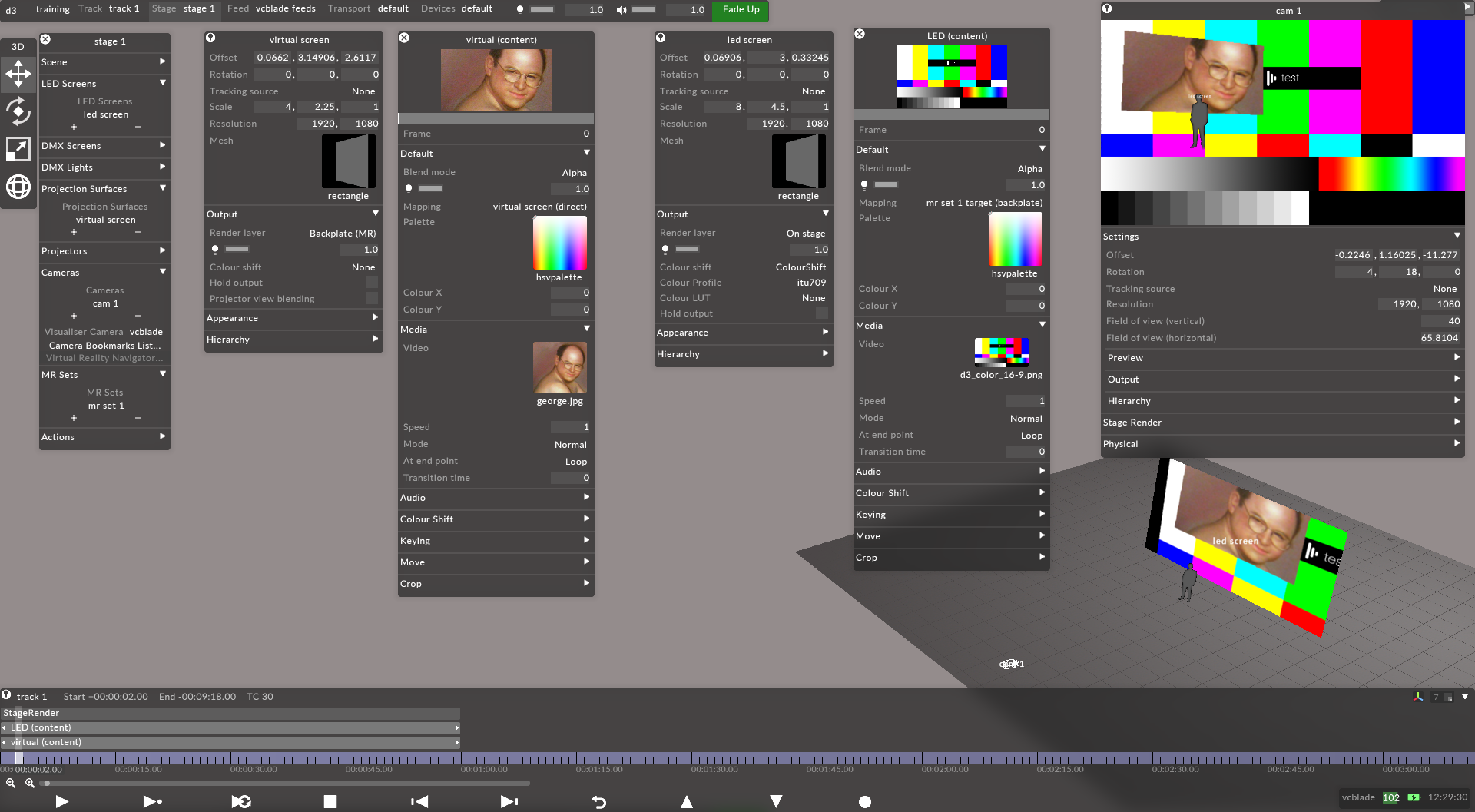
Frontplate workflow:
-
Create an MR set with a camera and an LED screen.
-
Check that the Render Layer of the LED screen surface is set to On stage
-
Create a Video layer and map content to the LED screen using the Direct mapping type
-
Create a new projection surface and change the render layer of the surface from On stage to Frontplate (MR). It will not be rendered.
-
Create a Video layer and map content to the virtual surface using the surface's Direct mapping.
-
Create a StageRender layer, and map it to the mrset target (frontplate).
-
The position the StageRender layer appears in the layer stack determines its composite order, like other layers.
-
Move the video layer below the virtual screen content in the timeline in order for the virtual screen to appear in front of the LED screen.
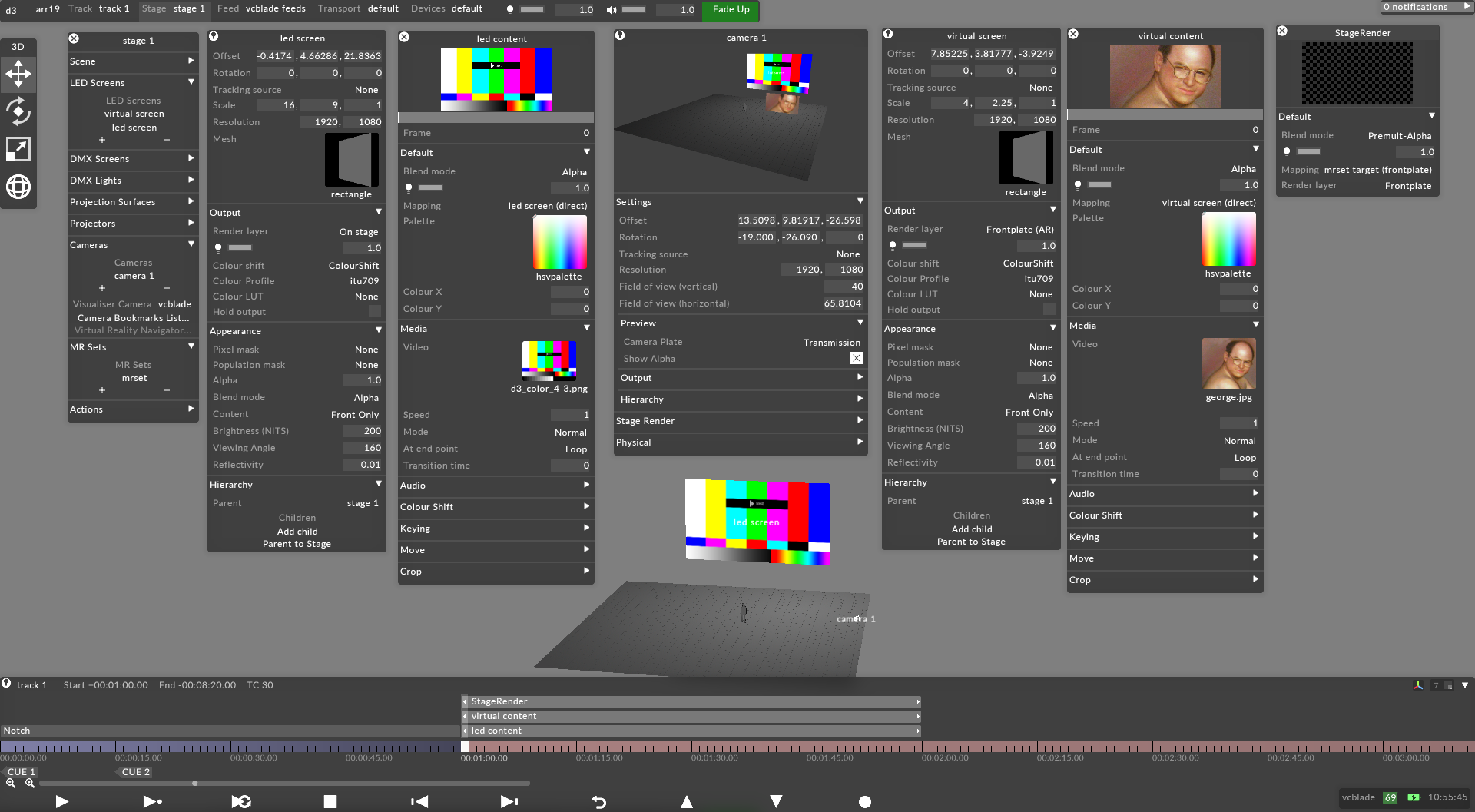
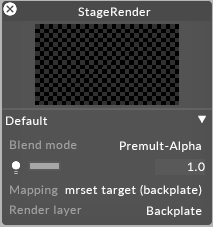
The StageRender layer has the following properties:
- BlendMode
- Brightness
- Mapping
- Render layer