Cloud Dashboard
Cloud Dashboard
Cloud Dashboard is a centralized management tool that enables users to launch Drive, Previz and Mapping Matter on the Cloud platform. With Cloud Dashboard, you can manage your organisation and administer your team. You can also access your account to update your profile and customize your preferences.
Users can also generate a Designer licence. Designer licences are optional and can be created free of charge through your Cloud Dashboard or directly through d3Manager.
Paid plans are offered on a per-user basis. Details can be found on the pricing page or in your Cloud Dashboard.
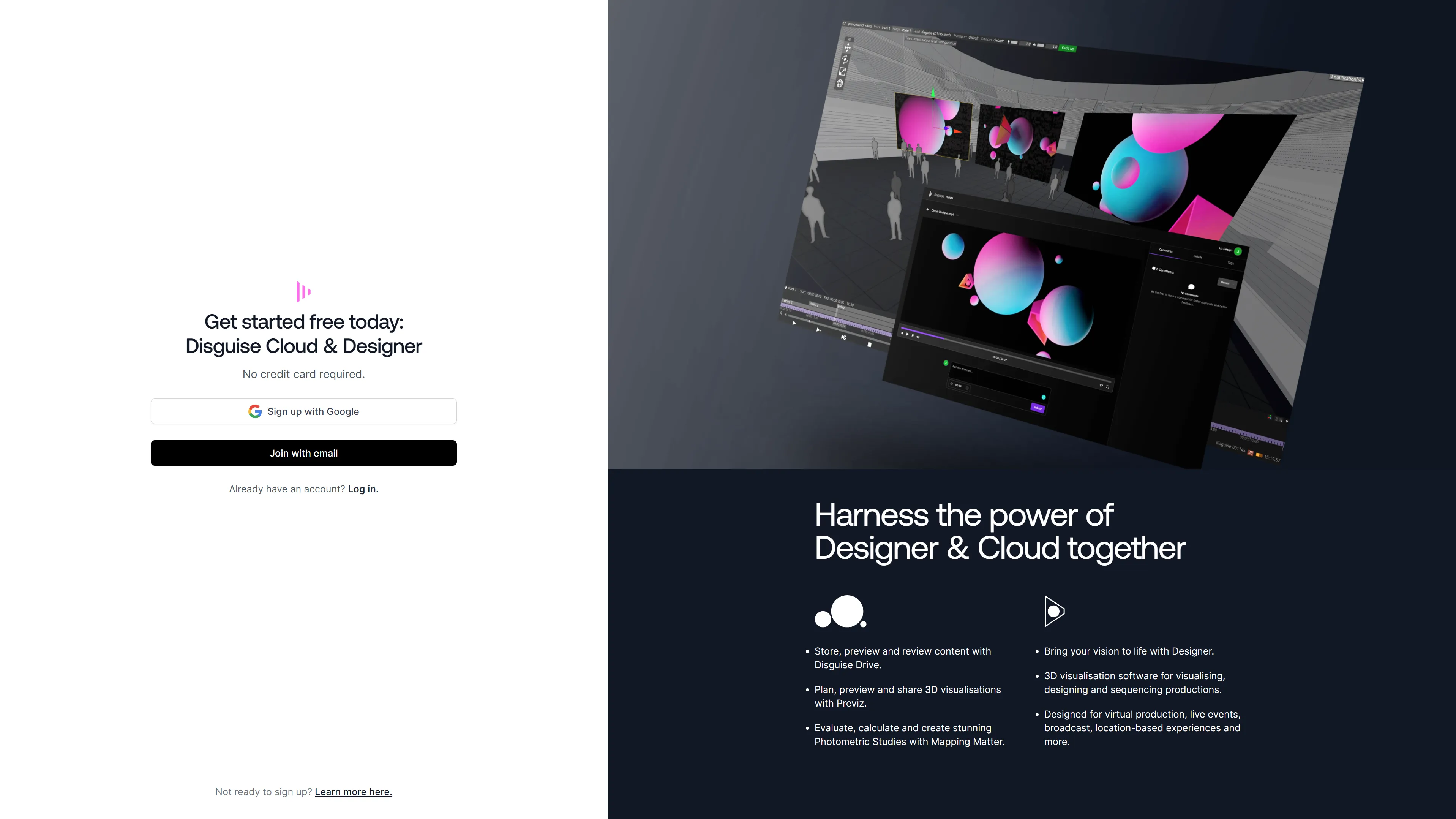
Create a Disguise Cloud account
To sign up for Disguise Cloud, you can create an account on the Disguise Cloud website. It is free to sign up, no credit card is required. Please note that we recommend using a Chrome Browser to access Disguise Cloud.
Sign up with Google
- Go to the Disguise Cloud account creation page, https://disguise.cloud/signup.
- Click on the Sign in with Google button.
- Confirm your Google email credentials.
Join with email
- Go to the Disguise Cloud account creation page, https://disguise.cloud/signup.
- Click on the Join with email button.
- Confirm your email credentials.
Sign in
- Go to the Disguise Cloud website, https://disguise.cloud.
- Confirm your Google email credentials.
Sign out
- Click on your profile avatar image.
- Click Sign Out.
Edit your account details
- To find your account details, select your Disguise Cloud avatar photo.
- From the pop-up menu, click on your email address.
- On the Your Account page, on the General tab, you can update your name, avatar photo, and light or dark mode application preference.
- Click Update, edit the field that you wish to change, and then click Save.
[insert webp img once converted]
Create a new organisation
- Left-click on your Disguise Cloud avatar photo.
- From the pop-up menu, click on your email address.
- From the Your Account page, on the General tab, click on the Organisations & Access tab.
- Here you can see any existing organisations.
- Click on the Create an org button.
- Type the name of your new organisation in the Organisation Name field and click on the Create button.
[insert webp img once converted]
Merge organisation
We cannot delete an organisation; instead, we can merge organisations.
Follow these instructions to merge your organizations:
- Left-click on your Disguise Cloud avatar photo.
- From the pop-up menu, click on your email address.
- From the Your Account page, on the General tab, click on the Organisations & Access tab.
- Click on the Organisations, on the Settings tab, click on the Advanced tab.
- Click on Merge Organisation.
Invite a new member to an organisation
- To access organisation management from the Dashboard, click on the Management button.
- Click on the Members tab.
- Click on the Invite to Team button.
- Input the email address of the team member you want to add.
- Select a Team Role for the new member by clicking on Member or Administrator.
- Click on the Invite button.
View recent invites
- Click on your Disguise Cloud avatar photo.
- From the menu, click on the name of your organisation.
- On the Your Account page, click on the Organisations & Access tab
- Here, you can see all invitations to join organisations, and any entitlements that you may have.
Create a support ticket
- To create a support ticket, click on your Disguise Cloud avatar photo.
- From the pop-up menu, click on Contact Support.
- Enter your feedback in the input box and click on Submit Feedback.
Known issues
Disguise Cloud has some known issues that we are working hard to fix.
The sign in button has stopped working when the browser was closed during sign-up.
If this happens:
- Restart your computer.Going offline and restarting will cause Designer to sign out of the Cloud.
- Sign back in once the computer has restarted and is connected to the internet.
Disguise Cloud avatar is cropped
This will be fixed in the next update.
Cloud login on Designer is not yet localised
Localisation is a key feature planned for a later release.