Creating snapshots
Project Snapshots allows users the ability to save the state of a project at a time as a Snapshot. Users can then recall these snapshots to compare different points in time within a project.
Project snapshots are an advanced saving function of Designer. They are intended to allow users to restore a known state of the project in a single action (a snapshot). The use case for this feature was for recording “shots” on a film set, but they can be used for many other functions.
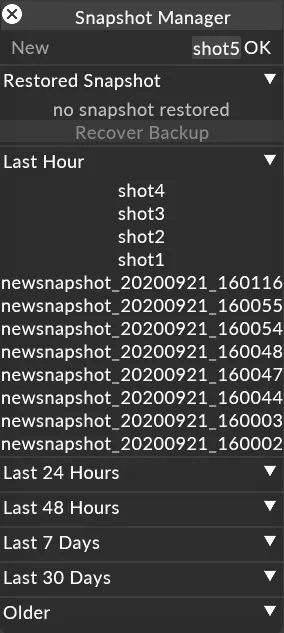
Workflow
Section titled “Workflow”Snapshots are created in a similar way to saving the project
- Press CTRL + S to save a snapshot, or use the Snapshot manager.
- Name the snapshot if needed (this is recommended).
- Restore the snapshot later to restore the entire project state and revert once you wish to go back to the current state.
Example
Section titled “Example”Creating New Snapshots
Section titled “Creating New Snapshots”Using Shortcut
Section titled “Using Shortcut”Snapshots saved with a shortcut are applied with a default name, to save with default names open the snapshot manager.
To save a Snapshot press [CTRL+S] (Saving a snapshot will save the projects current state and all resources)
Using Snapshot Manager Saving a Snapshot with the snapshot manager allows users to give snapshots custom names
- To save a snapshot first open the snapshot manager [CTRL +O]
- Type a name of the snapshot into the snapshot name entry field at the top of the snapshot manager. (Designer will automatically timestamp the saved Snapshot name).
- Press the OK button. (The snapshot will be added the list below).
Browsing Snapshots
Section titled “Browsing Snapshots”The previously saved Snapshots will be added to the Snapshot List within the Snapshot Manager. Snapshots are filtered by their timestamp of the creation. To browse a Snapshot created at a certain time simply expand the corresponding separator to view the Snapshots contained. Snapshots are filtered by the following:
- Restored Snapshot - The last snapshot you restored.
- Restore Backup - Revert to the state before the last snapshot was restored
- Last Hour - Snapshots created in the last hour
- Last 24 Hours - Snapshots created today
- Last 48 hours - Snapshots created yesterday
- Last 7 Days - Snapshots created this week
- Last 30 Days - Snapshots created within the last month
- Older - Snapshots created older than a month ago
Restoring a Snapshot
Section titled “Restoring a Snapshot”A saved Snapshot can be recalled to return to another state of the project.
Left-click on a Snapshot within the Snapshot List to restore to that state.
The Snapshot List will update to show the current restored snapshot.
Recover Backup
Section titled “Recover Backup”A backup of the current project state occurs every time a snapshot is restored.
Left-click on Recover Button to revert to a backup.
Backups are overwritten when a new snapshot is restored.
Renaming a Snapshot
Section titled “Renaming a Snapshot”- Right-click on a Snapshot within the Snapshot List to open an options widget
- In the rename field type a new name.
- Click OK.
Archiving a Snapshot
Section titled “Archiving a Snapshot”- Right-click on a Snapshot within the Snapshot List to open an options widget.
- Click OK on Archive Snapshot.
(Archiving a snapshot will move the snapshot file on disk to an archive folder, archived snapshots will be removed from the archive list).