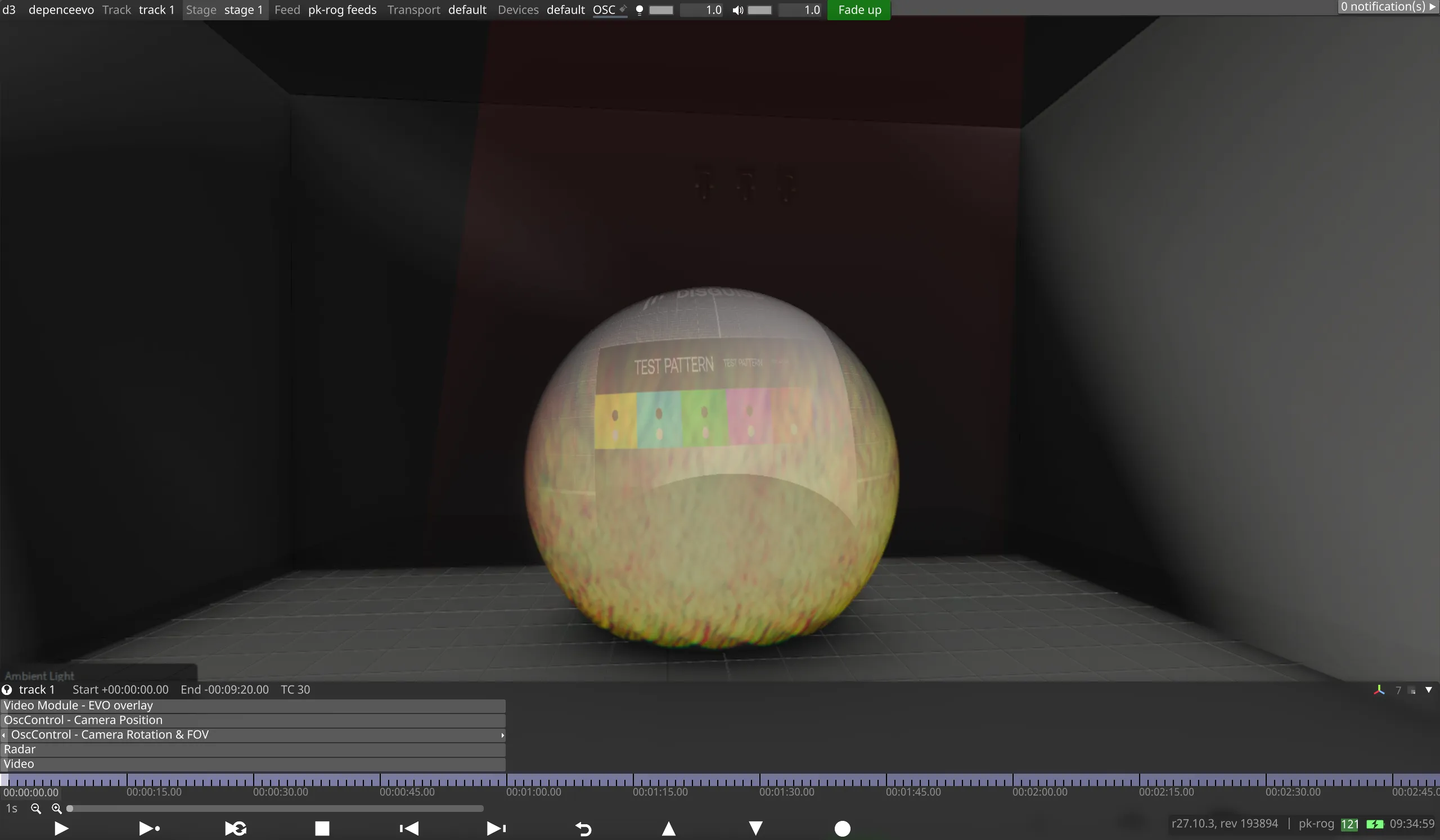Depence
Depence can be integrated into the EVO workflow and overlaid on top of the Disguise visualiser. These are suggested expressions for controlling the visualizer camera within Depence from Disguise. To do so requires the Depence R3 Animate module as well as the Stage and other relevant modules your project may require.
Depence R3 Logic I/O setup
Section titled “Depence R3 Logic I/O setup”- In Depence, create a new Logic I/O page within the Hardware tab, and add a Read OSC Command node for each of the parameters you wish to control.
- In the 3D hierarchy, select your camera and drag it into the Logic I/O page.
- Add an XYZ to Vector node between the Read OSC command and the Position property of your camera.
- Add an XYZ to Rotation node between the Read OSC command and the Rotation property of your camera.
- Link through any of the other parameters you wish to control, such as FOV and Sensor Size.
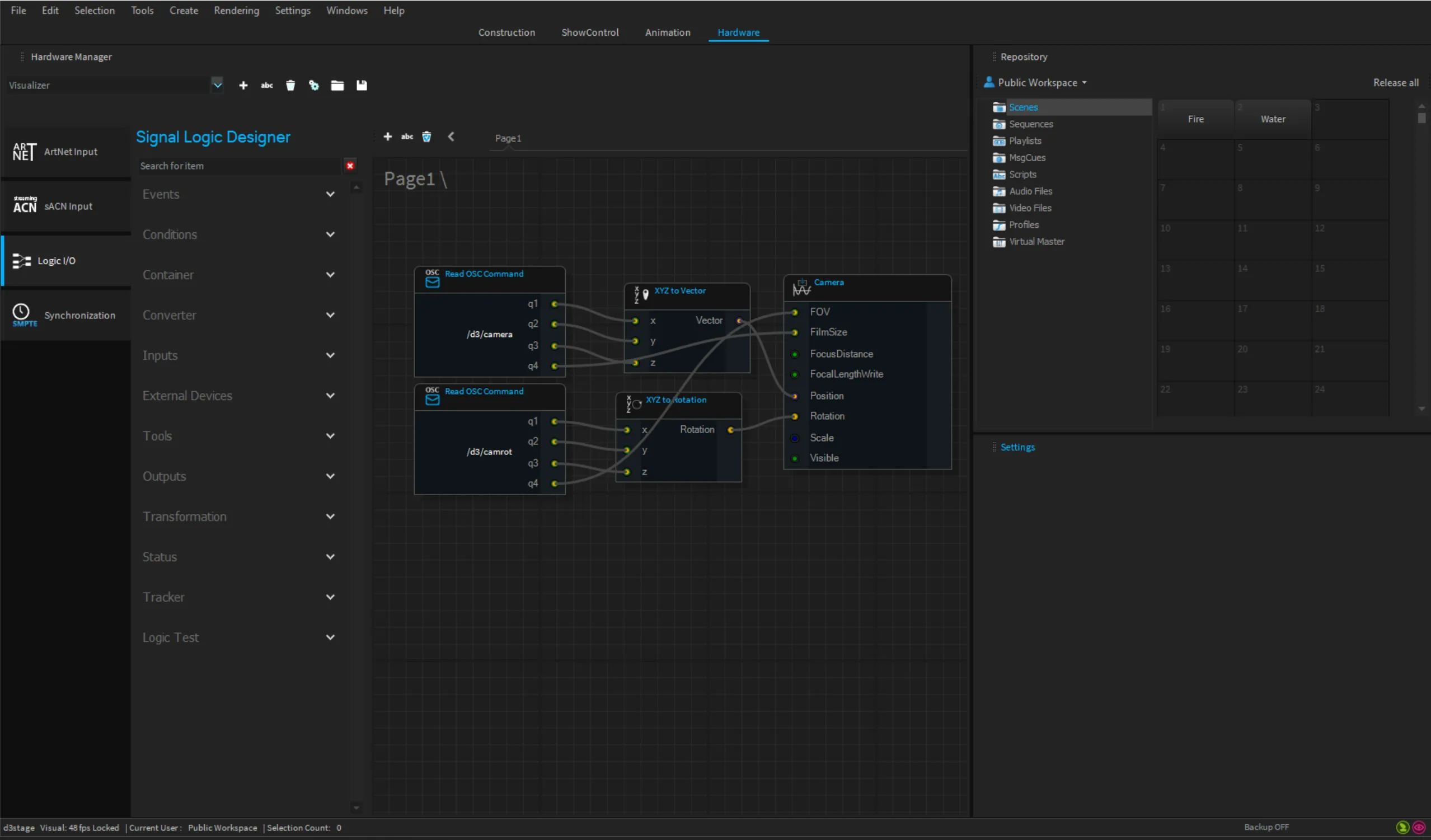 Depence Logic I/O Setup
Depence Logic I/O Setup
Designer Project Setup
Section titled “Designer Project Setup”- In the Designer project, add an OscControl layer.
- Set Variable 1, 2 and 3 to the X, Y and Z values of the camera you wish to control.
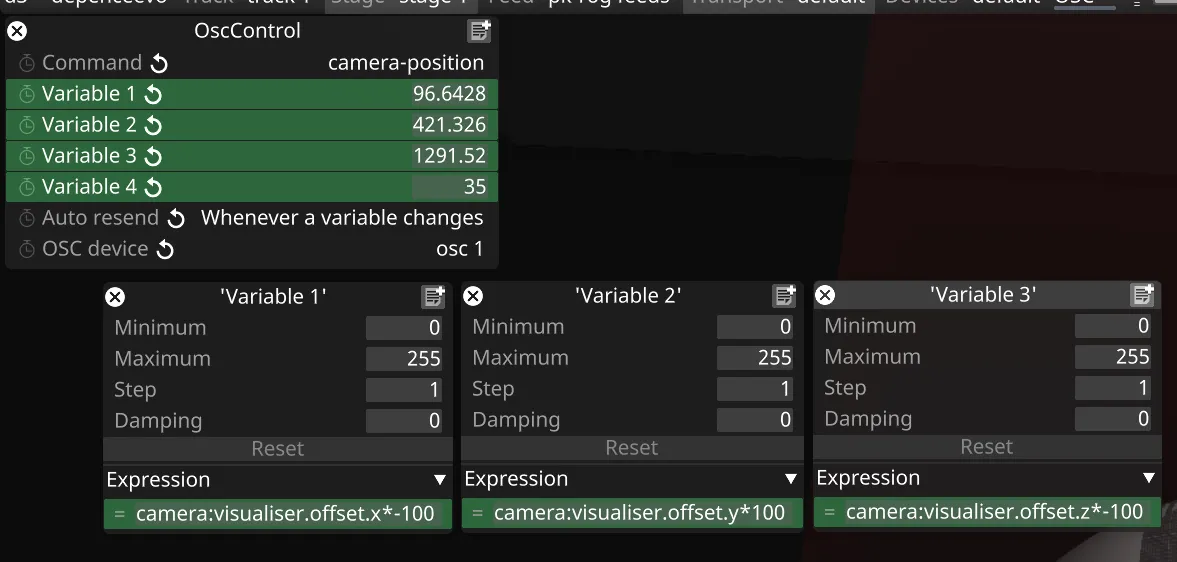
- Add these expressions as arguments to the OscControl layer, using
2 and $3 for the X, Y and Z values. 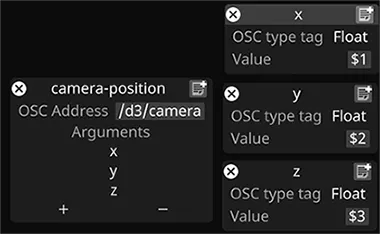
- Repeat the above steps for the Rotation properties, using the appropriate arguments.
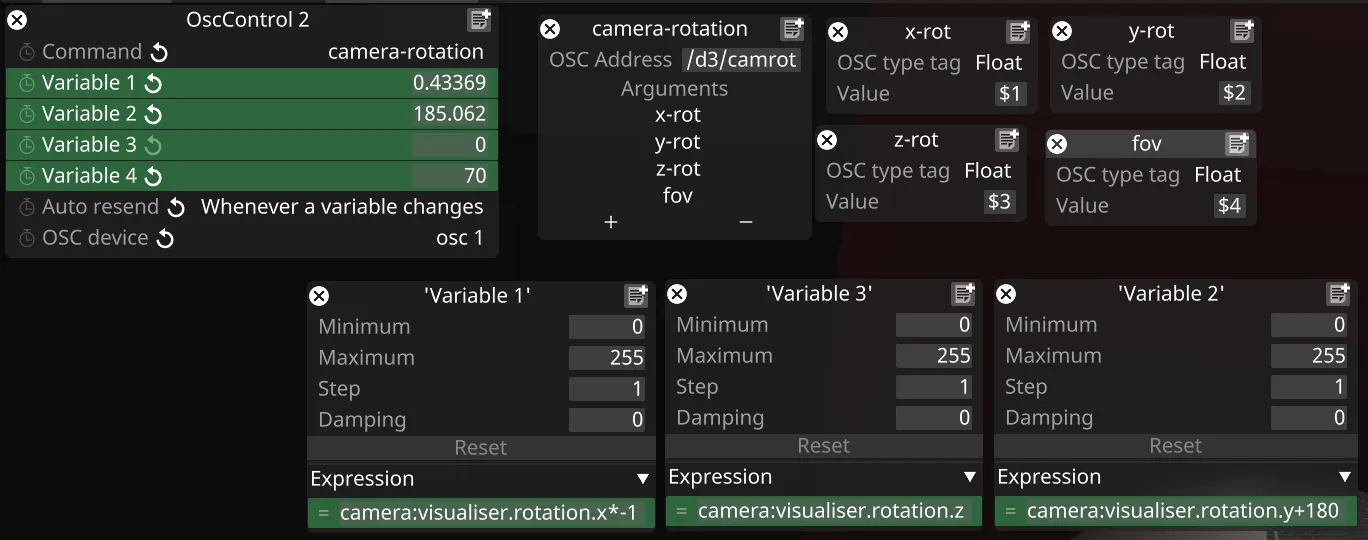
Control
Section titled “Control”After setting the above, moving the camera in d3 should move the camera in the Depence visualiser. If you combine this with the NDI® stream and compositing mentioned above, you will have a fully working integration.