Managing EDIDs
Emulating EDIDs within Windows
Section titled “Emulating EDIDs within Windows”- Navigate to the “View system topology” tab.
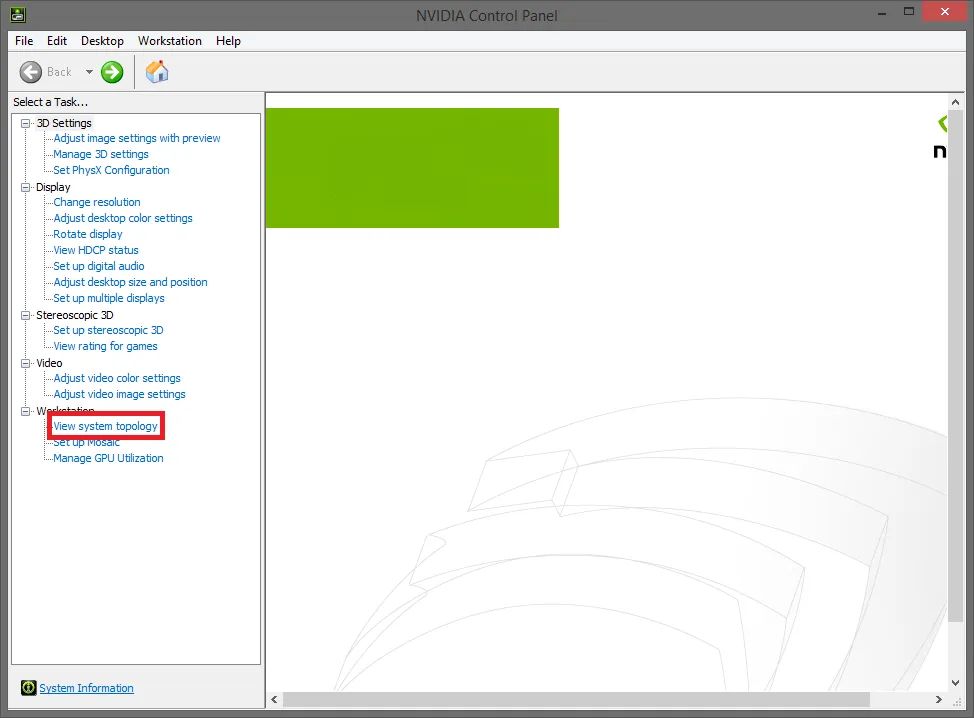
- Click the EDID button next to a card connection (DVI or DisplayPort).
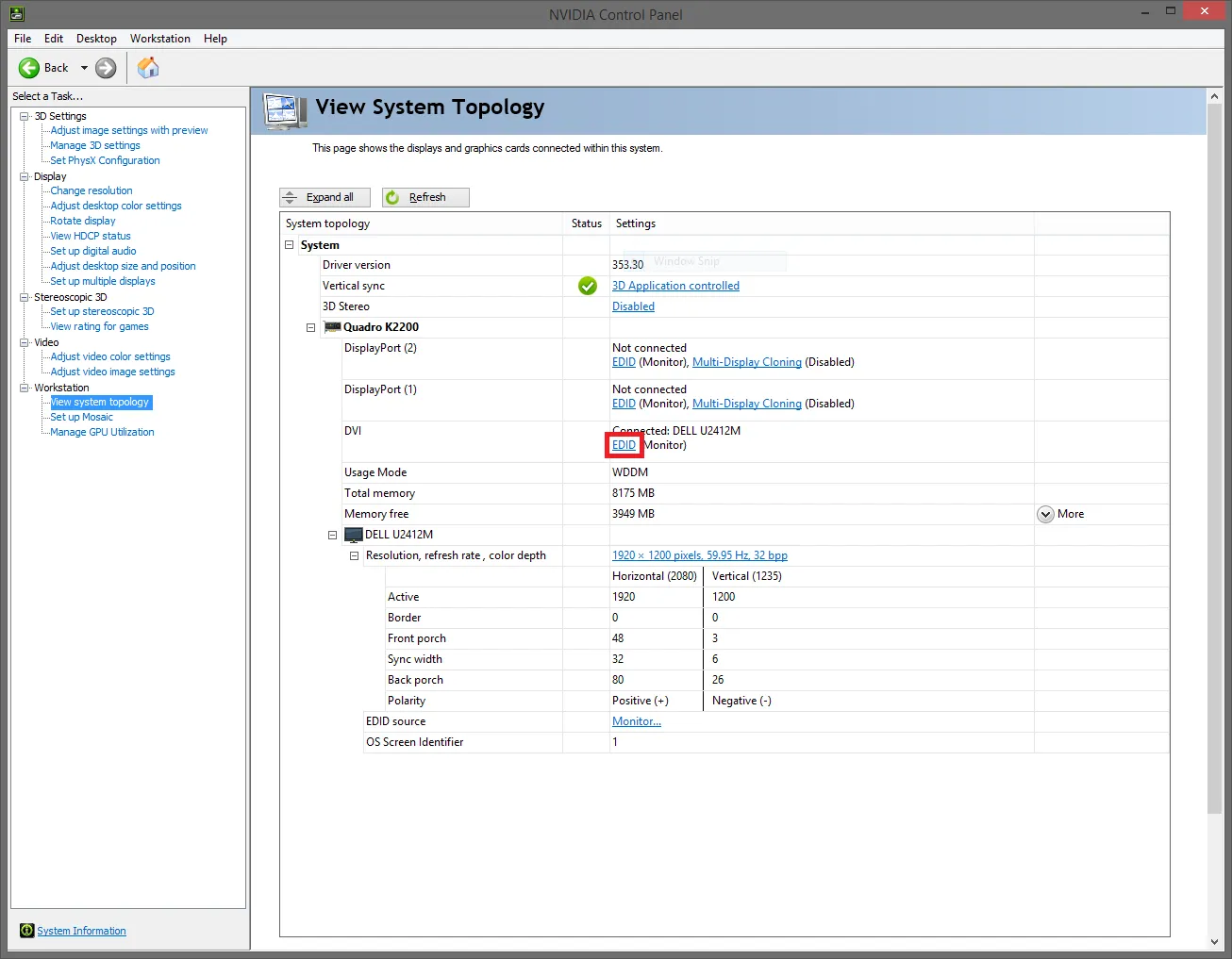
- Navigate to the “Load” tab inside the Manage EDID window.
- Browse to your preferred EDID and select which display connections you want to emulate the EDID on.
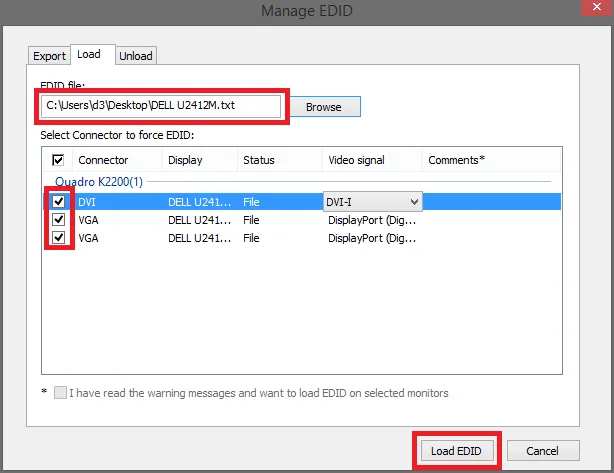
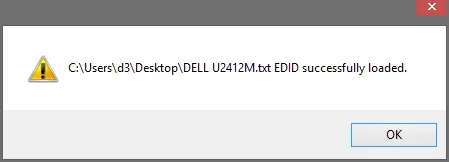
- After the EDID is successfully applied you will see this small icon which indicates that the display connection has an emulated EDID asociated with it:

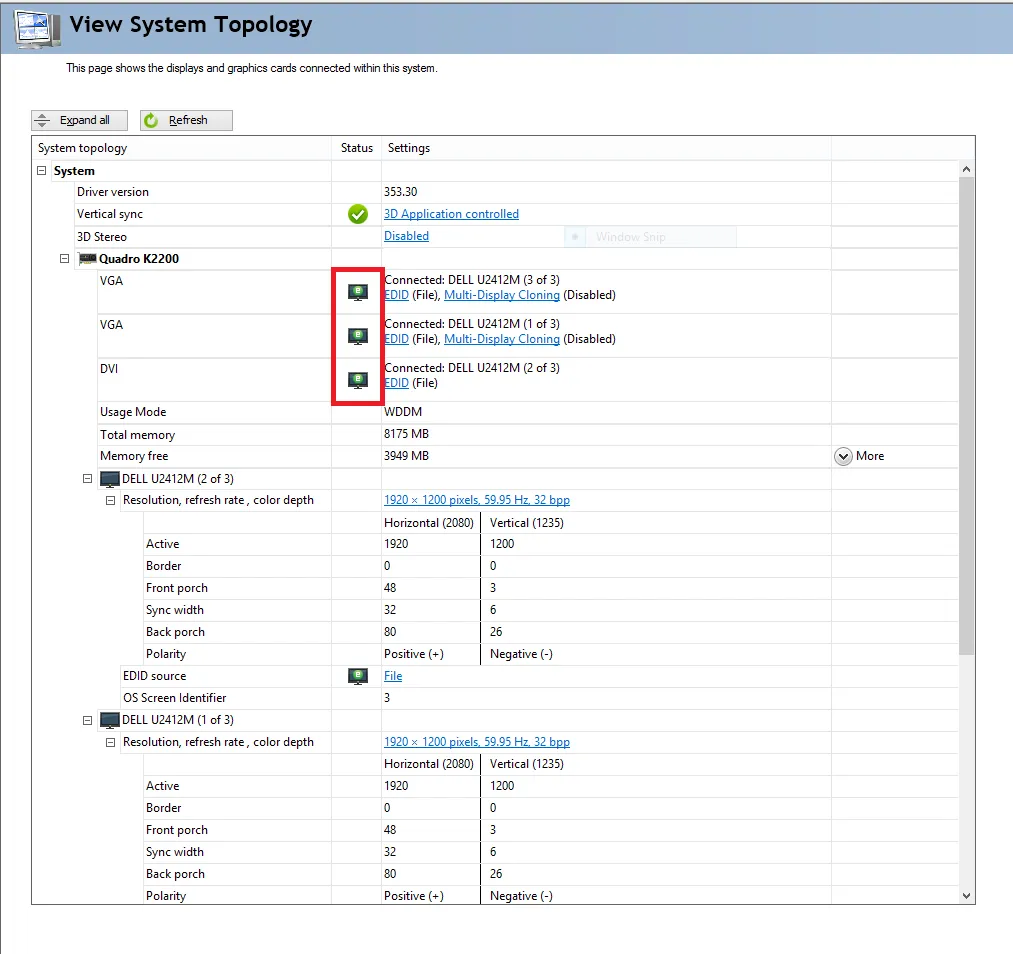
Exporting EDIDs
Section titled “Exporting EDIDs”- Navigate to the “View system topology” tab.
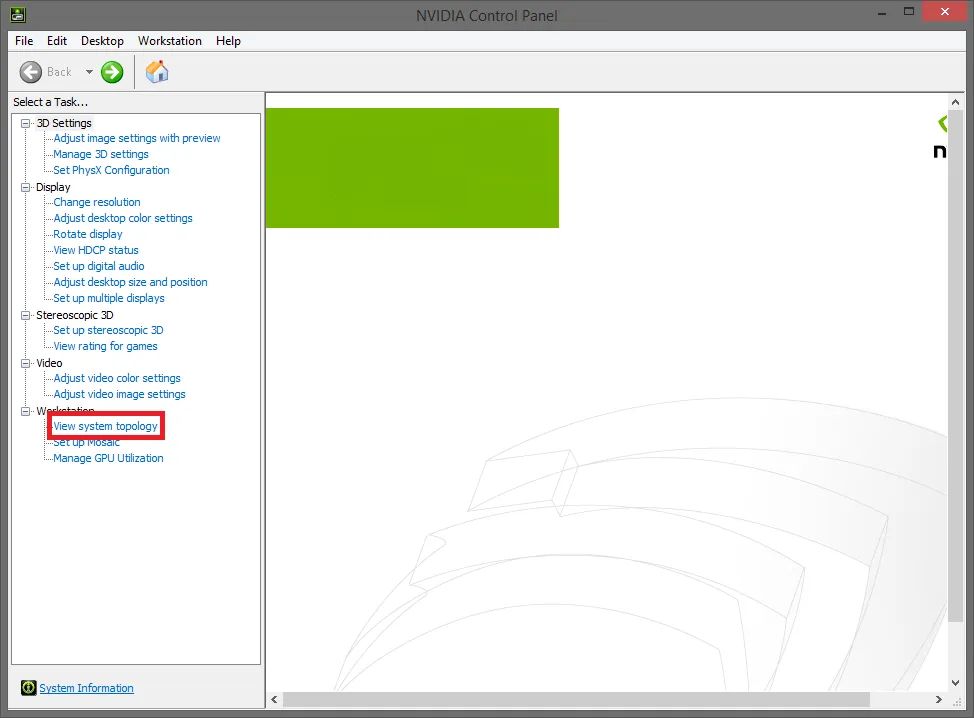
- Click the EDID button next to a card connection (DVI or DisplayPort)
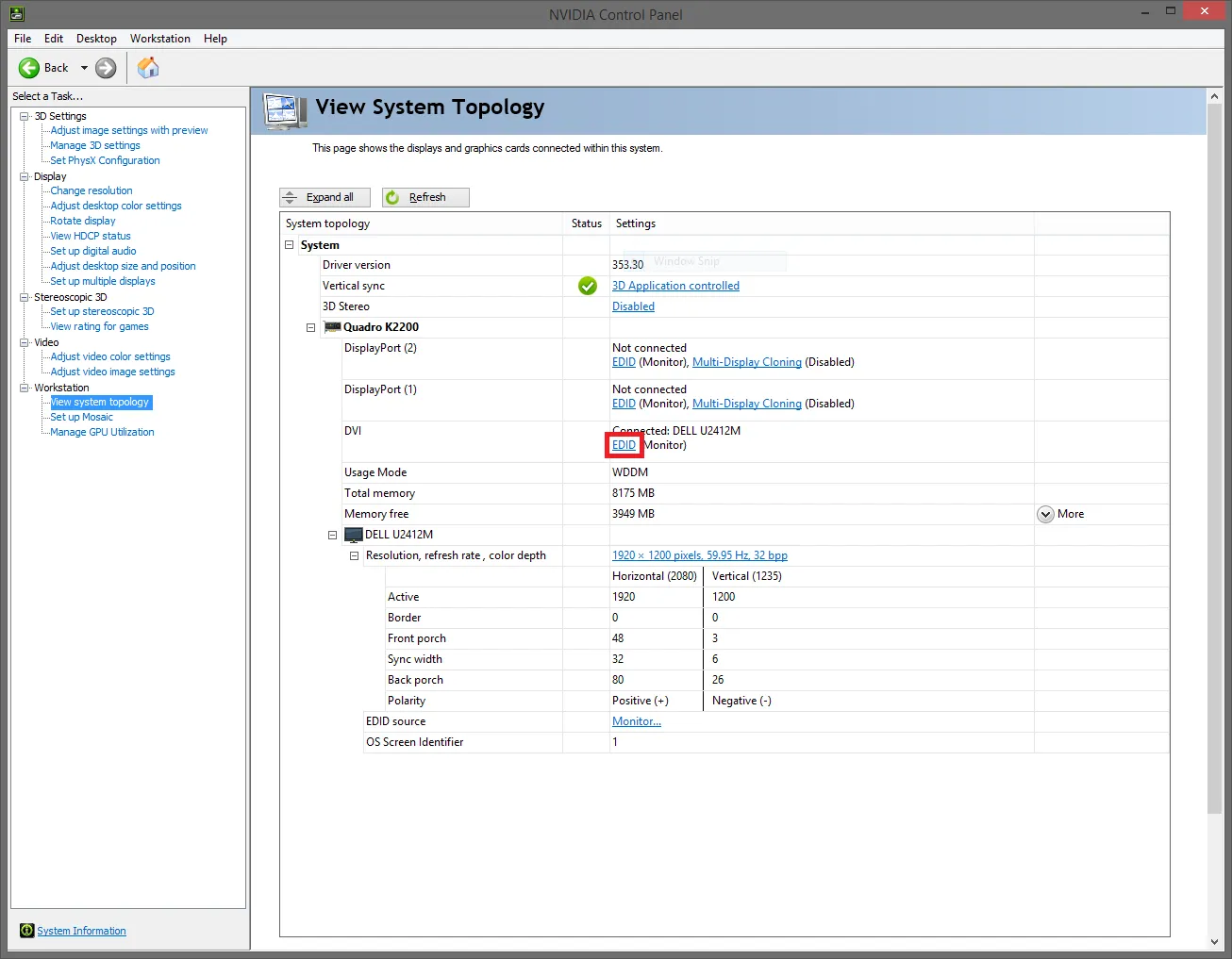
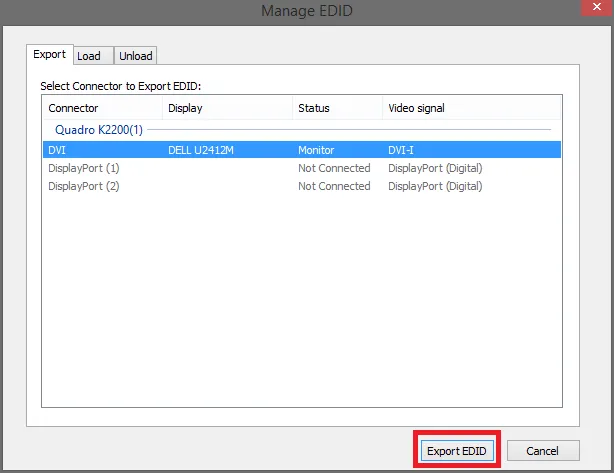
- Export your preferred EDID to the desktop or documents folder
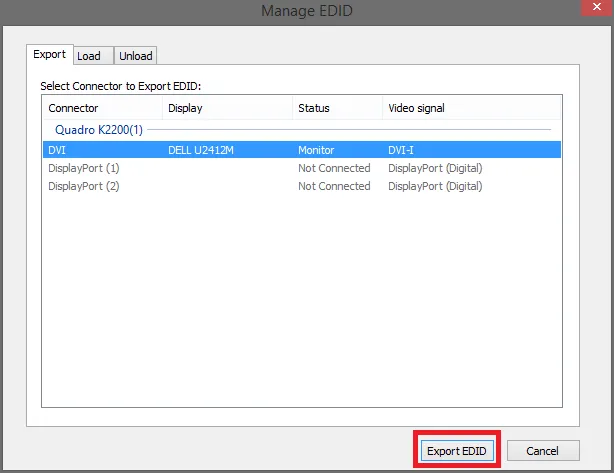
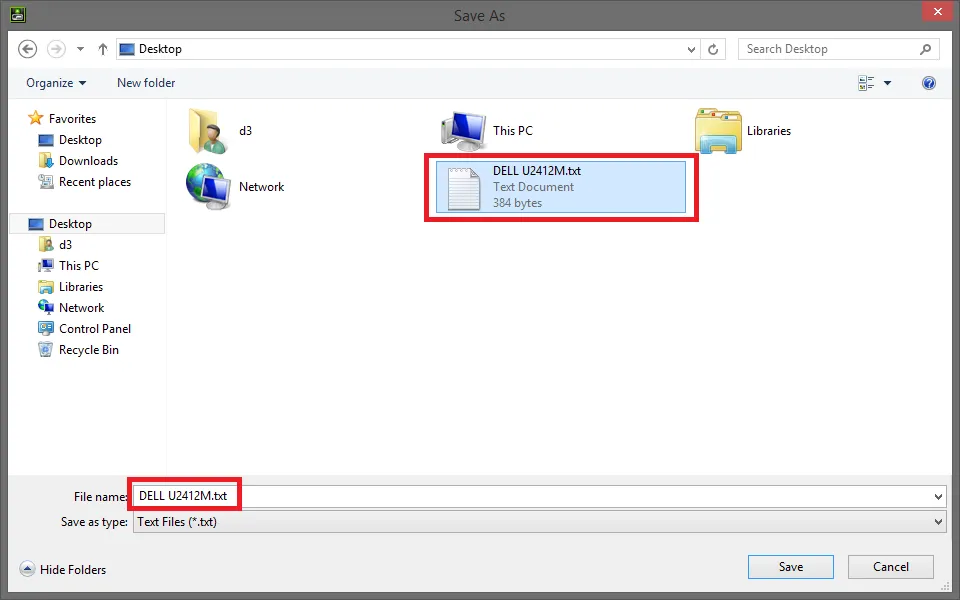
Resetting EDIDs
Section titled “Resetting EDIDs”EDIDs on all outputs of all connected VFC cards can be reset to a neutral state easily using the keyboard shortcut FFS (Four Finger Salute) as follows:
- Hold CTRL + ALT + SHIFT + F12
- Disguise will display several status messages on the screen during the reset process; please wait until reset process has completed before continuing.