Creating a New Mapping
This guide covers how to create a new mapping, assign multiple mappings, and remove any mappings.
Creating a New Mapping
Section titled “Creating a New Mapping”- In your track, add a new visual layer. This can be a content layer, generative layer, or effect layer.
- Left-click the new layer in the track to open the Layer Editor.
- Under the Default tab, left-click the Mapping parameter. This shows a list of all of the available mappings in the project. By default, screens are assigned a Direct Mapping with the same name. Cameras are assigned a Perspective Mapping with the same name.
- In the New Mapping text field, type a name for your new mapping. Select a mapping type from the list.
- In the Mapping Editor, assign the screens to be used for the mapping, and specify the resolution of the content.
- Adjust the mapping properties as needed.
- Finally, assign a piece of content to the layer in your track. The content will be displayed on the assigned screens in both the stage and feed output window.
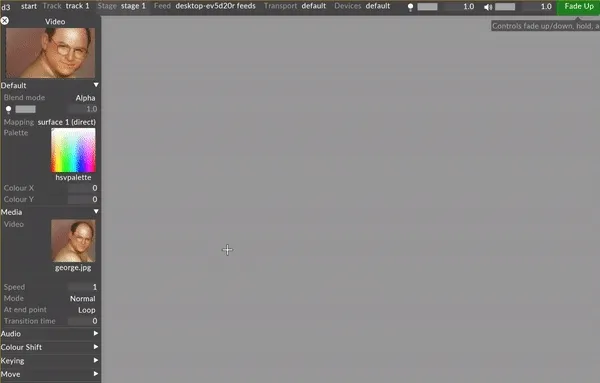 Creating a mapping
Creating a mapping
Assigning multiple mappings
Section titled “Assigning multiple mappings”In the Mapping keyframe editor that will appear across the screen, move the play head and assign multiple mappings sequentially for each layer by left-clicking in the editor.
Removing mappings
Section titled “Removing mappings”Remove mappings from your project by left-clicking on the name of the mapping and dragging to the trash can icon within this menu. All mappings that are assigned to a screen or camera within the project but have been moved to the trash will appear highlighted in red.