Transport Manager
External synchronisation is managed by the Transport manager.
Transport Managers in Disguise allow for the control of playback to be sent via external commands to keep all cues across devices in sync. Transports can be controlled by timecode, Midi Show Control, Midi Note, DMX and OSC devices. Transports can contain multiple tracks, as defined by their assigned Set List.
The control of multiple Transport Managers can be done through a MultiTransport controller.
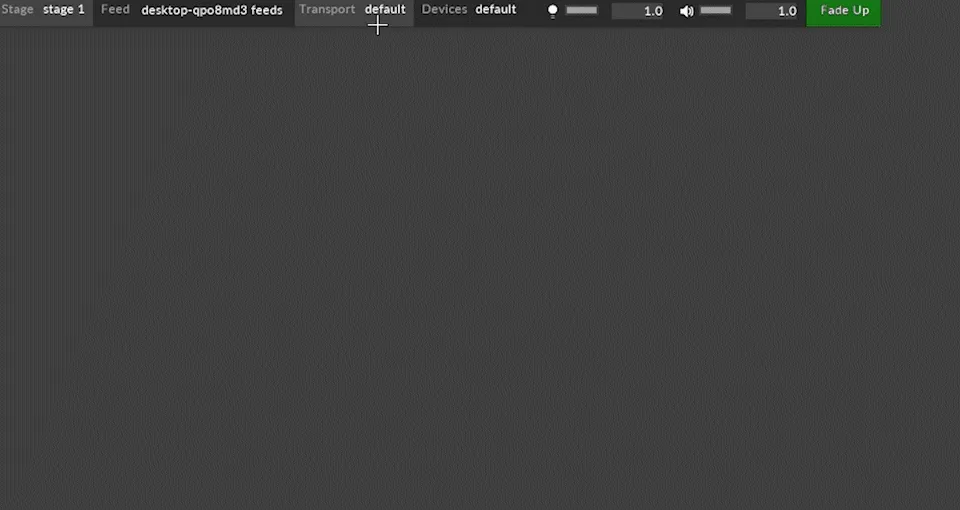
Opening the Transport Manager
Section titled “Opening the Transport Manager”To open the Transport Manager, right-click Transport in the dashboard.
![]()
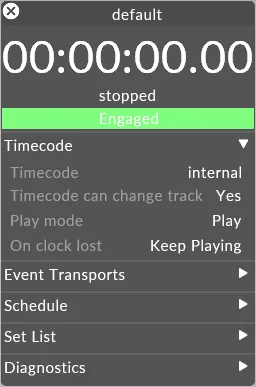 The transport manager manages external synchronisation
The transport manager manages external synchronisation
The transport manager gives you a large-format readout of the current clock time received when a transport device is connected to Disguise, and information about whether external synchronisation is engaged or disengaged.
Transport Editor Properties
Section titled “Transport Editor Properties”Timecode readout
Section titled “Timecode readout”This shows the current value of the incoming clock signal, if any. This is a raw clock value, i.e. no adjustment has been applied to it. If you are chasing LTC or MIDI timecode, the display shows the standard hours:minutes:seconds:frames.
Chase status
Section titled “Chase status”Below the timecode readout is a status message. This is usually blank, but gives you useful status information about the current chase scenario.
Engaged/disengaged
Section titled “Engaged/disengaged”The Engaged/Disengaged button allows you to turn synchronisation on or off. When set to disengaged, all external control signals are ignored. This is particularly useful when you are in a rehearsal situation and want to edit while the rehearsals are taking place.
- To engage, left-click the button; it will then begin flashing green and say engaged. The state of the Engaged/Disengaged button is persistent. This means that if you restart the software, it will be in the same state you left it in.
Timecode
Section titled “Timecode”The transport property contains a TimecodeTransport object, used for syncing to LTC or MTC. See Setting up LTC in Disguise, Setting up MTC in Disguise.
Timecode can change track
Section titled “Timecode can change track”When timecode is received, Disguise searches through timecode tags on the timeline to determine where to jump to. If this option is set to ‘yes’, Disguise will search across all tracks in the currently selected track box, and jump to the first matching track it finds. If this option is set to ‘no’, Disguise will only search within the currently selected track.
Play mode
Section titled “Play mode”This specifies what play mode Disguise should select when chasing timecode - play normal (ignore section breaks), play-to-end-of-section, or loop. If the play head hits the end of the section in play-to-end-mode while chasing timecode, the transport will hold at the end of the section and go into ‘ignore timecode’ mode; it will stay in this mode until timecode either restarts or jumps elsewhere.
On clock lost
Section titled “On clock lost”In a rehearsal situation, timecode stop usually means a pause in rehearsal; in this scenario, it’s more convenient for Disguise to stop playback when timecode is interrupted or stops. In a show situation, on the other hand, timecode loss is usually an accident (someone tripped over a cable, or a device failed) and it’s better to keep playing (“the show must go on”). This switch selects which behaviour to use.
Local & Remote Transports
Section titled “Local & Remote Transports”Event transports allow Disguise to be controlled externally by Art-net, OSC, MSC and MIDI notes. Please see Controlling the timeline with Art-Net Control, MIDI Show Control, MIDI Note Control,OSC Control.
-
Remote Transports affect the d3Net network at all times that the Transport Manager is engaged. This is generally items like a controlling Lighting Desk or a master show control system (e.g. Alcorn Mcbride).
-
Local Transport are for local control surfaces on Editors. They only affect the d3Net timeline when the Editor is Locked to the Master.
Schedule
Section titled “Schedule”A schedule allows Disguise to run automatically according to a schedule. Please see Scheduling Events.
Set List
Section titled “Set List”User defined lists used to reorder tracks for playback. Please see Set List.
Trace Level
Section titled “Trace Level”When set to on, Disguise will print out all transport events to the console ( accessible with ALT-C ).
Playback Status Monitor
Section titled “Playback Status Monitor”Allows the user to send live data about the current state of playback every frame over already configured Devices (such as OSC Devices). Data includes the name of any video files being played; clip length and time to end.