Designer Pro Subscriptions
Subscribe to Designer Pro
Section titled “Subscribe to Designer Pro”To subscribe to Designer Pro, you need a Disguise Cloud account and an organisation to associate with the Designer Pro subscription.
If you do not have a Disguise Cloud account, you can sign up for one here.
 Sign up to Disguise cloud
Sign up to Disguise cloud
- Log in to Disguise Cloud.
- In Cloud Dashboard, the name of the organisation that you are are currently using is displayed on the top-right corner profile menu. If this is not the organisation that you wish to purchase under you can switch organisation. To switch organisations, click on the organisation name and open the Profile menu. Then select Switch Organisation.
- Click Subscriptions in the profile menu.
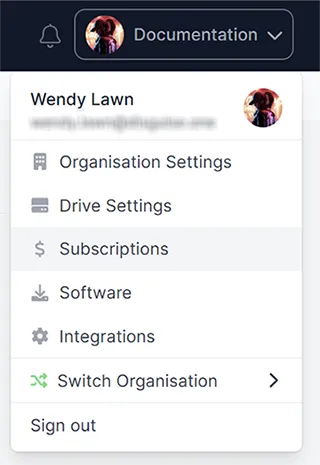 Profile menu
Profile menu - Navigate to the Designer Pro subscription listed under Designer Software and click Subscribe.
- Select your license type (monthly or yearly) and the number of license you require and proceed to checkout.
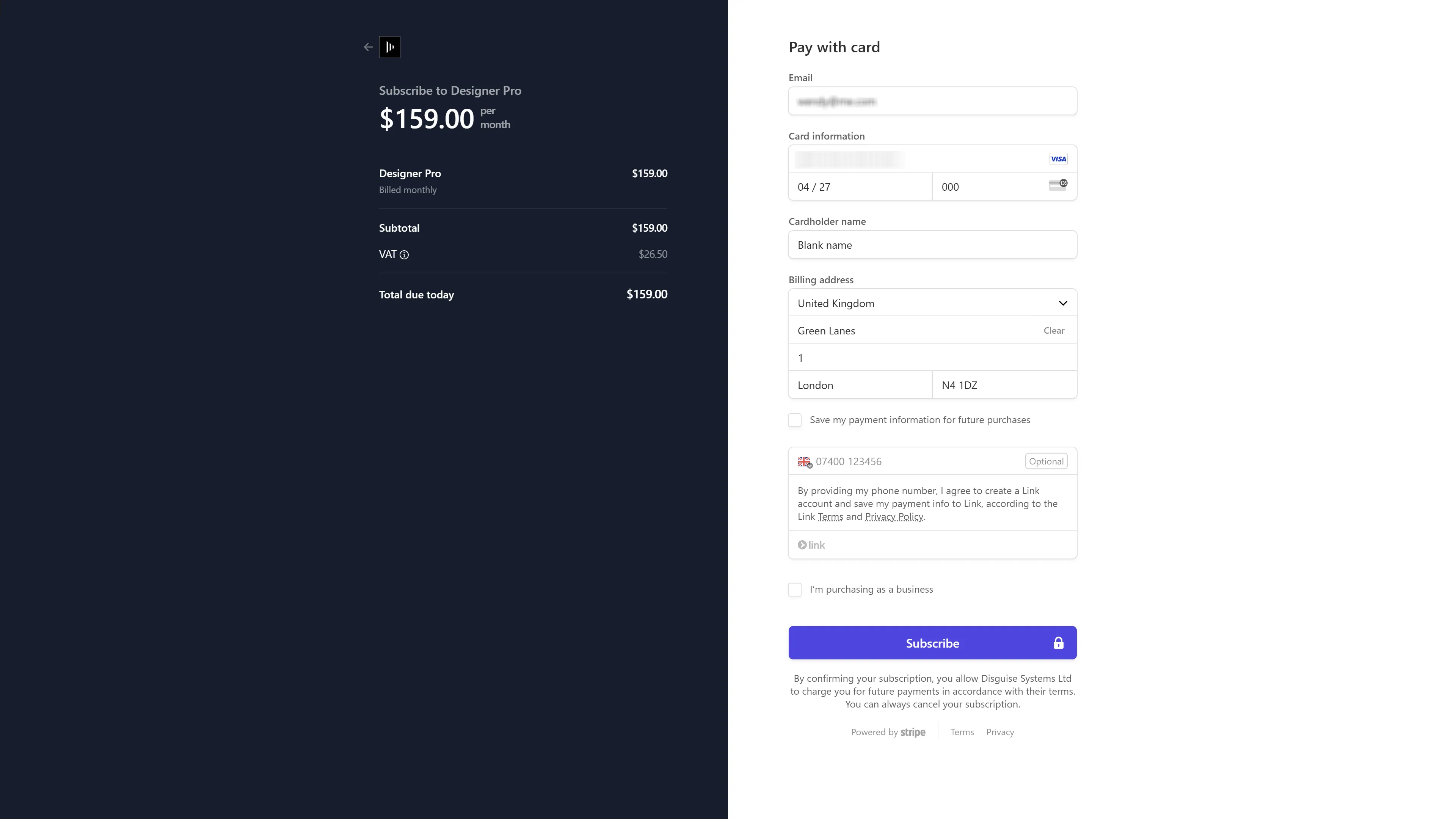
- Once you receive the confirmation that the subscription has been completed, you can navigate to the Software tab to download Designer Pro’s Full installer. You can also click View Billing Info to check the details.
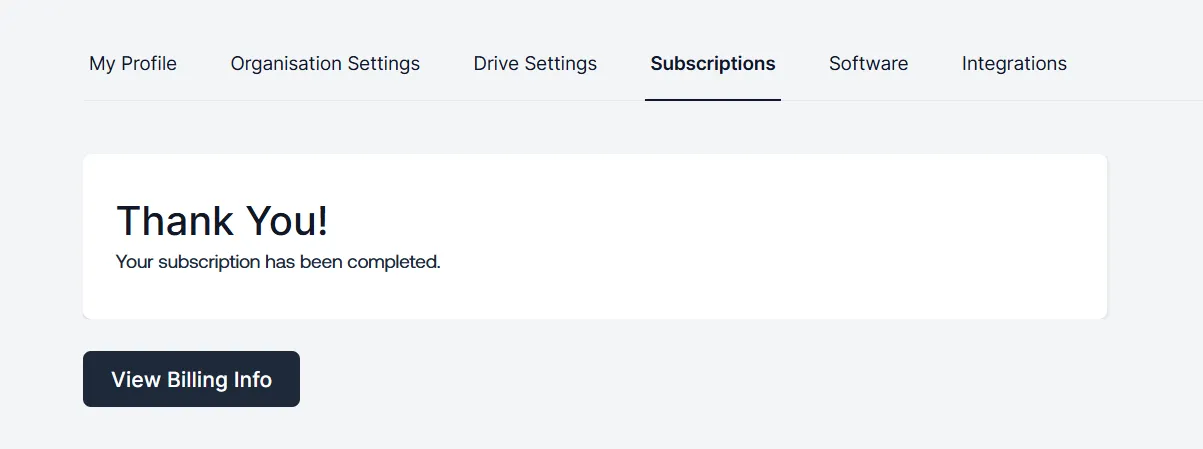
Alternatively, you can click Subscribe to Pro, in the Cloud Dashboard.
Select Monthly or Yearly, and the number of licenses you require. Then proceed to the checkout.
You will also receive an email confirmation of your Designer Pro subscription.
View your active subscriptions
Section titled “View your active subscriptions”Ensure that you are managing the correct organisation, then click the Subscriptions tab.
![]() Subscriptions tab
Subscriptions tab
Manage licenses
Section titled “Manage licenses”From the Subscriptions page, click View Licenses under Designer Pro.
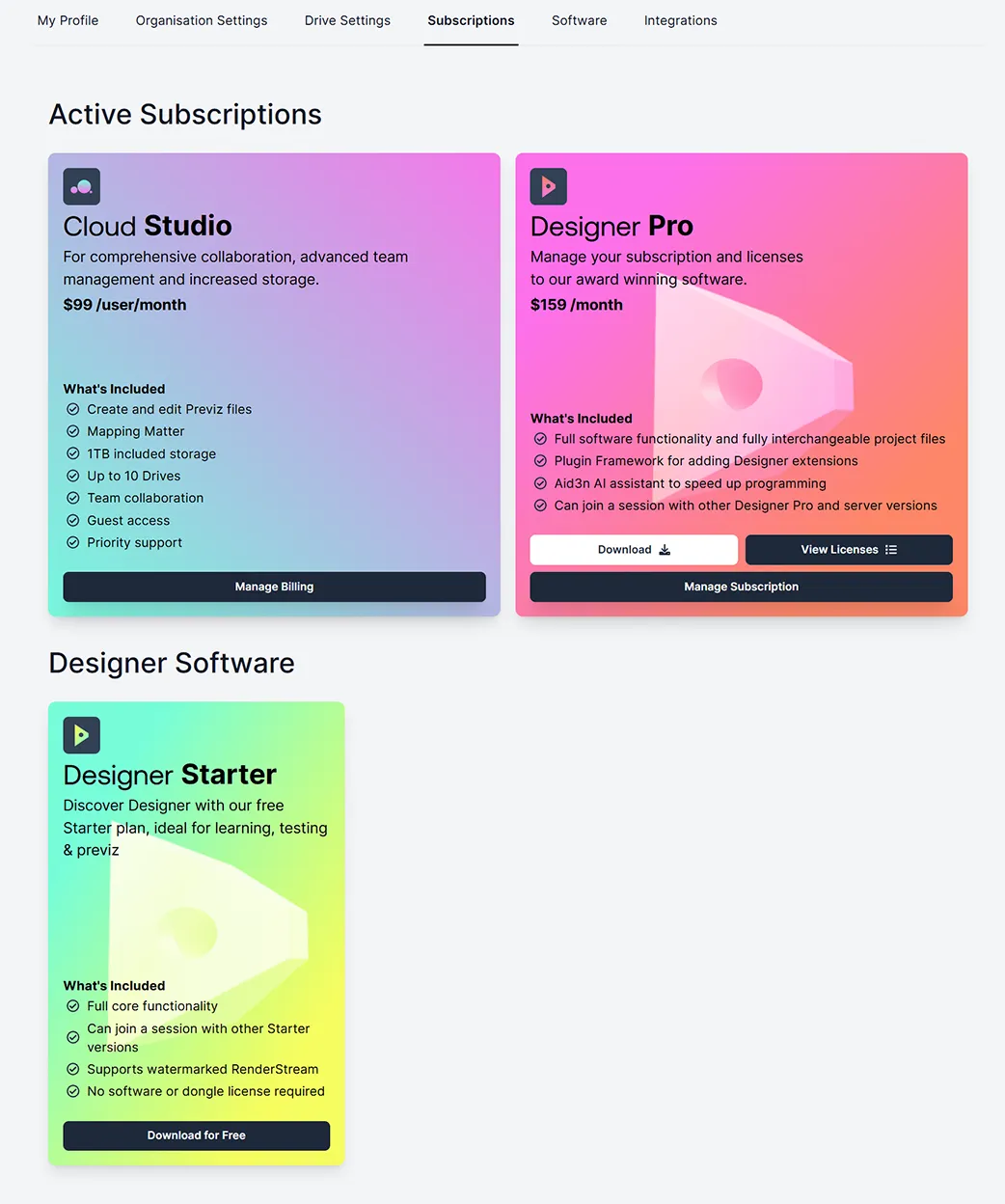
On the licenses page you will have the following options:
- Activate – begins the license activation process in CodeMeter.
- Add license – allows you to add another license to your subscription.
- Assign to – assign a license to yourself or a team member, and optionally reassign it later.
- Remove license – removes the license from CodeMeter immediately and adjusts your billing accordingly.
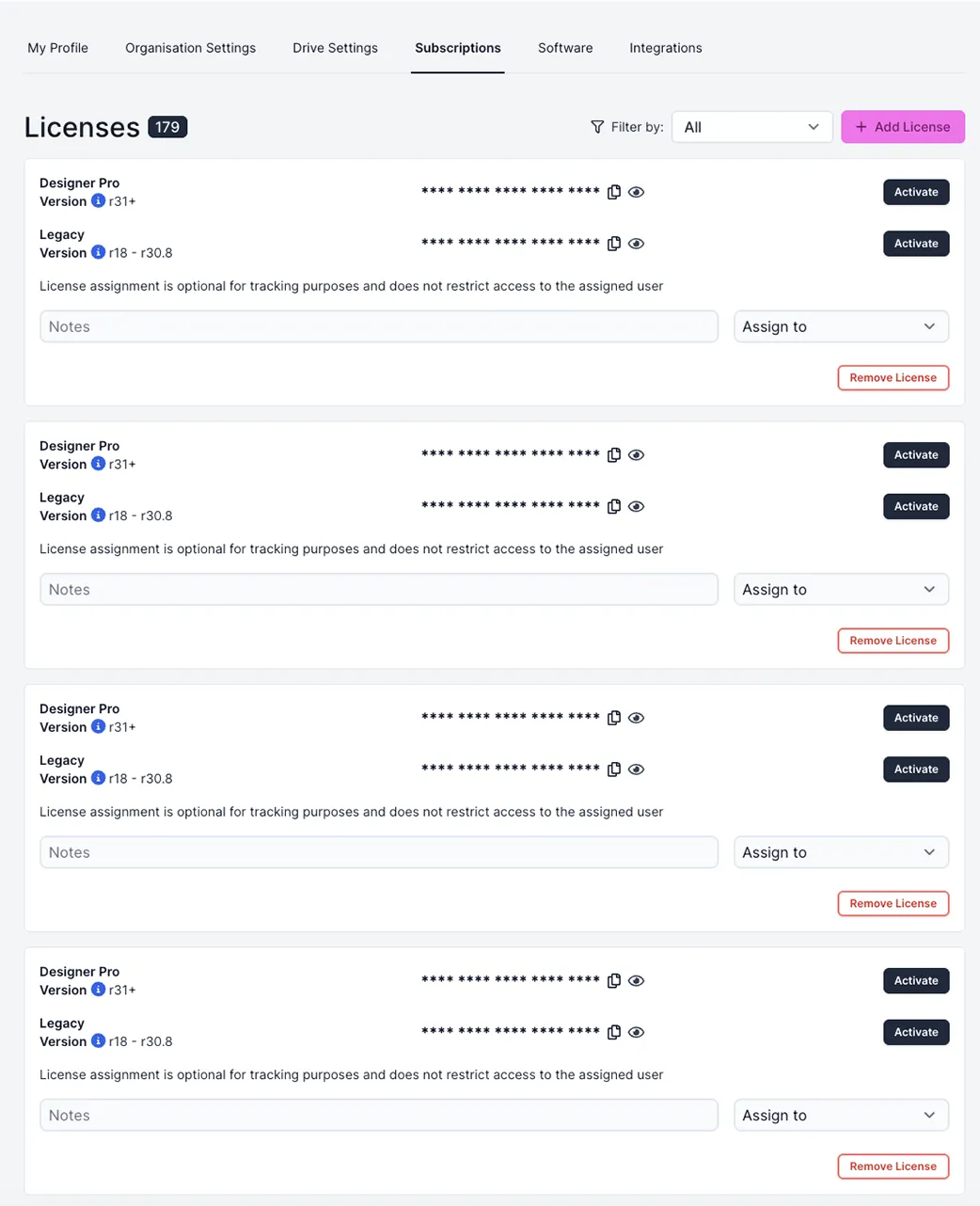 Licenses page
Licenses page
Designer Pro and Legacy licenses are both listed on the License page. To read more about legacy licenses, view this page.
Remove license
Section titled “Remove license”- To remove a license, click Remove License.
- Click Remove to confirm that you wish to remove the license, or click Keep license to return to the license page.
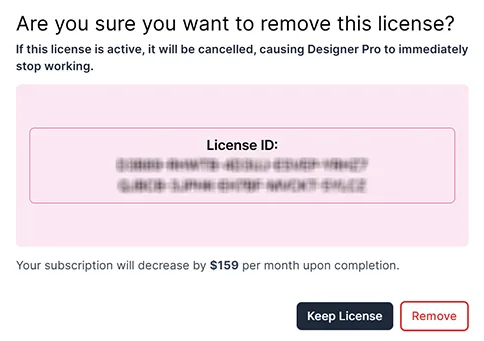
Cancel subscription
Section titled “Cancel subscription”- From the Subscriptions page, click Manage Subscription under Designer Pro.
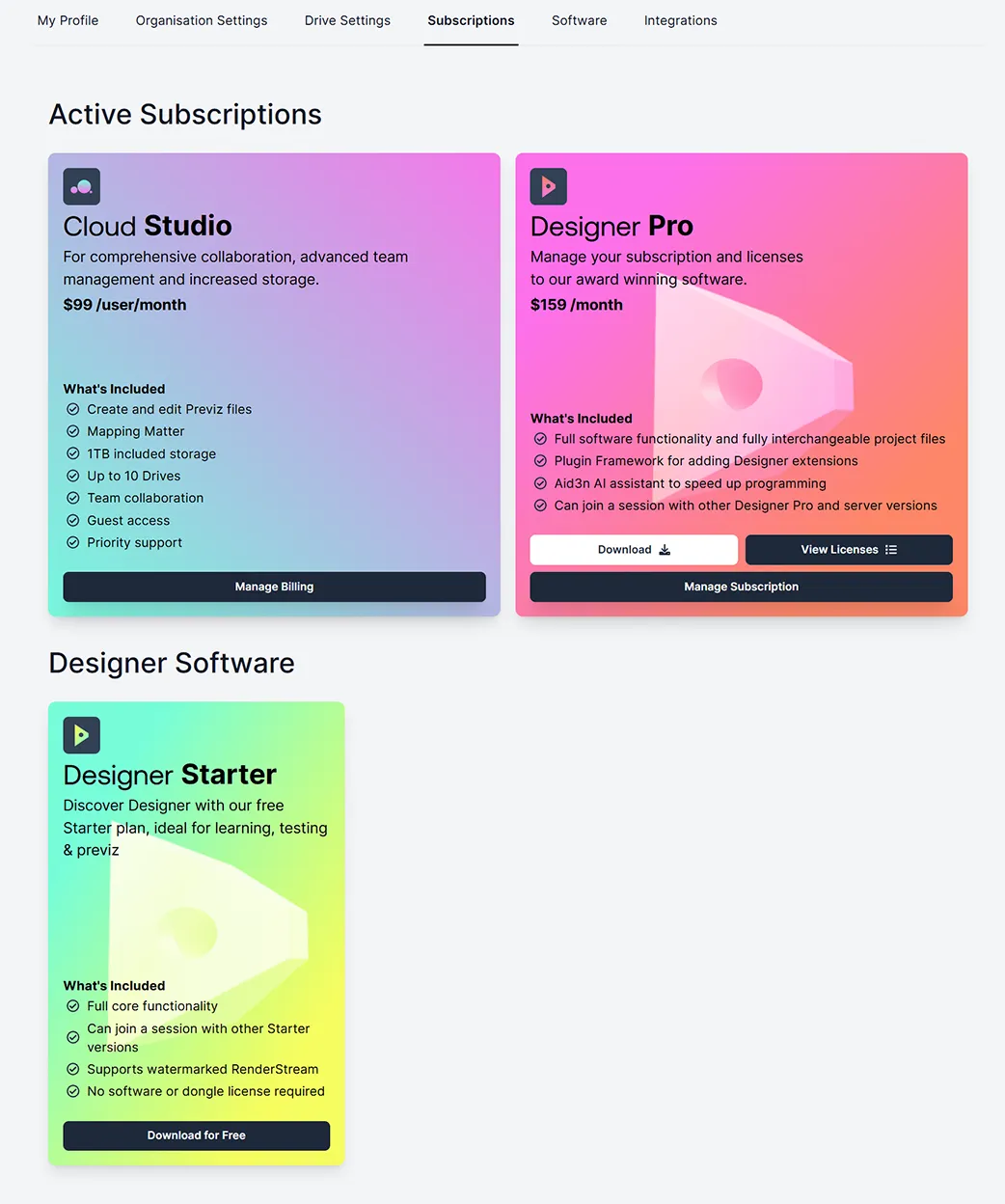 2. Click Cancel subscription.
2. Click Cancel subscription.
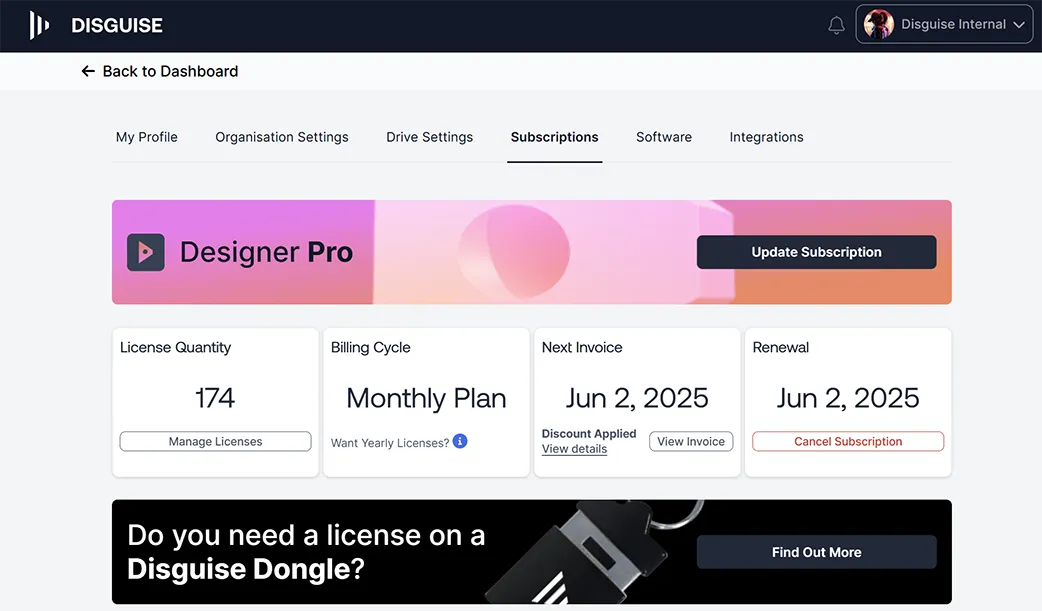
- Click Cancel subscription again to confirm you wish to cancel, or click Keep plan if you want to keep your subscription.
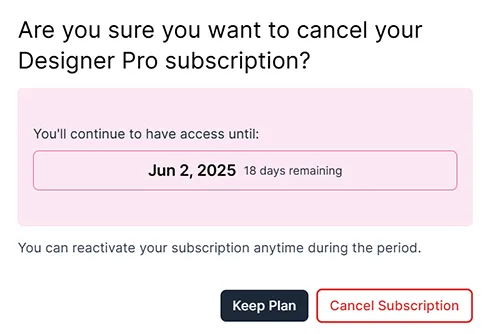
Order a Physical Dongle
Section titled “Order a Physical Dongle”The USB Dongle can be purchased through the Disguise Store.

Disguise USB Dongle
Further Information
Section titled “Further Information”Follow the links to read more about Guest Accounts, Domain Capture, and Cloud Troubleshooting. Read more about Designer licenses here.