Inner-Outer Frustum Workflow
Not only can content be mapped to the within the camera’s frustum, another stream of content can simultaneously be mapped to the outside of the camera’s frustum.
Inner - Outer Frustum workflow
Section titled “Inner - Outer Frustum workflow”This workflow allows natural lighting and colour from content streaming via RenderStream to illuminate talent or objects within the performance area while the camera tracks through the space.

Use these steps to set up this workflow:
- Create an MR set and add the LED surface(s).
- Create a new camera in the Stage menu, move it back from the default position, and assign as the Current target in the MR set.
- Create a RenderStream Layer.
- Right-click on Workload.
- Add an asset to the Cluster Workload and select the desired stream from the autopopulated Asset list.
- Confirm that the RenderStream Layer is assigned to the Backplate for the MR set.
- Select the desired scene level. At this point content mapped to the inner frustum will be visible on the LED screen.
- Open another instance of the Unreal Engine project in order to create a second stream.
- In Designer add another camera to the stage. Rename this camera “outer frustum camera” or similar label.
- Position this camera in approximately the same location as the first camera and change the field of view to a larger value such as 120 so that the entire LED can be seen within the camera’s thumbnail.
- Create a second MR set that references the second camera, and select the same LED screen as the target.
- Duplicate the RenderStream Layer.
- Create a new Cluster Workload.
- Add an asset and choose the second instance of RenderStream in the asset list.
- Change the mapping to the second MR set.
- Set the camera plate of the second MR set to Backplate At this point you will have content mapped to the LED screen outside of the camera’s frustum.
- In order to add some feathering to the edge of the inner frustum stream, you may wish to add a slight amount of overscan such as 1.2 to the first camera in its property window to make it slightly wider.
- Then, add a soft edge mask to the MR set mapping on the first RenderStream Layer as well. Open the RenderStream Layereditor and right-click on the MR set (spatial) mapping. Once open, you can create a new softedge mask for this layer. To read more about creating masks, visit this link.
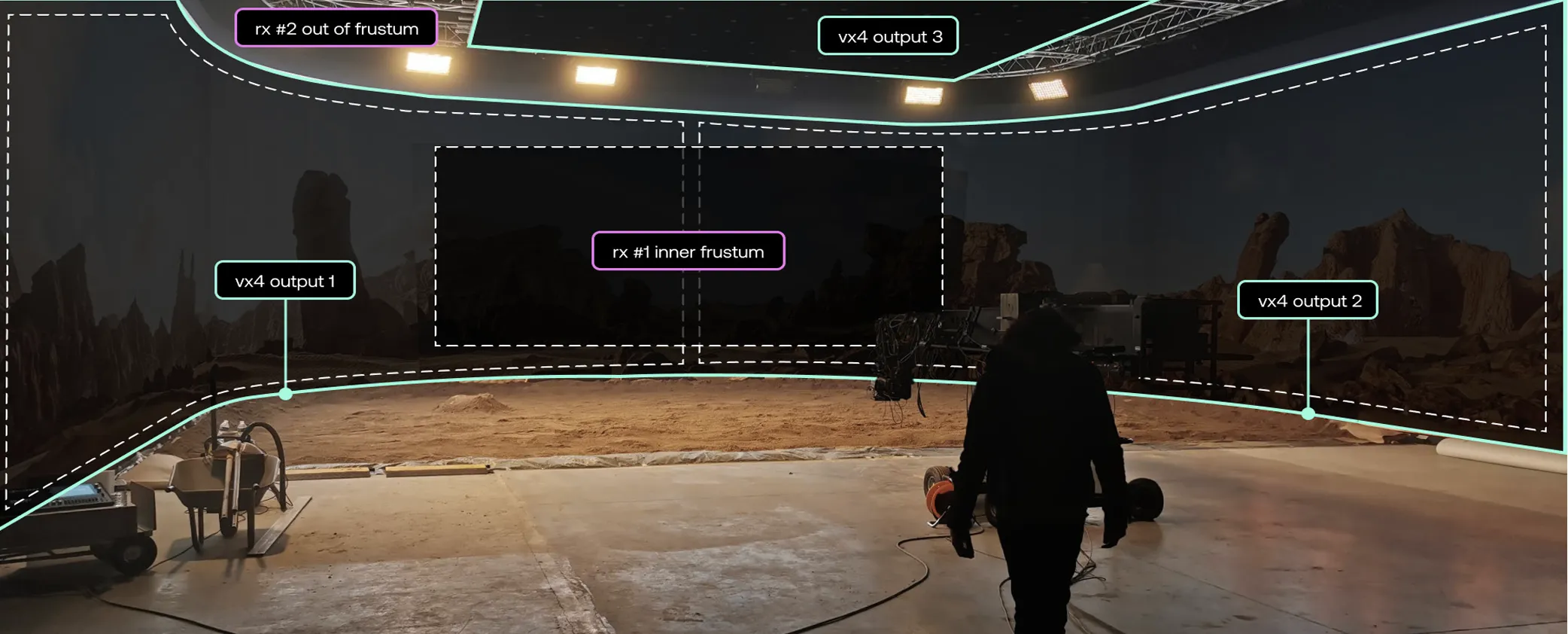
The Inner frustum highlighted with different machine inputs identified
Further Reading
Section titled “Further Reading”Read the Disguise Whitepaper to learn more about how the Disguise architecture works with RenderStream.