Colour Transforms
Transforms are used to transform an image from one colour space to another.
Input and Output transforms
Section titled “Input and Output transforms”Input transform
Section titled “Input transform”A formula or LUT mapping the values from a camera or stored in a file into the ACES colour space. Also known as the IDT.
Output transform
Section titled “Output transform”A formula or LUT mapping values from the ACES colour space to the output of a specific device or device specification, e.g. to PQ or HLG or rec709. The output transform is the collective name for the RRT and ODT.
By using transforms, you can ensure that your content will be displayed correctly on the displays.
Workflow
Section titled “Workflow”Input Gamma and Exposure Transforms
Section titled “Input Gamma and Exposure Transforms”For video inputs it is possible to enter a number to specify a gamma transform (in Input Gamma field), or enter an amount in stops (in Input Exposure field) to make an image more or less exposed.
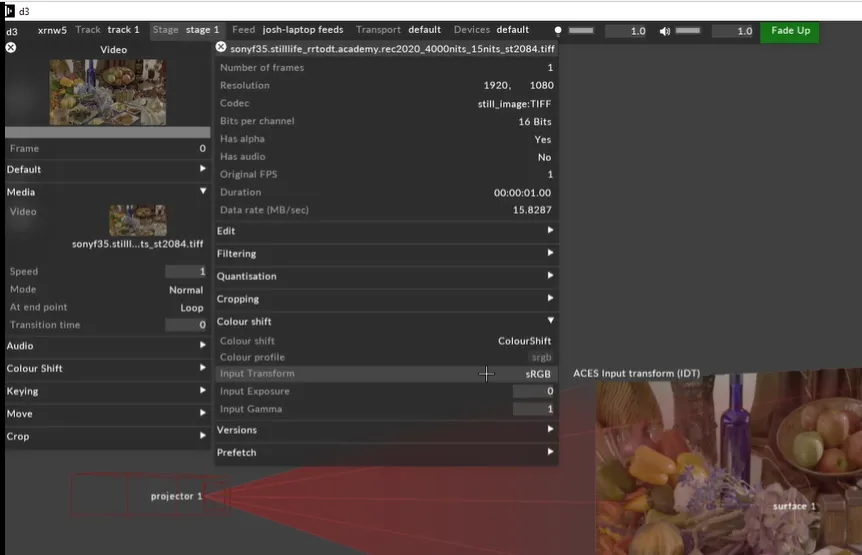
- Open a Video layer.
- Right-click on the media clip used on the layer.
- Open the video clip editor
- Enter the number for Input Gamma or Input Exposure.
All content inputs i.e. video files, RenderStreams, anything that is coming into Designer that has colour and has image data has an “Input Transform” field. Upon configuring the input, you will see a dropdown list with the ACES standard list of colour spaces that are supported for input. This includes both scene-referred content derived from cameras (such as ARRI LogC), and display-referred content mastered to an output standard (such as ST 2084).
All display outputs have an “Output Transform” field. You will see a dropdown box with the ACES standard list of colour spaces that are supported for output; and you simply choose the appropriate one for your display.
Output Transform - ACES ODT (added on virtual devices such as camera and projector: Output → OT) Input Transform - ACES IDT (beneath: Video → Media → Edit media menu → Colour Shift → IT)
For video module: 2 fields were added:
Input Gamma Transform (IGT) - control the brightness (user can set less or more contrast using numbers)
Input Exposure Transform (stops) (IET) - changing the brightness of the image accordingly:
- less exposure darker, more exposure: brighter,
- users can specify the level of exposure by entering the number.
Additional Information
Section titled “Additional Information”Differences between a Colour Tranform and a Transfer Function
Section titled “Differences between a Colour Tranform and a Transfer Function”A given piece of content will have both a relationship to a colour space, which will be independent of intensity, and a function of some kind that describes how intensity is encoded into the colour values. So a colour transform will affect how colour is represented relative to the CIE colour diagram, while a transfer function will not. A transfer function will change the perceived intensity or contrast of an image, where a colour transform will not.
In addition to this, there are specifications such as rec709 and sRGB that define a colour space as well as a transfer function, as well as transfer functions that are independent of colour space and colour spaces that are used independently of transfer functions.
Linear Transfer Function
Section titled “Linear Transfer Function”When we say an image is ‘linear’, we mean that the transfer function is linear, i.e. there is no curve applied and a value that is twice another value will be twice as intense. This is useful for mathematical accuracy in visual effects, but is inefficient for display.
Curves
Section titled “Curves”The sRGB and rec709 curves are closely related but different, although they’re often used interchangably with each other as well as with a 2.2 gamma curve. This is the most common curve in graphics and is the current ‘default’ curve in Designer, which content is assumed to be in if no other choice is specified.
The PQ and HLG curves are for displaying HDR content on HDR displays.
Camera-specific formats, as well as ACEScc, are “log” formats that use a log curve on intensity.