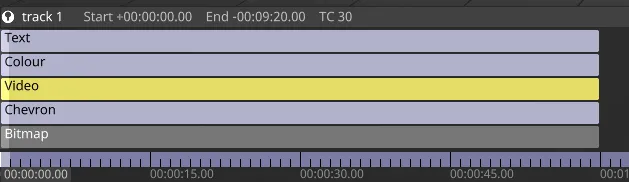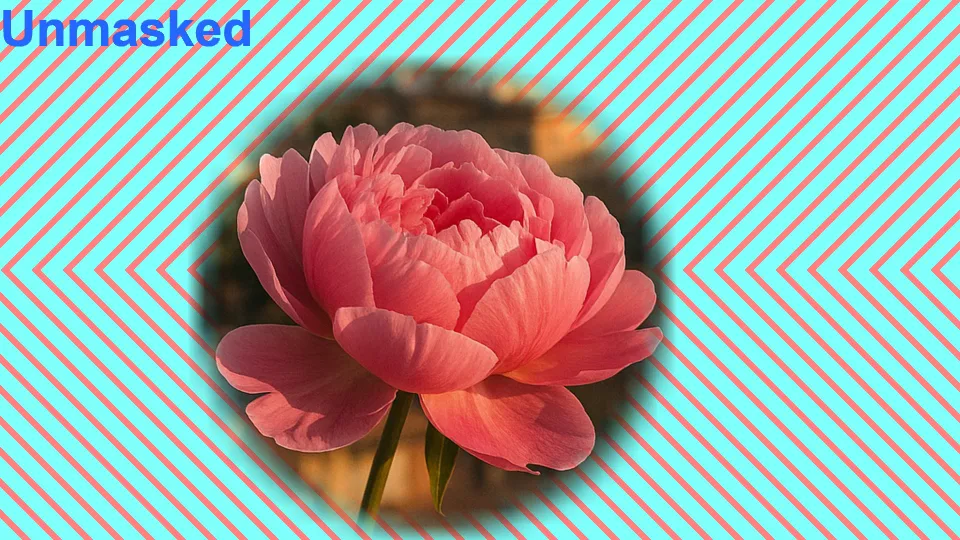Mask blending
Mask blend modes are a unique type of blend mode within Designer that applies a mask to the layers above it in the stack, unlike standard blend modes, which affect content below them. This mode enables blending operations that are independent of previously composited layers, providing granular control over masking elements.
Mask blending works per mapping - the mapping is the primary way of setting and using the mask, and layers which do not use the same mapping Resource are not affected by the Mask blend mode.
In the following example, the flower was composited on top of the chevron background and did not have an alpha channel of its own, but was correctly blended with the background:

Masking mechanism
Section titled “Masking mechanism”Mask blend mode provides a temporary override to the layer’s mapping’s mask. This override lasts until the end of the current transport compositing stack. That is, the mask is overridden for the remainder of the composition within a given track, but it does not spill over between transports in multi-transport.
The way that mapping masks work is that every channel is combined with the content - a red mask with no green and blue components and full opacity alpha would isolate just the red and alpha channels of any subsequent content applied using this mapping, setting the green and blue channels to 0.
Example setup
Section titled “Example setup”Mask blending
Section titled “Mask blending”For the isolated flower example above, the following layer configuration was used.
Note the Bitmap layer is below both the Chevron and the Video layer, its Mapping is set to “surface 1”, and is set to Mask blend mode, so it is setting the mapping’s mask.
The Chevron is unaffected by the mask because the Mapping is set to “all” instead of “surface 1”.
The Video is affected by the mask because it shares the Mapping “surface 1”.
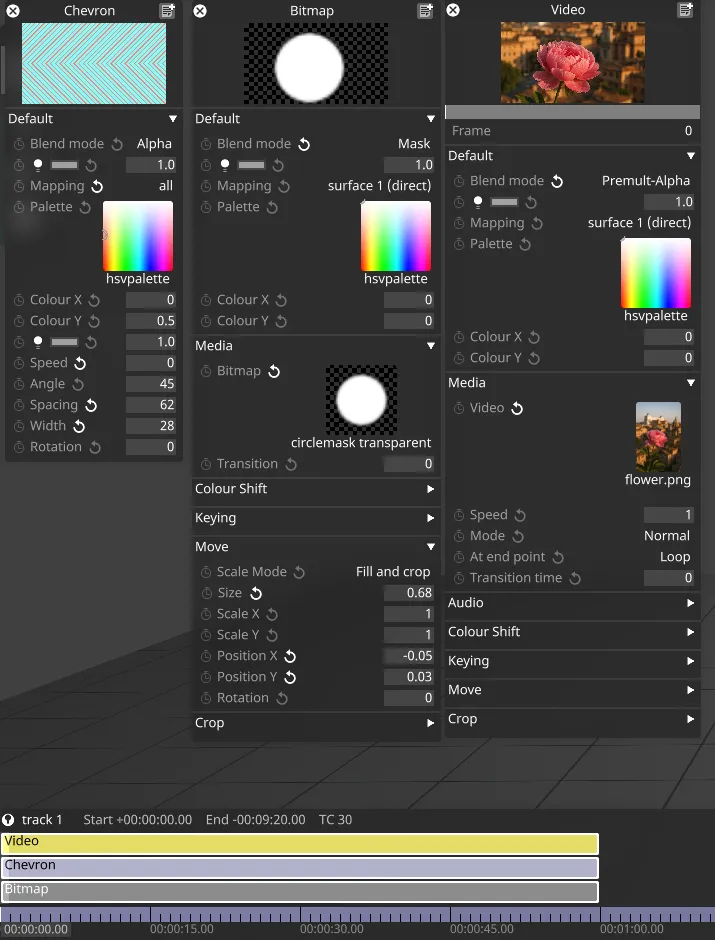
Luma Matte blending
Section titled “Luma Matte blending”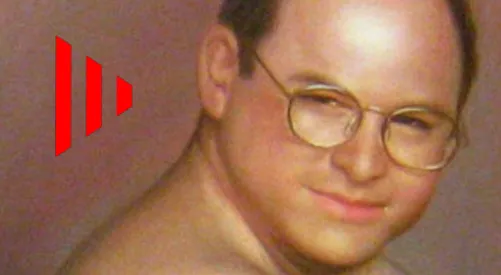
Another example of a mask blend mode is the Luma Matte Mask. In the example above the brightest regions of the matte are made opaque to the layers below (with the above layers are layered on top) whilst the black regions become transparent. As shown in the layer setup below all three layers are within the same mapping.
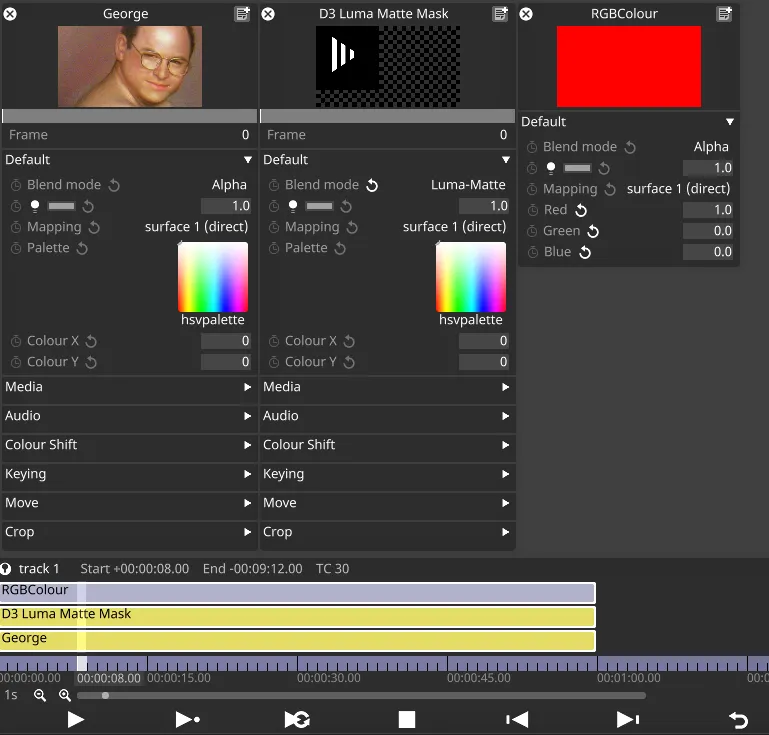
Resetting the mask
Section titled “Resetting the mask”While it’s not possible to reset the mask to the originally set mask on the mapping itself, it is possible to reset the mask’s effects by inserting a white Colour layer into the layer stack, set to Mask blend mode and selecting the target mapping.
In this example, the Colour layer Mapping is set to “surface 1” and Mask Blend mode. It outputs full opacity white.
The text layer also uses Mapping “surface 1”, and is able to appear outside the originally masked area.