Channels
Channels reference a connection to a machine that runs the Unreal Engine or Designer project.
By assigning channels, users determine where content is played. Different channels can be selected for certain things based on a company’s requirements.
The following functions and properties are available for channels:
- Create new
- Save
- Update
- Duplicate
- Remove
- Sync
- Display list
- View Channel
- Default
- Group
- Ungroup
- Delete
Assign a channel to a project
Section titled “Assign a channel to a project”Select the output channel in the Channels column of the template. A dropdown lists all the available channels.
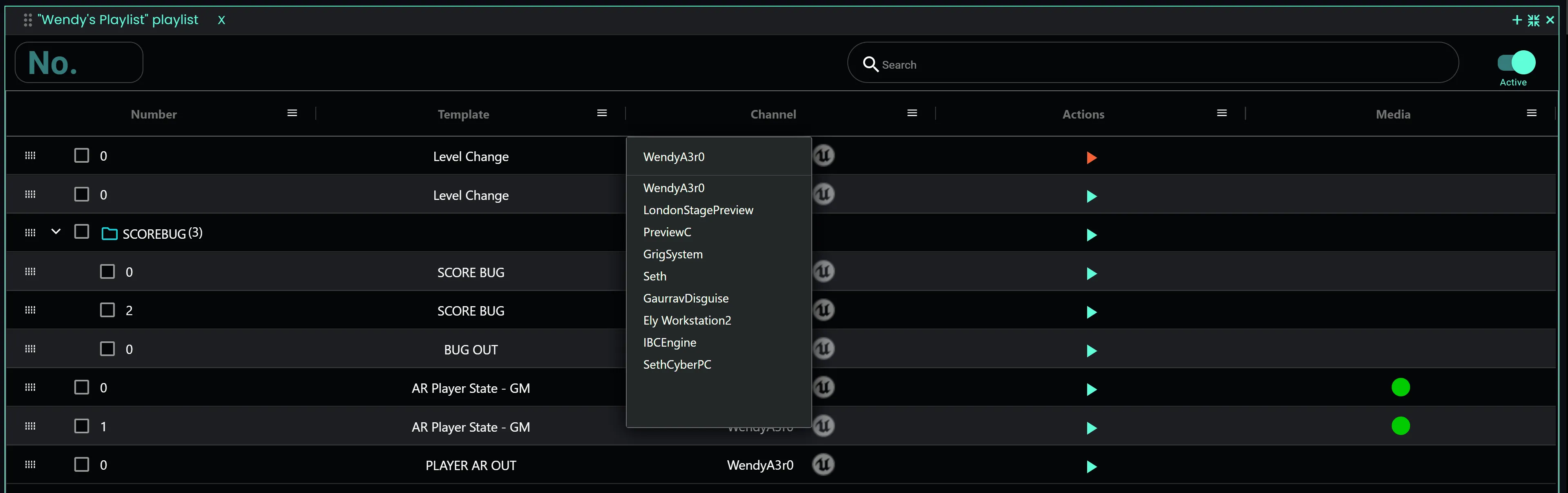
Set a default channel for all projects
Section titled “Set a default channel for all projects”- From the Window menu in Porta, click on Settings.
- In the Settings panel, select Channels.
- Here you can set your most frequently used channel as default by editing the Default column. The default channel will automatically be assigned to new playlists.
Group a channel
Section titled “Group a channel”- From the Window menu in Porta, click on Settings.
- In the Settings panel, select Channels.
- Select the channels you want to add to the Group.
- Hit Add Group Folder in the menu.
- Name the Group and hit Save.
You can also drag and drop a channel into a group by expanding the group and clicking on the Move icon on the left of each row.
If a new channel has been added but does not appear in the list, click Refresh.
You can delete a channel by selecting the channel and hitting the trash can button in the menu
