Direct Mapping
Direct mapping is the default mapping applied to all screens and is a 1:1 ratio of content to screen. The content will stretch and shrink to the size and resolution of the assigned screen. You can choose to crop, fit, stretch or apply the content pixel-perfect onto the one or multiple screens, all within one direct mapping.
When you create a new screen, Designer automatically creates a new Direct mapping with the same name as the screen and only includes that screen.
The resolution of the Direct mapping type is automatically set to the highest resolution screen of the screens included in the Direct mapping.
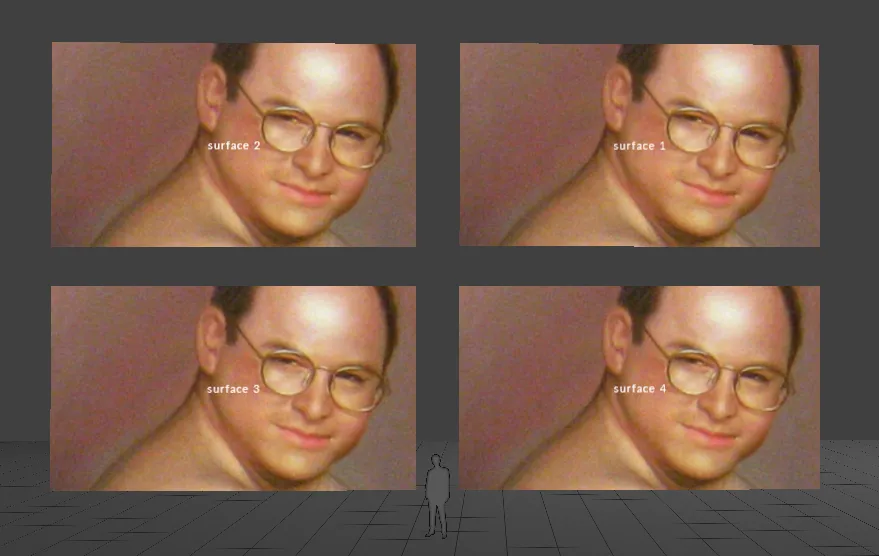
Creating a Direct mapping
Section titled “Creating a Direct mapping”- In your track, add a new visual layer. This can be a content layer, generative layer, or effect layer.
- Left-click the new layer in the track to open the Layer Editor.
- Under the Default tab, left-click the Mapping parameter to display the Mappings manager which list all of the mappings in the project. By default, all screens are assigned a Direct mapping with the same name. All cameras are assigned a Perspective Mapping with the same name.
- In the New Mapping text field, add a name for your new mapping. A list will appear prompting to you select a mapping type.
- Select Direct from the list. The Direct Mapping editor will appear.
- In the Mapping editor, assign the screens to be used for the mapping, and specify the resolution of the content.
- Adjust the mapping properties as needed.
- Finally, assign a piece of content to the layer in your track. The content will be displayed on the assigned screens in both the stage and feed output window.
Common Mapping Properties
Section titled “Common Mapping Properties”This section explains the properties that are shared by the six different mapping types.
Filtering
Section titled “Filtering”-
Nearest: Nearest neighbour filtering. Use nearest-neighbour sampling, to disable blending between pixels when scaling. Can be used to create pixellated looks, or to ensure hard edges on certain types of content.
-
Bilinear: Bilinear filtering is a texture filtering method used to smooth textures when displayed larger or smaller than they actually are.
-
2x Multi-sample: Multi-Sample filtering can help fix issues with scaled content, but can introduce some blurriness.
Resolution
Section titled “Resolution”This controls the canvas size the layer renders into, in pixels. The Direct mapping type starts with a 256x256 pixel canvas and automatically sets the canvas size to that of the first screen you add.
Screens
Section titled “Screens”This is a list of screens that the selected mapping type can copy content to.
- Left-click + to open the Screens manager.
- Left-click + to add the Screens you want to map. This will copy the individual canvas content onto these three Screens simultaneously and will add the Screen names to the mapping object editor.
- Left-click and drag the Screens listed in the mapping object editor to -. This will remove the canvas content from the Screens and delete the Screen names from the mapping object editor.
This points to the Texture file that defines a Mask bitmap. You can use this property to apply a Mask bitmap to the mapping canvas. Selecting this property will open the Texture object library, which shows all of the still image files saved on your local hard-drive in the DxTexture folder.
To apply a mapping mask you will need to create and import a custom still image file.
-
The step-by-step instructions on how to create and import a custom Population mask can be used to create a custom mapping mask. The only difference is that the mapping masks resolution should be the same as the mapping canvas. For step-by-step instructions on how to create and import a Population mask into a d3 project visit to the section Population mask in the Editing screens sub-chapter.
-
Alternatively, set any layers blend mode to mask to channel the layer content into the mapping mask.
Find/Replace Usages
Section titled “Find/Replace Usages”Finds all usages of the current mapping in the project, and allows these to be replaced with an alternative mapping. Note that replacement only works for sequenced, non-sockpuppeted mappings.