Functions reference
Functions help perform actions with values in expressions, this page documents the predefined functions to help with a variety of tasks.
Logic Functions
Section titled “Logic Functions”These functions are useful for building conditional logic into expression results.
They are paired with 2 constant values true and false to represent positive and negative logic signals, mostly used for testing your expressions behave as you expect.
Values evaluate to true if they result in a non-zero result. That is, only 0 evaluates to false.
Comparison operators return true or false as expected from their mathematical definitions.
if - Conditional evaluation
Section titled “if - Conditional evaluation”Usage: if(cond, if_true, if_false)
-
cond(boolean) : The value to check -
if_true(anything) : The value to return ifcondis true -
if_false(anything) : The value to return ifcondis false
Evaluates the condition cond and returns one of the 2 following values, depending on if it evaluates to true or not.
For example, this function can be used as a part of a larger expression to ‘switch’ between different values.
For example if(osc:myaddr > 0, osc:myaddr, self) only allows the animated values in a layer if the value at OSC address /myaddr is greater or equal to 0.
The graph shows the result of if(x > 0.5, 1, -1)
and - Logical AND operation
Section titled “and - Logical AND operation”Usage: and(x, y)
-
x(number) : The first value to check -
y(number) : The second value to check
Returns 1 if both x and y test as true.
The graph shows the result of and(x, 1)
or - Logical OR operation
Section titled “or - Logical OR operation”Usage: or(x, y)
-
x(number) : The first value to check -
y(number) : The second value to check
Returns 1 if either x or y test as true, or both.
The graph shows the result of or(x, 0)
step - Activation function
Section titled “step - Activation function”Usage: step(x, y)
-
x(number) : The first value to compare -
y(number) : The second value to compare
Returns 1 if x >= y, otherwise returns 0.
Can be used as a part of a larger expression to ‘turn on’ a source of data.
For example step(osc:myaddr, 0.5) * self only allows the animated values in a layer if the value at OSC address /myaddr is greater or equal to 0.5.
The graph shows the result of step(x, 1)
Trigonometric functions
Section titled “Trigonometric functions”These functions are useful for working with angles and geometry.
A predefined constant pi contains the value of PI, approximately 3.14159.
sin - Trigonometric sine
Section titled “sin - Trigonometric sine”Usage: sin(x)
-
x(radians) : The angle to convert
Returns the sine of the given angle
cos - Trigonometric cosine
Section titled “cos - Trigonometric cosine”Usage: cos(x)
-
x(radians) : The angle to convert
Returns the cosine of the given angle
tan - Trigonometric tangent
Section titled “tan - Trigonometric tangent”Usage: tan(x)
-
x(radians) : The angle to convert
Returns the tangent of the given angle
asin - Trigonometric arcsine
Section titled “asin - Trigonometric arcsine”Usage: asin(x)
-
x(sine) : The sine to convert
The arcsine, or inverse of sine. Converts from the sine of an angle (x) to the initial angle, measured in radians.
The sine of an angle can be thought of as the y coordinate of a point on the circumference of a unit circle.
acos - Trigonometric arccosine
Section titled “acos - Trigonometric arccosine”Usage: acos(x)
-
x(cosine) : The cosine value to convert
The arccosine, or inverse of cosine. Converts from the cosine of an angle (x) to the initial angle, measured in radians.
The cosine of an angle can be thought of as the x coordinate of a point on the circumference of a unit circle.
atan - Trigonometric arctangent
Section titled “atan - Trigonometric arctangent”Usage: atan(x)
-
x(tangent) : The tangent value to convert
The arctangent, or inverse of tangent. Converts from the tangent of an angle (x) to the initial angle, measured in radians.
atan2 - Trigonometric arctangent (2-argument variant)
Section titled “atan2 - Trigonometric arctangent (2-argument variant)”Usage: atan2(x, y)
-
x(distance) : The position along the X axis to build an angle from -
y(distance) : The position along the Y axis to build an angle from
This is equivalent of atan(y / x), but in the case where x is 0 or either values could be negative, this provides an accurate angle.
The graph shows the result of atan2(x, -4)
This function is useful to determine the angle between two objects on the plane of a given axis.
radians - Convert from degrees to radians
Section titled “radians - Convert from degrees to radians”Usage: radians(x)
-
x(degrees) : The angle to convert
This converts from degrees to radians, which is then suitable for use in the above functions.
The conversion is a linear function - simply multiply by pi / 180.
degrees - Convert from radians to degrees
Section titled “degrees - Convert from radians to degrees”Usage: degrees(x)
-
x(radians) : The angle to convert
This converts from radians to degrees, which is then suitable for displaying to humans who are used to working in degrees.
The conversion is a linear function - simply divide by pi / 180.
Mathematical functions
Section titled “Mathematical functions”exp - Exponent
Section titled “exp - Exponent”Usage: exp(x)
-
x(number) : The exponent
Raise e (Euler’s number, approximately equal to 2.71828) to the power of x. Note e is also a constant in disguise expressions.
log - Natural logarithm
Section titled “log - Natural logarithm”Usage: log(x)
-
x(number) : The value
Takes the logarithm of the input number x against the base e. This means this is the inverse of exp.
log10 - Base 10 logarithm
Section titled “log10 - Base 10 logarithm”Usage: log10(x)
-
x(number) : The value
Takes the logarithm of the input number x against the base 10. This can be used to get the number of digits after the most significant number (e.g. log10(1000) returns 3.)
sqrt - Square root
Section titled “sqrt - Square root”Usage: sqrt(x)
-
x(number) : The value
Returns the value which, when multiplied by itself, results in the input.
pow - Power function
Section titled “pow - Power function”Usage: pow(x, y)
-
x(number) : The base -
y(number) : The exponent
Returns a value which is x raised to the power of y. To implement exp, one would write pow(e, x).
abs - Absolute value
Section titled “abs - Absolute value”Usage: abs(x)
-
x(number) : The signed value
Returns the absolute (positive) number, no matter the sign of the input value.
floor - Rounding down
Section titled “floor - Rounding down”Usage: floor(x)
-
x(number) : The value
Returns the input value, rounded down to the integer value below it.
ceil - Rounding up
Section titled “ceil - Rounding up”Usage: ceil(x)
-
x(number) : The value
Returns the input value, rounded up to the integer value above it.
max - Maximum value
Section titled “max - Maximum value”Usage: max(x, y)
-
x(number) : A candidate value -
y(number) : A candidate value
Returns the maximum of the 2 inputs provided.
The graph shows the result of max(x, 2)
min - Minimum value
Section titled “min - Minimum value”Usage: min(x, y)
-
x(number) : A candidate value -
y(number) : A candidate value
Returns the minimum of the 2 inputs provided.
The graph shows the result of min(x, 2)
clamp - Restrict within the given range
Section titled “clamp - Restrict within the given range”Usage: clamp(x, min, max)
-
x(number) : The value to clamp -
min(number) : The minimum bounds of the operation -
max(number) : The maximum bounds of the operation
Returns the input value x if it is between min and max, otherwise it remains at those values.
The graph shows the result of clamp(x, -1, 2)
lerp - Remap a value to a new range
Section titled “lerp - Remap a value to a new range”Usage: lerp(low, high, amount)
-
low(number) : The value returned whenamountis 0 -
high(number) : The value returned whenamountis 1
When amount is between 0 and 1, the function returns some fraction between low and high.
When amount is outside the range of 0 and 1, the function linearly interpolates outside the range of low and high.
The graph shows the result of lerp(2, 4, x)
Integer operations
Section titled “Integer operations”Normal operators like % and / are performed using floating point. This means for example that 3 / 2 would result in approximately 1.5.
However there are cases where we want to consider the operations in terms of whole numbers.
% - Remainder operator
Section titled “% - Remainder operator”Usage: x % y
-
x(number) : The numerator -
y(number) : The denominator
Operator for getting the remainder after integer division of two numbers (e.g. 5 % 2 == 1)
The graph shows the result of x % 2
int - Integer conversion
Section titled “int - Integer conversion”Usage: int(x)
-
x(number) : The number to convert
Returns a rounded-down version of the input value. This is equivalent to floor.
idiv - Integer division
Section titled “idiv - Integer division”Usage: idiv(x, y)
-
x(number) : The numerator -
y(number) : The denominator
Returns an integer version of the numerator divided by an integer version of the denominator, returning an integer value.
The graph shows the result of idiv(x, 2)
Resource access function
Section titled “Resource access function”getByUID - Resource access
Section titled “getByUID - Resource access”Accessing properties from Resources in the system is a very powerful method for enhancing expressions. Referencing resources is normally performed by name. However, it’s possible to refer to Resources by UID instead. This allows for a strong reference to the original Resource, at the expense of readability. The benefit of this less readable approach is that the reference remains even if the Resource (e.g. a Layer) is renamed. Expressions are not updated in response to rename operations. This is described further in Accessing Resources by UID.
A user will right-click the title bar of a Resource editor, and select Copy UID. They will then paste that UID as the argument of this function.
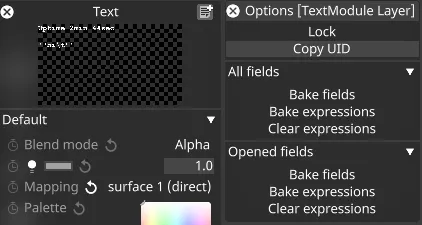
For example: getByUID(0x123456789012345).description returns the name of the Resource the user right-clicked on.
The set of properties on Resources is subject to change. See Accessing Resources for more information.