4x2 Redisguise
Internal system restore is the process of doing a factory restore on the system.
Redisguise is the process of doing an update or restore on the system using a bootable USB drive.
Neither of these restore processes affects the media drive of the server.
Internal Restore
Section titled “Internal Restore”This procedure will only work with OS version 10 and greater.
To locate your OS version please go to d3Manager- Help - About d3Manager.
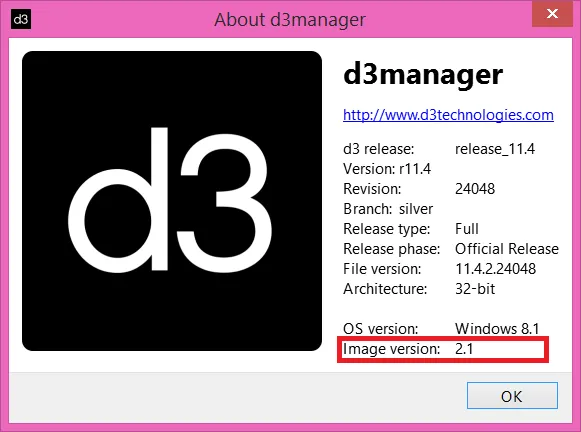
⚠️The system needs to be connected to the internet during this procedure. If it is not, or it loses internet connection during the process - windows activation will fail.
Re-imaging the system
Section titled “Re-imaging the system”- Hold down shift whilst restarting the system.
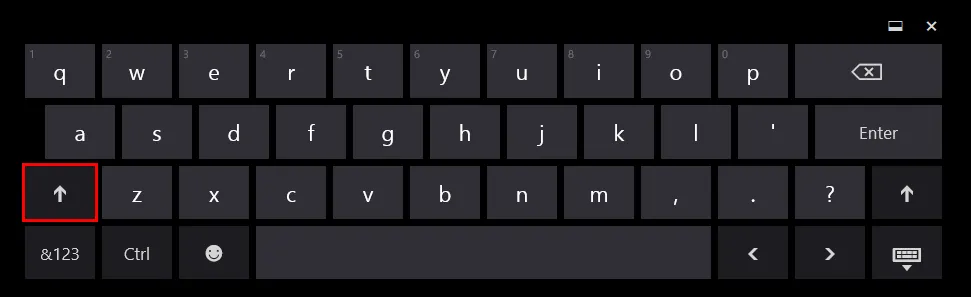
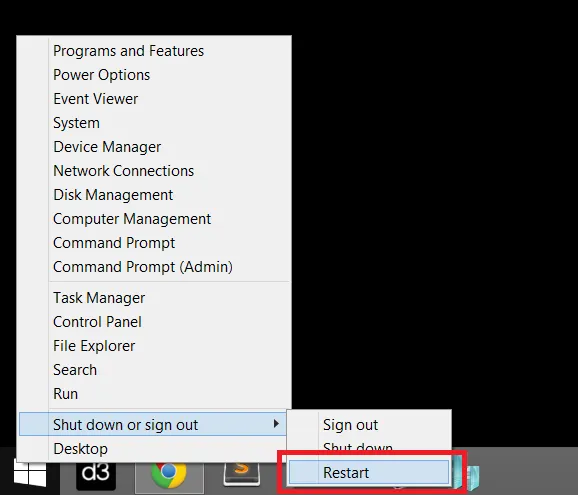
- Select Use another operating system
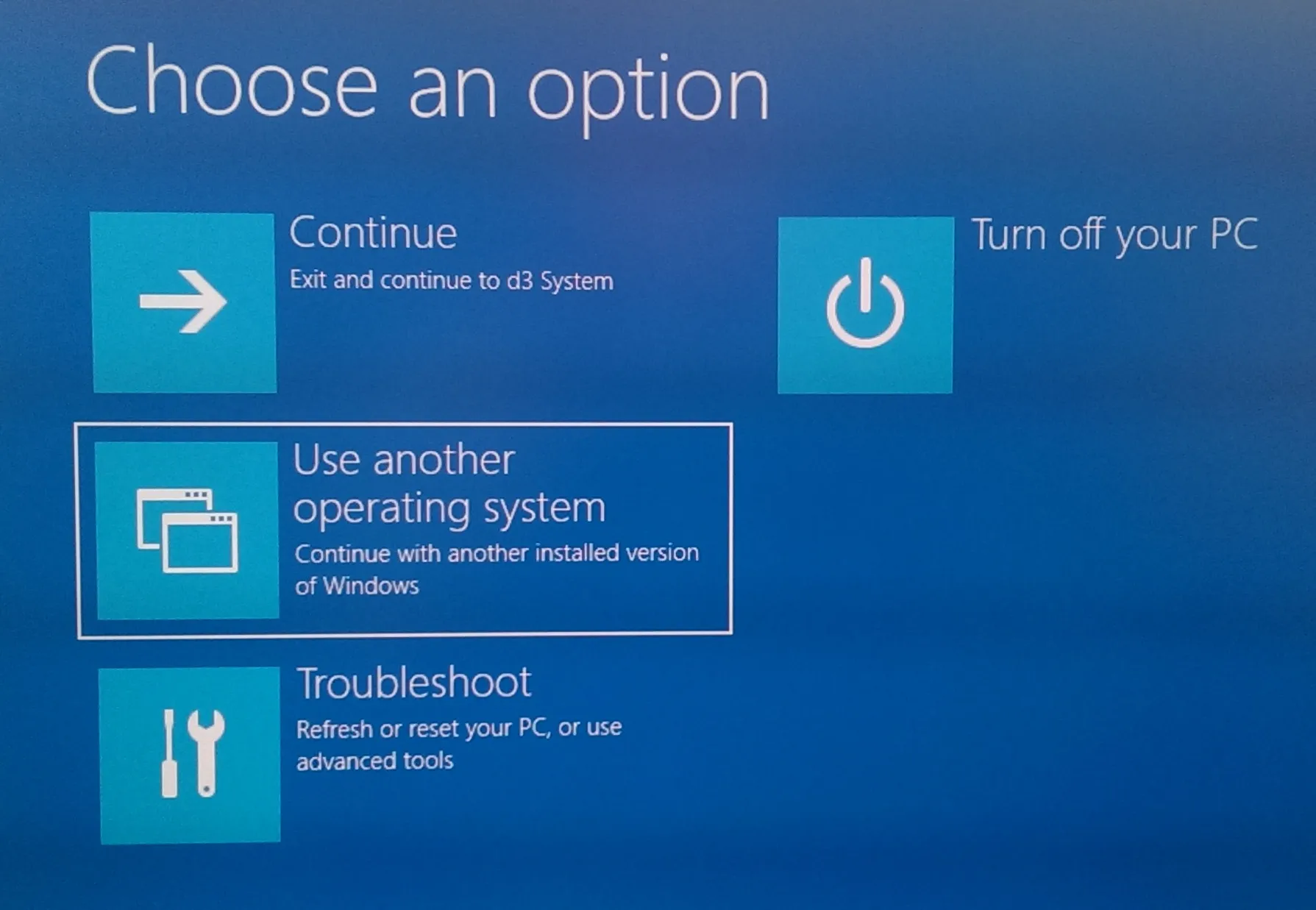
- Select Reset OS.
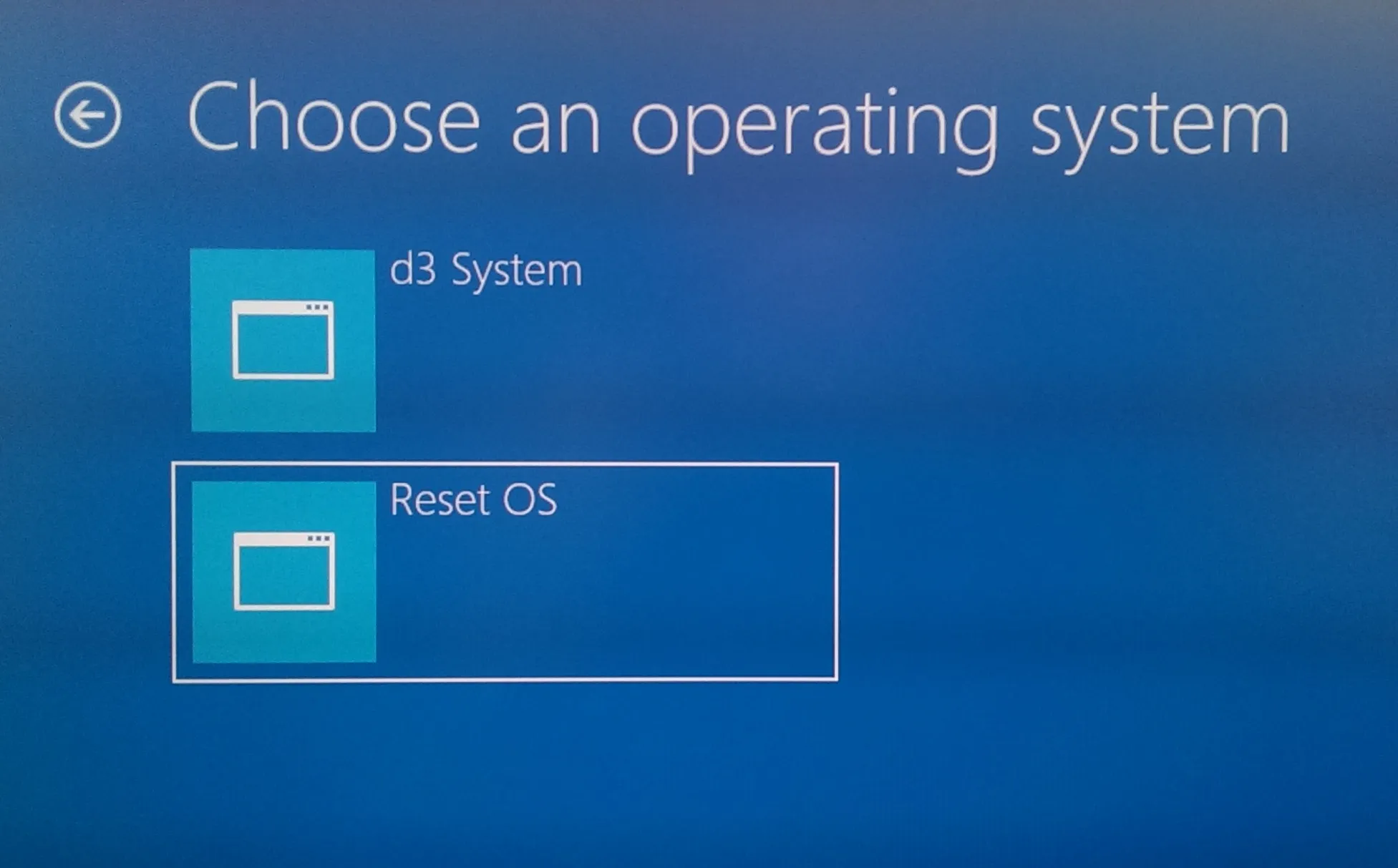
- The system will reboot into the internal re-imaging system which will reinstall the Operating System and revert to factory settings.
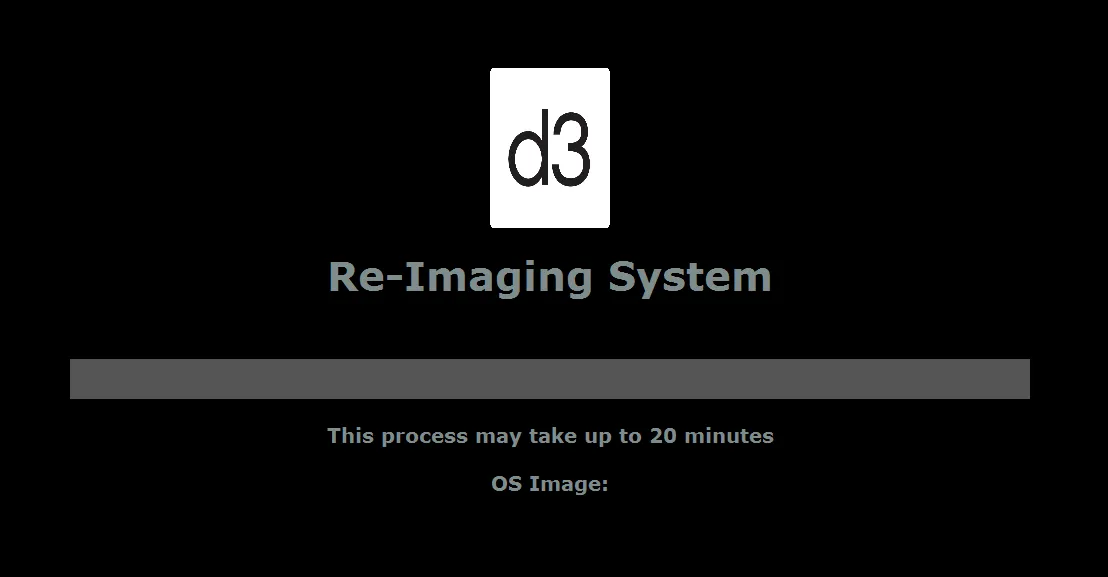
Activating windows
Section titled “Activating windows”Windows should activate automatically, as long as the machine was connected to the internet for the duration of the re-imaging process.
If windows does not activate during the re-imaging process, follow these steps.
- Wait for a few minutes after the re-imaging process has completed to allow the server time to activate Windows.
- Navigate to the System tab by right clicking on the Windows start menu and selecting System.
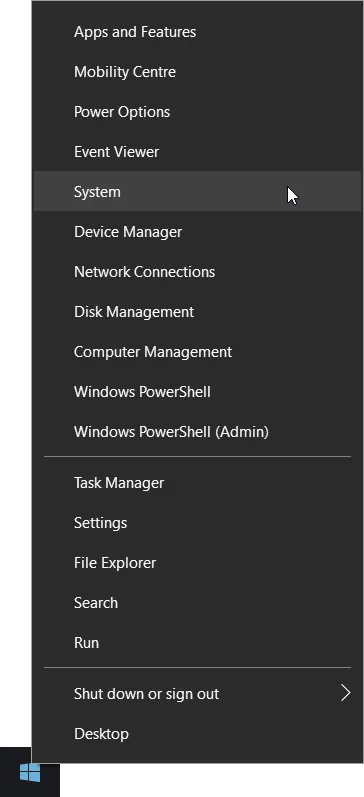
- In the System window, check to see if you have valid Windows license information visible. If you do not, contact the Disguise support team.
Redisguise
Section titled “Redisguise”⚠️ Performing a system restore from the new disk image will erase any valuable data on your system drive. Please ensure you make a backup of any essential files from your system (C:) drive before initialising this process. The process does NOT destroy any media or projects on your media drive.
The system needs to be connected to the internet during this procedure.
This process can be used to update to a newer OS image, or revert to a previous OS image.
To locate your OS version please go to d3Manager- Help - About d3Manager.
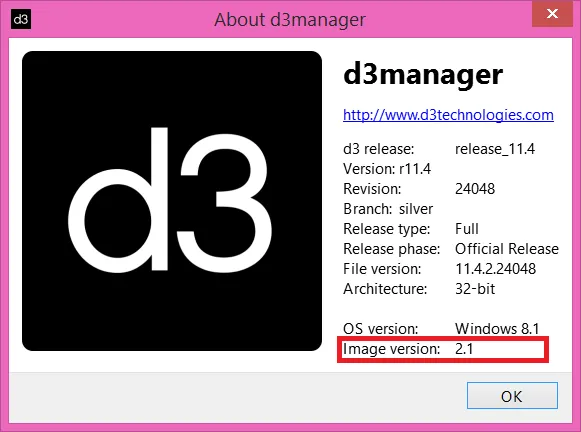
You will need
Section titled “You will need”- A 16GB USB memory stick.
- A version of Rufus to turn it into a bootable disk. Make sure the volume name of the USB is: “REDISGUISE” as per image
- An internet connection to the machine you are re-imaging
- Download and install a version of 7Zip
- Download and unzip the multifile archive using 7Zip
- OS images can be found Hardware OS Imaging.
Create a Bootable USB
Section titled “Create a Bootable USB”- Download and unzip the multi-file archive using 7Zip. You will only need to unzip file 001.
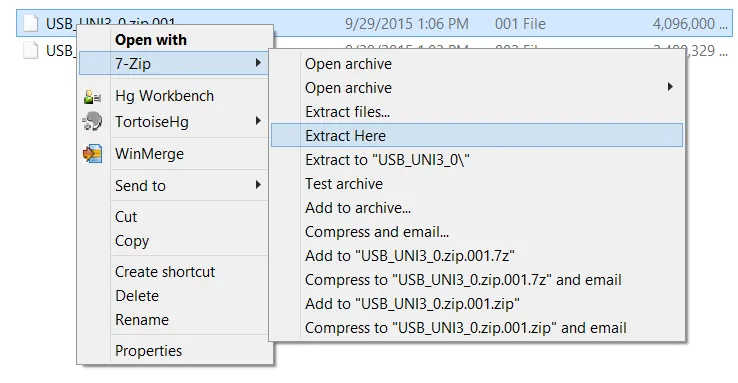
- Create Bootable USB stick with the unzipped ISO.
The settings should be:
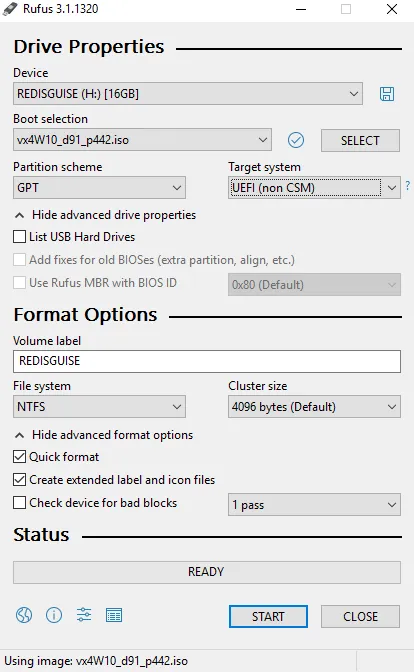
- Partition scheme - MBR - Target system - BIOS (or UEFI-CSM) - Volume label - automatically pulled from ISO file - File system - NTFSBooting into the USB
Section titled “Booting into the USB”⚠️You must use the white USB 2.0 ports on the rear of the system for the reimage process to work. The USB 3.0 ports do not support re-imaging.
- Insert the USB Device into the USB 2.0 (white) port on the back of the system.
- Plug a keyboard into the other USB 2.0 (white) port.
- Invoke boot options whilst your server is booting by pressing the F11 key on the BIOS splash screen.
- Select your USB key from the menu. Normally it is listed as the name of the Vendor of the USB key. Please be aware of the Press any key to boot from USB message as this will disappear quickly if you are running a version of Rufus prior to v3.
- After this you will need to press Enter once to boot into the usb and the re-imaging process will commence. This should take around 20 minutes to complete and will include three system restarts which will be part of the automated process.
- The system will boot up in a Windows in-activated state. Wait 20-30 seconds for Microsoft’s servers to successfully authorise the system. With a mouse connected to any of the USB ports right-click on the start icon on the task bar and select system. This will prompt the system to update its activation state.
If you encounter any issues with the Redisguise process, please review the advice here.
✉️ If the issue persists while updating or restoring the system, or any of these instructions are unclear, please contact the Disguise support team and provide the log file located on the USB drive.