Creating and removing projectors
Projectors in d3 are used to sample content from projection surfaces and output them to feeds.
Creating a projector for a stage
Section titled “Creating a projector for a stage”- Right-click Stage from the dashboard (bar at the top of the screen). This will open the Stage editor.
- Select the Projector subfolder to view the list of projectors currently in the stage.
- Left-click +. This will open a Projector manager that lists all of your projectors.
- In the New Projector: field, enter the name of the new projector.
- Left-click on OK and the new projector will be added to the stage.
You can then edit the projector to set its position, rotation, resolution, and output content via the feed system. Remember to assign a target Surface to the projector in order for it to output content.
The image below shows an example of two projectors added to the d3 Stage.
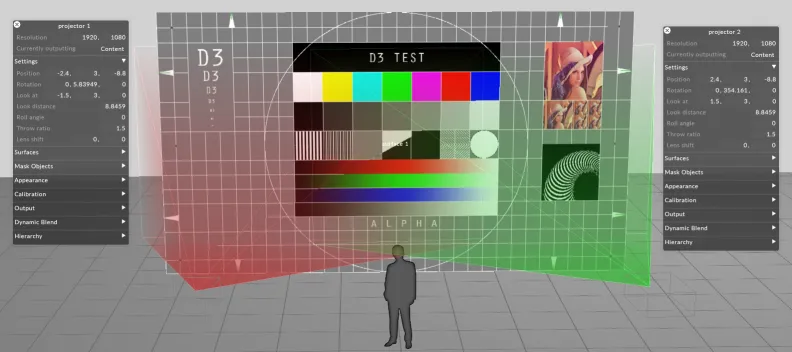 Stage Visualiser being used to visualise two projectors and a sculpture in a section of the d3 studio
Stage Visualiser being used to visualise two projectors and a sculpture in a section of the d3 studio
Removing a projector from a stage
Section titled “Removing a projector from a stage”- Right-click stage from the dashboard (bar at the top of the screen). This will open the Stage editor.
- Select the Projector subfolder to view the list of projectors currently in the stage.
- Left-click and drag the projector into the - icon. This will remove the projector from the stage.