Track Editor
Right-click the Transport controls title bar. This will open up a Track editor that lets you edit various track properties.
Special Settings
Section titled “Special Settings”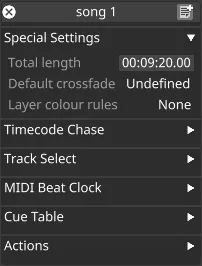 Special Settings
Special Settings
Total Length
Section titled “Total Length”This property defines the total length of the track in Hours Minutes Seconds & Frames (HMSF).
Default override
Section titled “Default override”Defines the way tracks and sections fade in to each other by default. For further information see the Universal Crossfade page.
Layer colour rules
Section titled “Layer colour rules”Defines the way the layers are coloured on this track. For further information see the Layer Colour Rules page.
Timecode Chase
Section titled “Timecode Chase”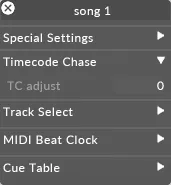 Timecode Chase
Timecode Chase
If for any reason you need to delay various tracks differently, you can do this by right-clicking the track titlebar to open up the timecode chase tab and editing the TC adjust property.
For more information on timecode chasing please see the sub-chapter Track timecode.
Track Select
Section titled “Track Select”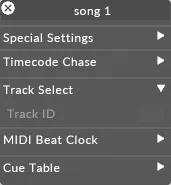 Track Select
Track Select
Track ID
Section titled “Track ID”To select tracks based on an external MIDI note event, type in the track ID property in the text field with either a note number or note name (eg. C#1). When Designer receives a MIDI note, it will scan all tracks in the current active set-list. If it finds a match, it will trigger the track. For more information on MIDI notes please see the sub-chapter Midi notes.
For step-by-step instructions on how to use the track ID property to change tracks with ArtNet visit Changing tracks with ArtNet from the sub-chapter DMX Transports Overview.
MIDI Beat Clock
Section titled “MIDI Beat Clock”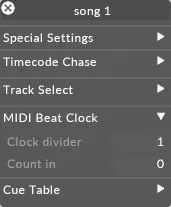 MIDI Beat Clock
MIDI Beat Clock
Clock Divider
Section titled “Clock Divider”This property is used when synchronising to MIDI Beat Clock (as opposed to using timecode). It sometimes happens that the clock received is a multiple of the track bpm. For example, the track may originally be 60 bpm, but the input clock is received at 120 bpm. Setting the clock divider property allows you to scale the input clock; in this example, setting the divider to 2 will achieve the desired result.
Count In
Section titled “Count In”The count in property is also used only when synchronising to MIDI Beat Clock. When the clock starts for the first time, d3 will wait for the specified number of beats before triggering track play.
Scroll down to the section MIDI Beat Clock Track settings in the MIDI Beat Clock topic for more information.
Cue Table
Section titled “Cue Table”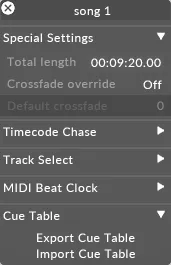 Cue Table
Cue Table
Designer allows you to export Track Cue notes to a table, allowing you to edit them en masse in a word processor or spreadsheet.
Export Cue Table
Section titled “Export Cue Table”Left-clicking export cue table opens up a tab separated text file in a folder called objects/table.
Import Cue Table
Section titled “Import Cue Table”Edit the cue names in the text file. Then go back to the Cue Table and left-click import cue table to load and apply the cue names.
Actions
Section titled “Actions”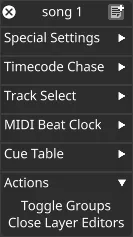 Actions
Actions
Toggle Groups
Section titled “Toggle Groups”Expand and collapse all groups on this track.
Close Layer Editors
Section titled “Close Layer Editors”Close all the open layer editors for layers on this track.