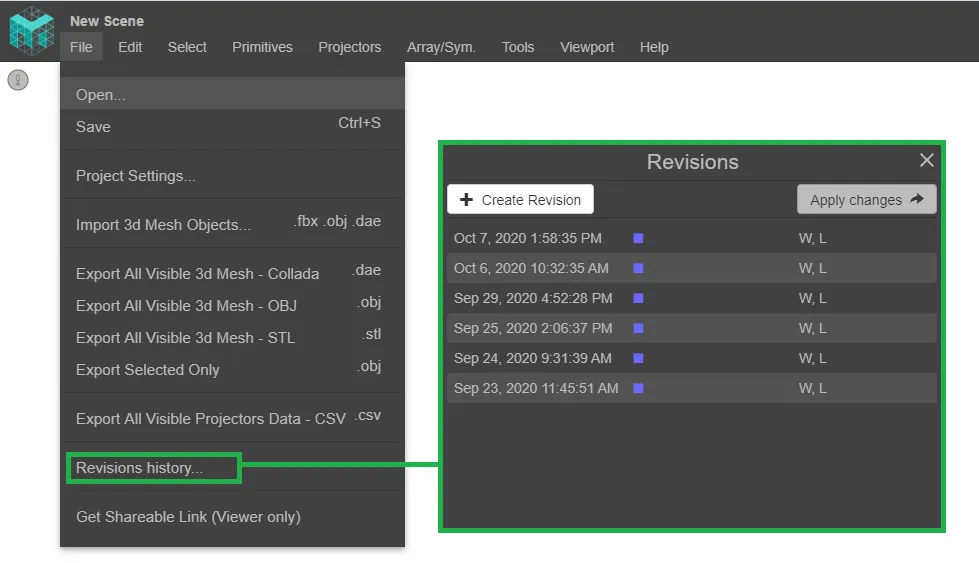FAQs
Keystone
Section titled “Keystone”There’s no Keystone tool in Mapping Matter. To quickly set perfectly mapped previews of your Content projected on any surface, you can use the Reverse Mapping Mode There will be no distortion / loss of image quality.
Ultra Short Throw
Section titled “Ultra Short Throw”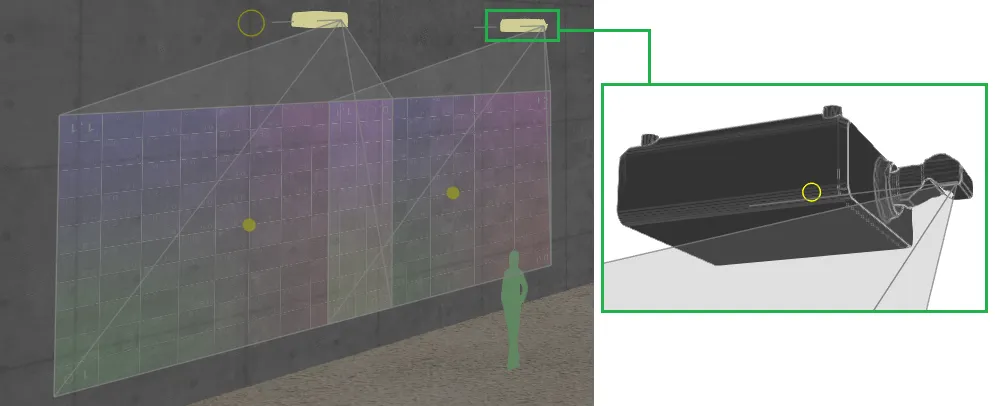
Here you’ll learn how to simulate odd lens configurations (often used for Ultra Short Throw), such as Reverse Mirror or Snorkel.
The Reverse Mirror type
Section titled “The Reverse Mirror type”Create a single “joint” .OBJ body mesh in any CAD software, following all requirements below.
- Must have the axis Z-up. (Some softwares have Y-up.)
- It MUST be set in millimeters.
- Nodal Point must be at the Center (0, 0, 0) of your .OBJ file.
The Projector’s front panel should point towards the +Y axis. Note that the its body may be oriented however you like, it will simply be attached to the Light Beam in Mapping Matter.
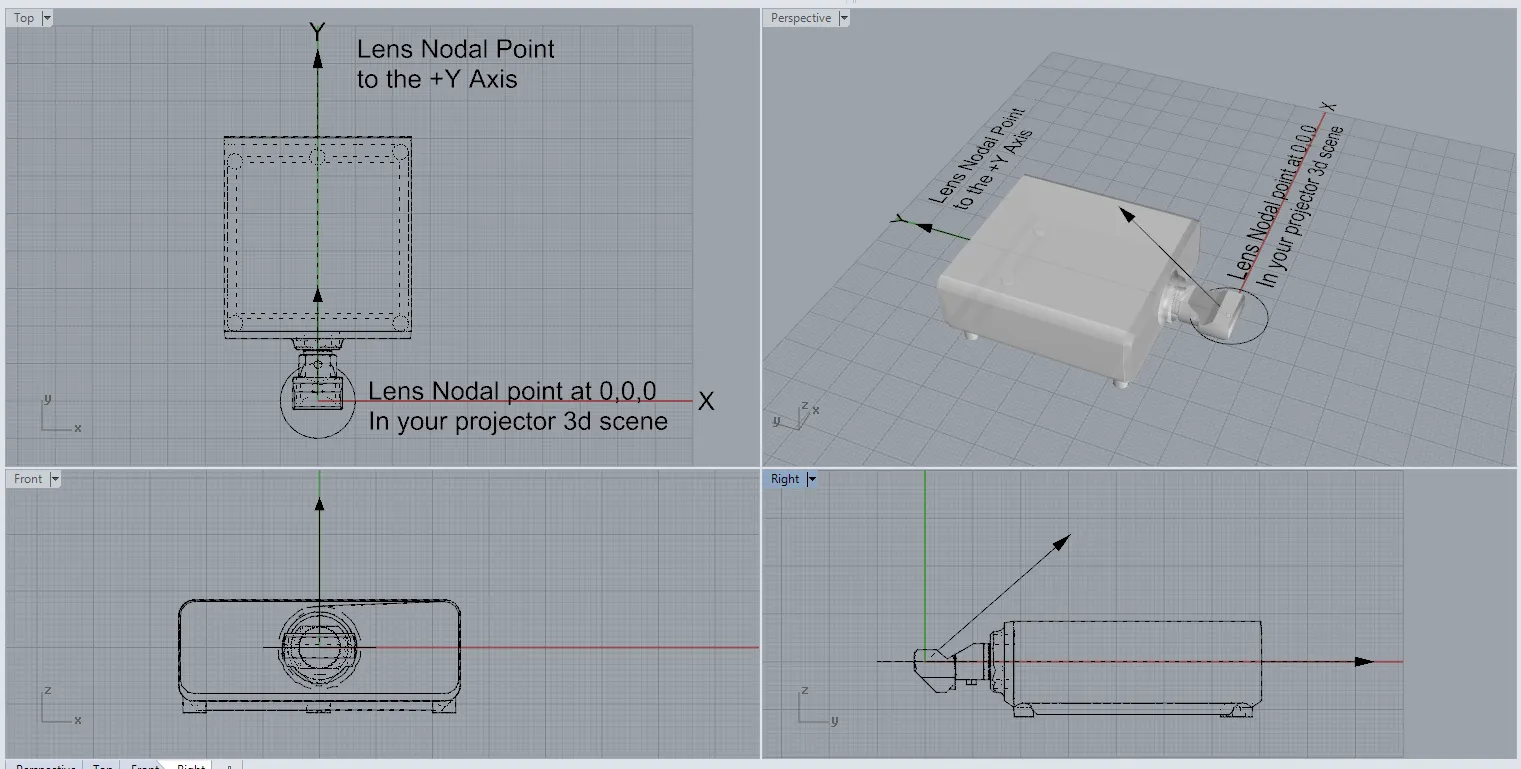
Create a Projector in Mapping Matter.
TOP MENU > Projectors > Projector
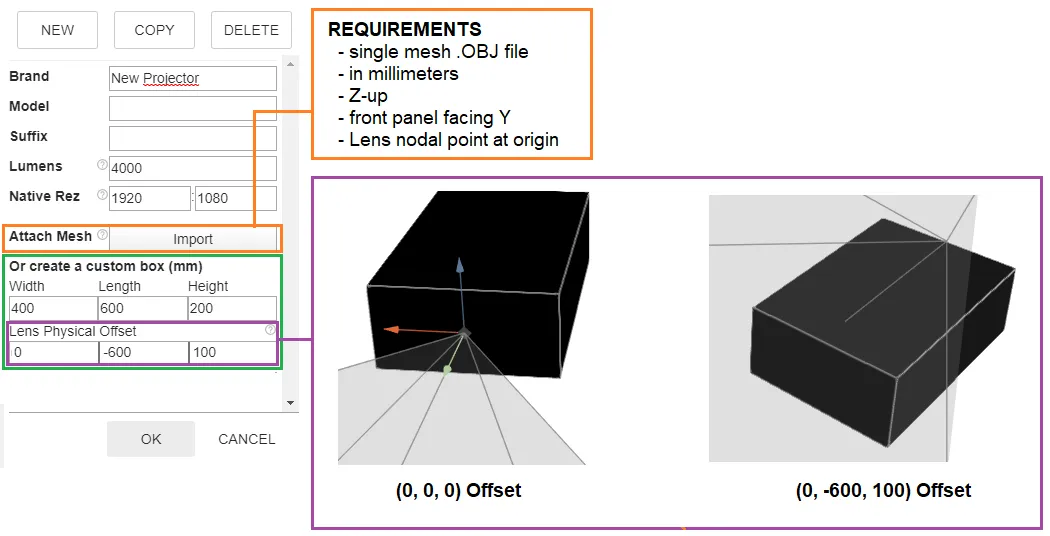
If you have any issue with your imported mesh, first make sure you followed the requirements above. Otherwise, you may have to Optimize your mesh pre-import.
You’ll need to refresh your Browser for all updates to appear in your Scene and the Projector Library.
- Set the Throw Ratio according to the Manufacturer’s specs.
- Adjust the Vertical Lens Shift. (Go to the Properties panel.)
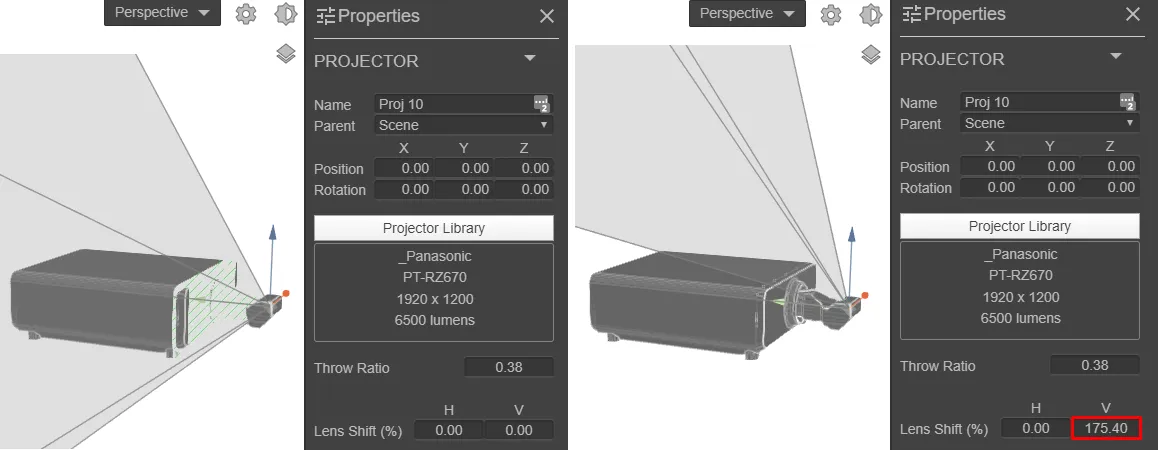
You can calculate the default (or “native”) Vertical Lens Shift, using information that you will find in the Manufacturer’s specs.
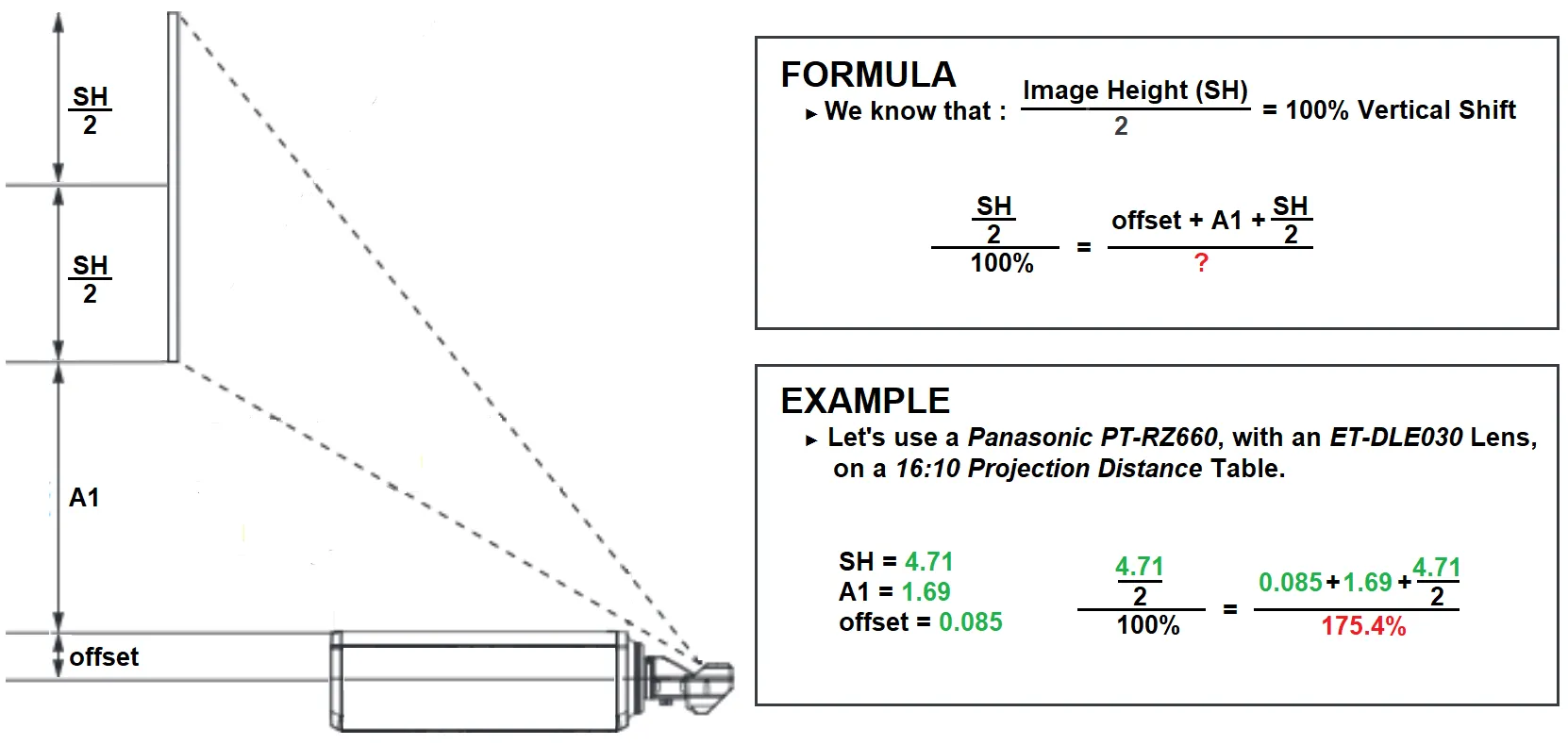
Fake Mirror (Mirror Bounce)
Section titled “Fake Mirror (Mirror Bounce)”There’s no Mirror feature in Mapping Matter. But there’s an easy workaround to achieve an identical result.
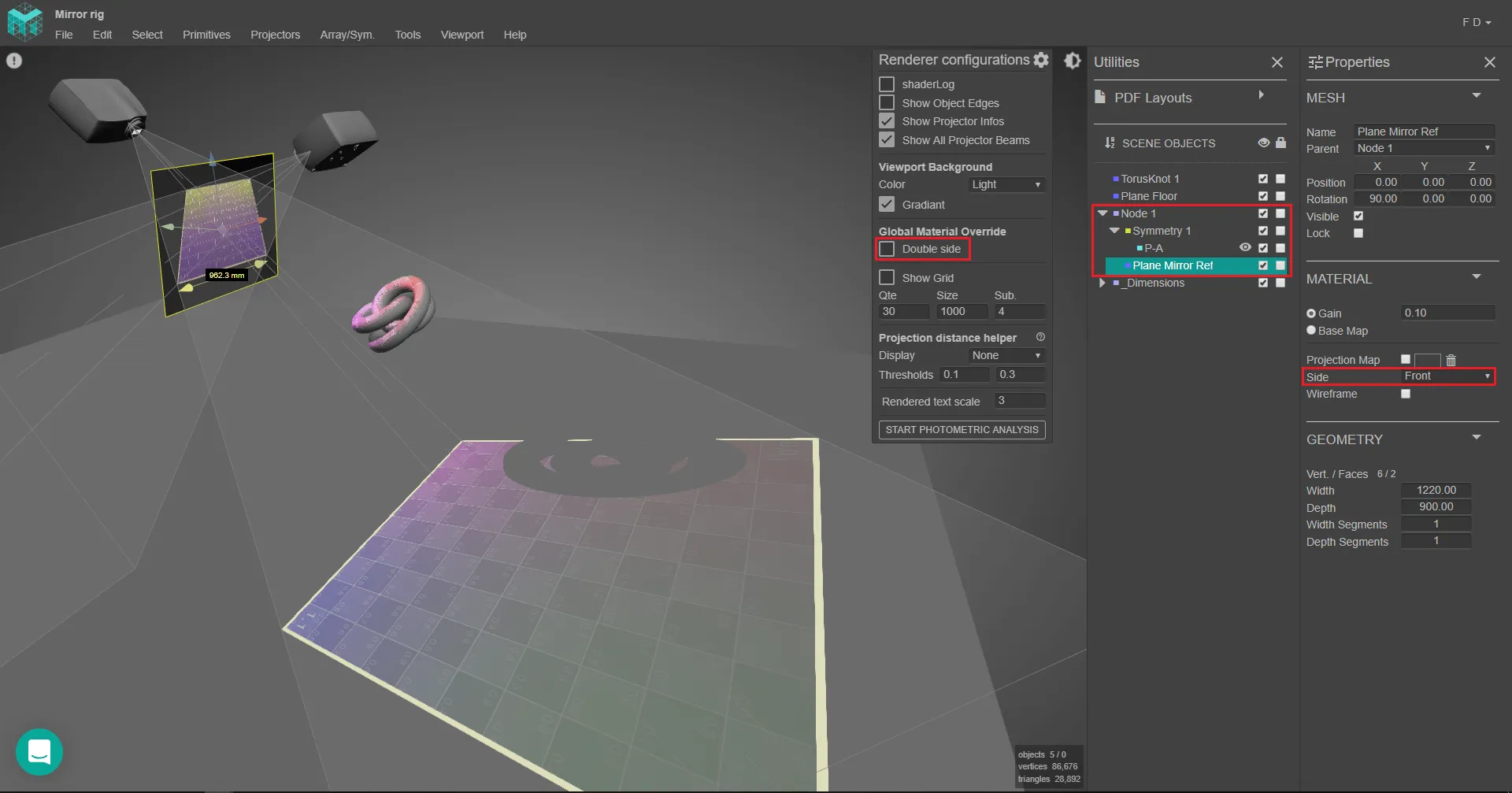
Make sure Global Material Override is disabled in the Viewport Settings panel.
Create a Node Primitive.
This will top the Hierarchy for all Objects of the Mirror setup, allowing you to move / rotate it all easily.
- Create a Symmetry, as a Child of the Node.
- Create a Plane Primitive, to simulate the Mirror itself. Make is a Child of the Node. And set its Side (MATERIAL) parameter to Front.
- Create a Projector. Make it a Child of the Symmetry. Adjust its Position / Orientation so it hits the Mirror from its Front side.
Pixel Resolution for Pixel
Section titled “Pixel Resolution for Pixel”This may help you obtain your Full Projection’s Resolution.
- Use the Dimension Tool to measure the full area of Projection (Height & Width).
- Check your Projector’s Resolution, and solve the following equation.
Let’s illustrate that with two 1920x1080 Projectors, on a 20% blending.
We’ll find a Full Projection Resolution of 3456*1080 pixels.
![]()
Space Mouse
Section titled “Space Mouse”We don’t support Space Mouses.
Shortcuts
Section titled “Shortcuts”Press ? to display the full list of shortcuts.
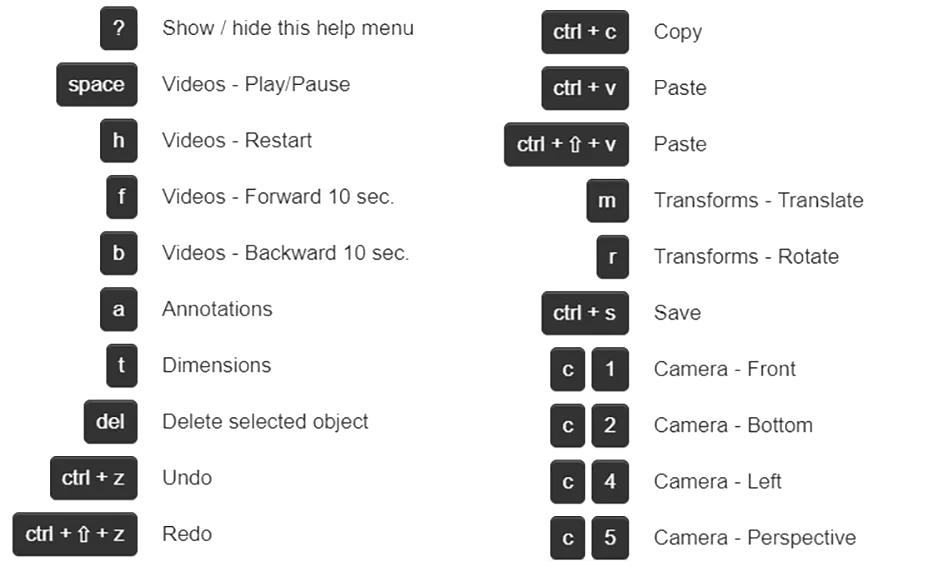
Undo and Revisions History
Section titled “Undo and Revisions History”You can Undo (ctrl+Z) or Redo (ctrl+shift+Z) any action by going to TOP MENU > Edit.
You can also use Revisions History to access the 10 last times you opened or refreshed your Scene.