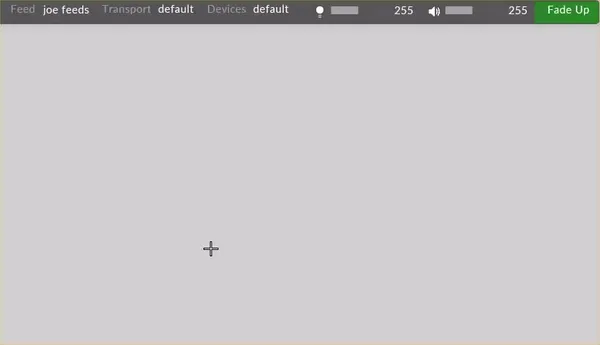Creating & Managing Tracks
Creating a track
Section titled “Creating a track”- Left-click track in the d3 State editor (bar at the top of the screen). This will open up the Track manager.
- Type in the name of the new track in the new track text field and hit Enter. The new track will be created, added to Track manager and activated on the Timeline.
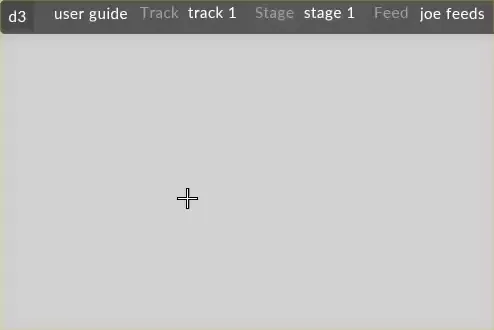
Switching from one to another
Section titled “Switching from one to another”Select the track you want to switch to from the Track manager. The currently active track in the Timeline will immediately update.
Creating a set list
Section titled “Creating a set list”A show often uses many tracks. To make this easier to manage the tracks can be organised into Set List. A Set List can be created from either the Cue List or the transport manager.
It is important to use the Set List functionality to effectively manage what data the Cue List is showing.
- Open the Cue List either through the Transport Manager, or by pressing CTRL + G.
- Left-click the Set List tab.
- Right-click the Set List, the Set List manager opens.
- Create a new Set List in the manager or select an already created Set List.
- Add the desired tracks to the Set List.