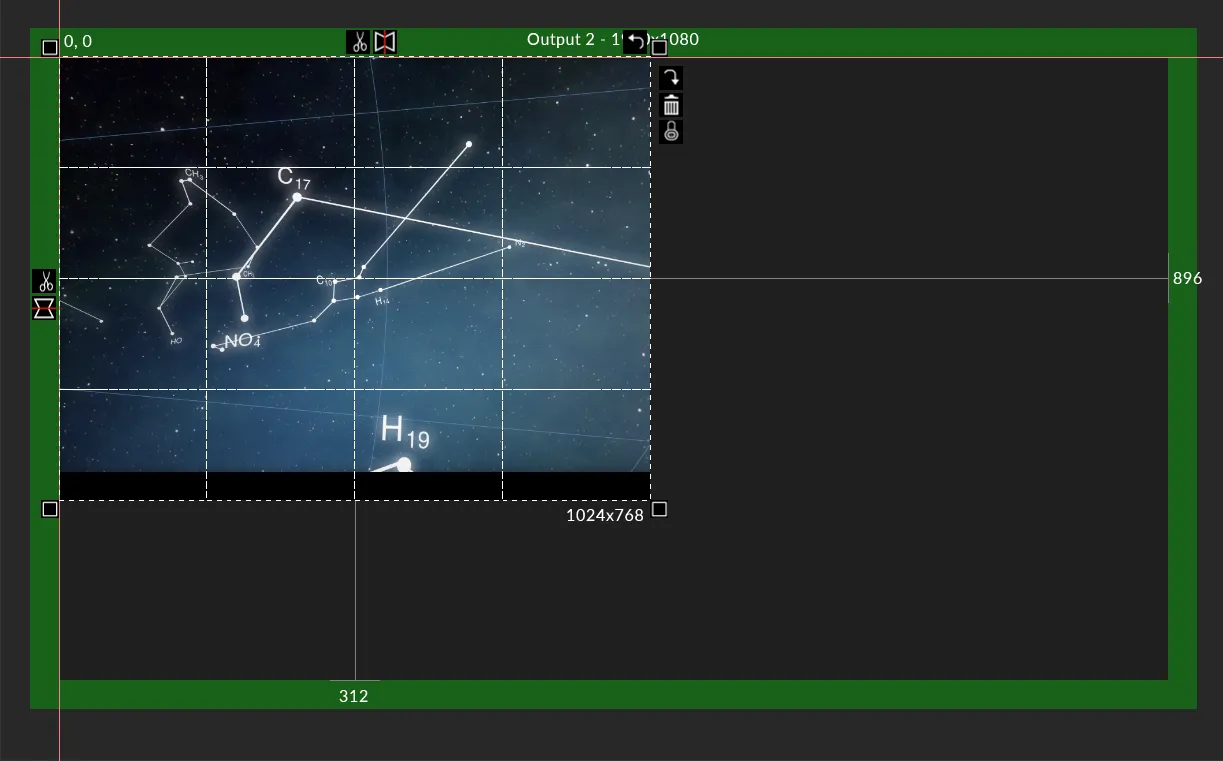Using Duplicate Multiple
Using duplicate multiple is an effective way of creating lots of Feed rectangles that follow a pattern.
- Add a Feed rectangle with a size of 256x192 at the position 0,0 on both the source and the output.
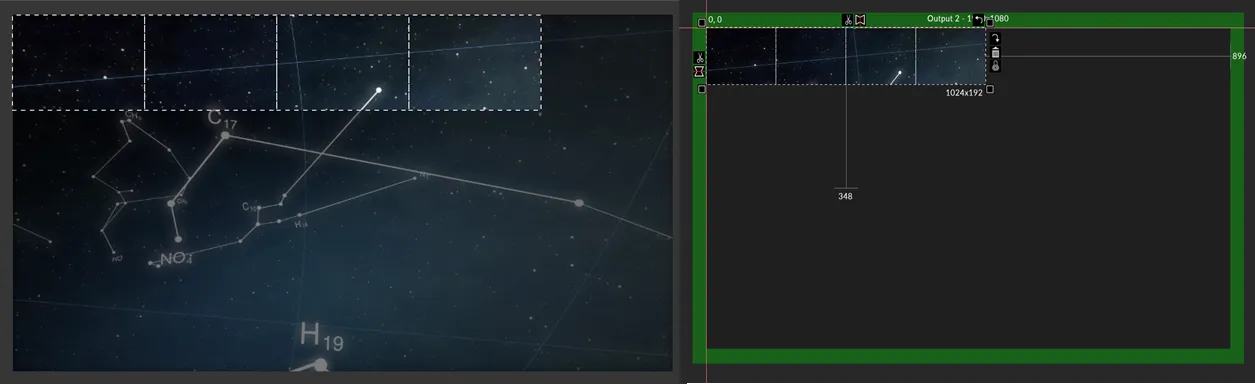
- Right-click the Feed rectangle. This will open up the Feed Rectangle Editor .
- Left-click duplicate multiple in the Feed rectangle editor.
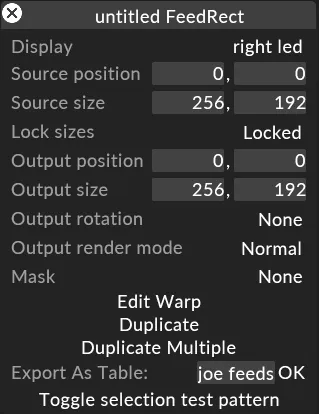
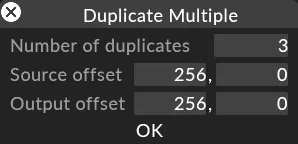 Duplicate Multiple option is used as a quick method of creating lots of Feed rectangles that follow a pattern
Duplicate Multiple option is used as a quick method of creating lots of Feed rectangles that follow a pattern
This will open up a window with the following options:
Number of duplicates
Section titled “Number of duplicates”This is the number of times you want to duplicate the Feed rectangle.
Source offset
Section titled “Source offset”This is the offset from the original Feed rectangle in the source that you want to increment. The input is x, y.
Destination offset
Section titled “Destination offset”This is the offset from the original Feed rectangle in the feed output that you want to increment. The input is x, y.
- Set the number of duplicates to 3 to duplicate it 3 times.
- Set the x coordinate of the source offset and output offset to 256 and the y coordinate to 0.
- Left-click ok. This will create 3 Feed rectangles at x + 256 (with x being the x coordinate of the previous Feed rectangle) and at y + 0, placing them directly next to each other. This will create your first row.
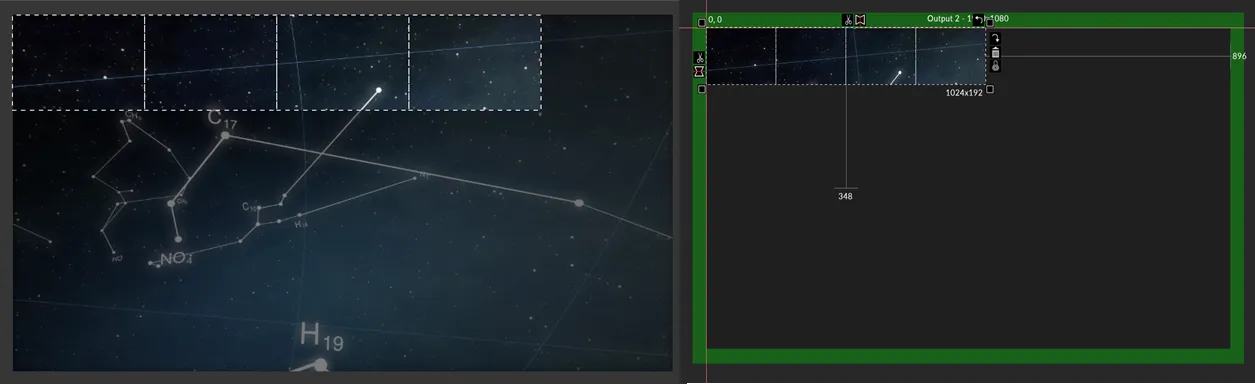
- Select all the feed rectangles in the first row.
- Set the number of duplicates to 3 to duplicate it 3 times.
- Set the x coordinate of the source offset and output offset to 0 and the y coordinate to 192.
- Left-click ok. This will duplicate each row below the previous row, completing the grid of Feed rectangles. As you can see, Designer will name the feed rectangles sequentially in the order they are created.