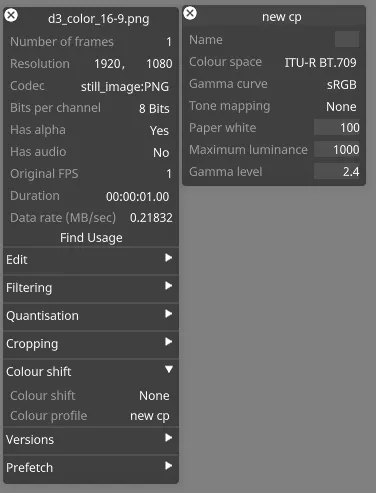Colour Profiles
A colour profile is an object within Designer that allows you to specify what colour space the content was produced in, and what colour space the content is output in which allows Designer to convert between the two colour spaces, to preserve colour detail as required.
A feature of Designer is the ability to apply a colour profile to both screens as well as pieces of content.
A colour profile consists of a colour space specification and a gamma curve.
Colour profiles are supported on LED Screen, DMX Screen and DMX Lights screen objects.
Colour Space
Section titled “Colour Space”A colour space defines the range of colours achievable with a particular signal chain (content source -> display device). Different signal chains enable different colour spaces - this is not directly related to the colour depth (8 bit or 10 bit), but there is a relationship - you can think of the colour depth as increasing the resolution of the available colour space.
Colour space becomes important when considering content chains, as the colour space which the content is produced in should be preserved throughout the chain to ensure it can be output in the same colour space.
Designer’s colour space is sRGB - also known as Rec.709.
When expressing a color in RGB (red, green, blue), what we are specifying is the amount of light which will be emitted from each phosphor, as a fraction of full power. What we are actually specifying is however the voltage which will be applied to pixel on the output device (projector, LED processor, etc). These devices don’t respond linearly to the voltage, and the gamma curve is a way to correct for the non-linear relationship between content and display.
Workflow
Section titled “Workflow”A colour profile is a discrete object within Designer that can be applied to a piece of content. The workflow consists of two parts, creating a new colour profile in the colourprofile manager, and applying that profile to the content.
Applying a colour profile to content
Section titled “Applying a colour profile to content”- Open your content layer.
- Right-click the content thumbnail.
- Navigate to the Colour shift tab.
- Apply a new Colour profile to the clip using the Colour profile property.
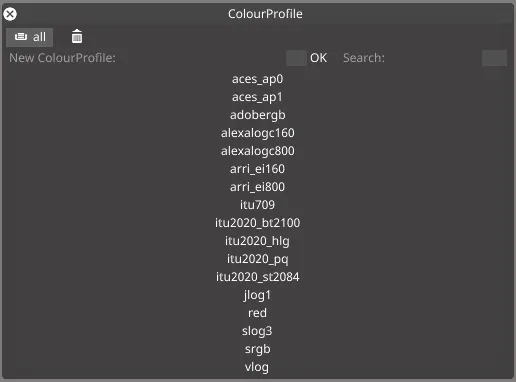
Creating a colour profile
Section titled “Creating a colour profile”- Open a Video layer and apply a piece of content.
- Right-click on the Media thumbnail and expand the Colour shift tab.
- Create a new Colour profile.
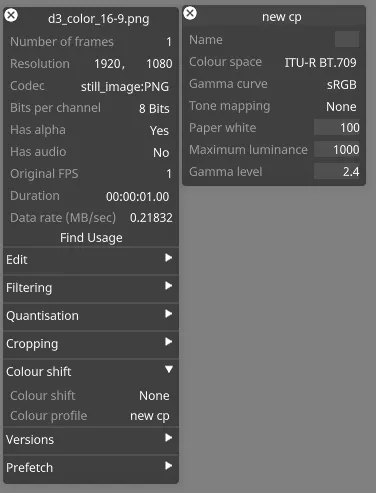
- Enter a the name for your new profile in the naming field.
- Press Enter or click OK.
- In the profile editor, specify your Colour space and Gamma curve.