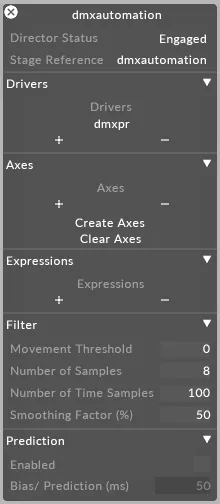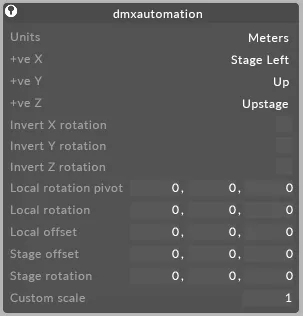Creating a new Motion Controller
A Motion Controller is the device type that is necessary to receive positional data from a motion control system.
The process for creating a new motion controller is the same, no matter what kind of driver is being used.
Automation Devices
Section titled “Automation Devices”Creating an Automation Device
Section titled “Creating an Automation Device”For example, to create a connection between PosiStageNet and , we would do the following:
- Right-click the Devices menu on the dashboard and create a new device. Call it Automation.
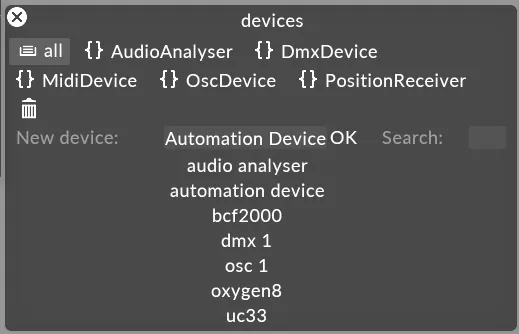
- The software will ask what kind of device this is, select PositionReceiver Device as the type.
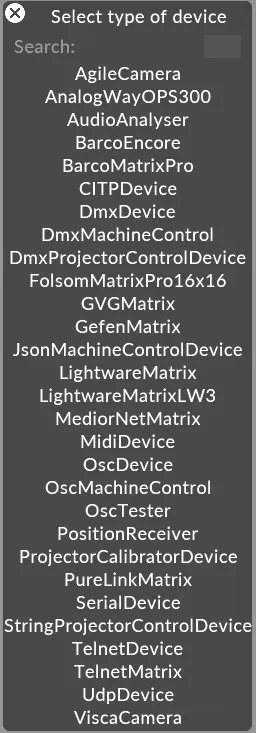
- The Automation Device now needs a Driver added. The Driver is the connection that receives data from the external system.
Under the ‘Driver’ tab of the Automation device, press the + button to add and name the relevant driver.
Additional information may be required, such as the IP Address the data is coming from.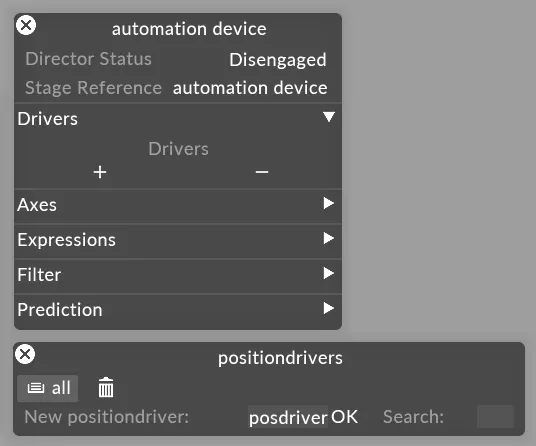
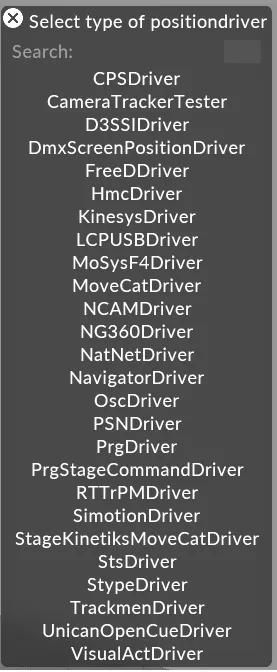
- Input the port that is set on the sending Automation system. Further filtering can be done by IP if necessary.

- If is receiving information from the device, the device recording menu will show a green bar, as shown here:

DMX Screen Position Receiver
Section titled “DMX Screen Position Receiver”To create an Automation device that can be controlled by DMX, follow these steps:
- Open the devices menu and create a new type of device.
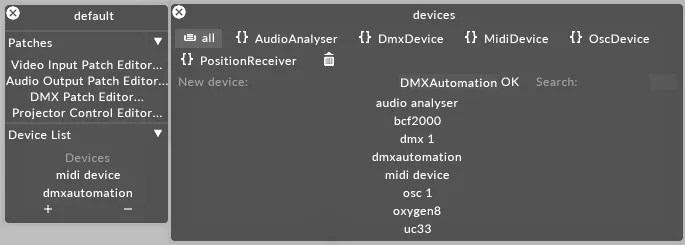
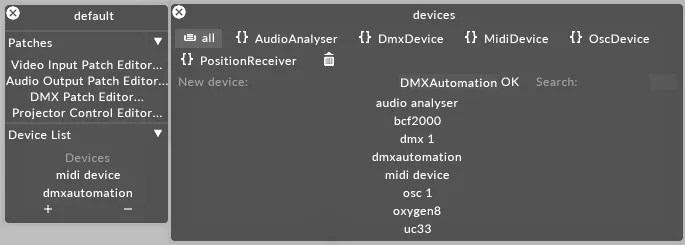
- Next, expand the Drivers section and left click on the + to add a new driver.
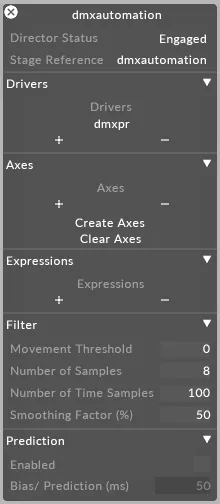
- Select DMXScreenPositionDriver from the list.
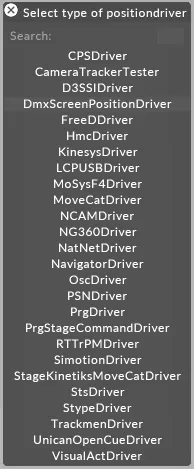
- Edit the properties of the driver as needed.
 For additional information on these DMX Screen Position Driver properties, visit DMX Screen Position Driver.
For additional information on these DMX Screen Position Driver properties, visit DMX Screen Position Driver.
- Ensure the device is engaged, and if needed, access additional properties of the DMX Screen Position Receiver by right clicking on the name of the device in the Stage Reference field.
To create axes click on the + or use the Create Axes if the data is being detected within Designer. For additional information on Axes, please visit Axes.