Working with Tags
Tags are often referred to simply as Cues. They represent parts of the track you may want to quickly jump to and are usually at the same point as section breaks, although they can work independently of section breaks.
There are three types of tags - TC (Timecode), Midi and Cue. They are managed in exactly the same way, although the format for each tag differs slightly.
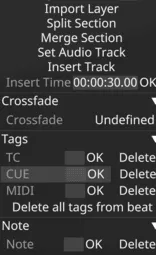
Improved Use Of Tags Throughout Projects
Section titled “Improved Use Of Tags Throughout Projects”Note: As of r31.3, users can add multiple tag types to the same beat more efficiently, enabling a smoother and more effective workflow.
- Right-click the bar where you want to add a tag, left-click the tag text field, and type in the tag data you want to add.
- The three different types of tags now appear in separate rows:
- TC Tag
- CUE Tag
- MIDI Tag
- You can now use the Tab key to move through all fields in the tag creation widget.
Other Ways of Adding a Tag to the Track
Section titled “Other Ways of Adding a Tag to the Track”You can hit CTRL+T, which lets you type in or edit the tag data at the current cursor position.
You can also add the tags using the following shortcuts:
- TC Tag -
CTRL+1 - CUE Tag -
CTRL+2 - MIDI Tag -
CTRL+3
Other Ways of Removing a tag from the track
Section titled “Other Ways of Removing a tag from the track”-
Select the already added tag data in the tag field and press the Backspace key followed by Enter or left-click the OK button.
-
Alternatively, right-click on the tag and left-click Delete in the track options editor.
Remove all tags
Section titled “Remove all tags”It is also possible to remove all tags from a track or section of a track by selecting the section of timeline (Shift-Drag) where the tags are to be deleted, then right-click in the shaded area to open the Track Options window; once open, select Remove Tags.
Selecting Multiple Tags Along The Track
Section titled “Selecting Multiple Tags Along The Track”Alt+Left Drag
Section titled “Alt+Left Drag”Alt + Left-drag moves a single section, tag, or note. You can join an existing cue if it doesn’t already have the same tag type or note—otherwise, it slips to the next beat. Just hold Alt and drag the item horizontally along the track.
Ctrl+Alt+Left Drag
Section titled “Ctrl+Alt+Left Drag”Ctrl + Alt + Left-drag moves the entire cue, not just those with section breaks. Tags stay on the same line and cannot join existing cues—they always slip to the next available beat.