Dynamic Blend
Dynamic Blend is a feature in Designer that enables the automatic calculation of soft edge blends across projectors. The quality of this feature depends on how accurate the projector positions and orientations are in 3D space. It is therefore best used when projectors are calibrated using OmniCal or QuickCal.
There are some global Dynamic Blend settings, but most settings are for individual projectors, to allow for a more fine-tuned blend result.
Enabling Dynamic Blend
Section titled “Enabling Dynamic Blend”To enable Dynamic Blend, follow these steps:
- Right-click on the stage editor from the dashboard, or alternatively, right-click on the stage floor.
- Expand the Projectors tab.
- Check the box to enable Dynamic Blend.
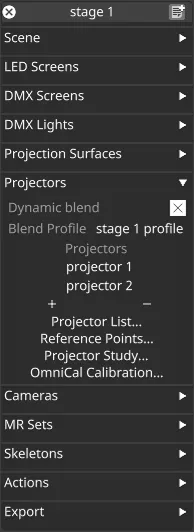 Dynamic Blend Widget
Dynamic Blend Widget
Dynamic Blend Settings (Global)
Section titled “Dynamic Blend Settings (Global)”Blend Profile
Section titled “Blend Profile”Blend Profile provides control over the blended region when using Dynamic Blend.
You can access the profile by right-clicking Blend Profile.
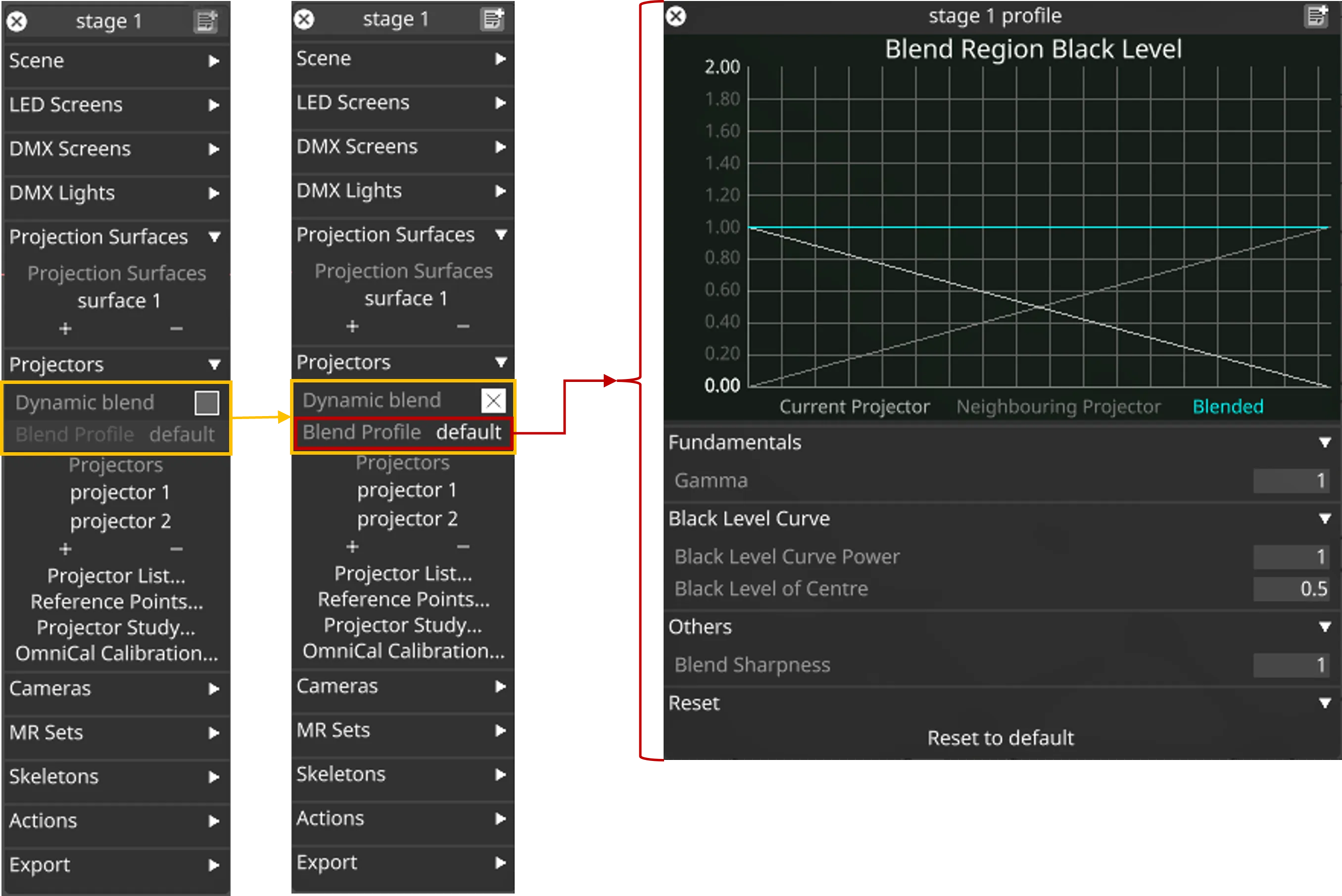 Dynamic Blend Profile in Stage Widget
Dynamic Blend Profile in Stage Widget
Gamma controls the gamma curve and should be matched to the same as the physical projectors.
Black Level Curve Power
Section titled “Black Level Curve Power”Black Level Curve Power controls the smoothness of the blended region.
This is set to 1.0 by default to optimise performance in situations where the Dynamic Blend mask is re-calculated every frame (e.g. when using object tracking). However, 2.0 is recommended for smoother blending.
Black Level of Centre
Section titled “Black Level of Centre”Black Level of Centre controls the black level at the center of the blend region.
This is where the black levels of the current projector intersect with those of the neighbouring projectors in the graph.
Blend Sharpness
Section titled “Blend Sharpness”Blend Sharpness controls the size of the blend zones. The higher the number, the smaller the blend zones.
Expected Characteristics of Blended Region
Section titled “Expected Characteristics of Blended Region”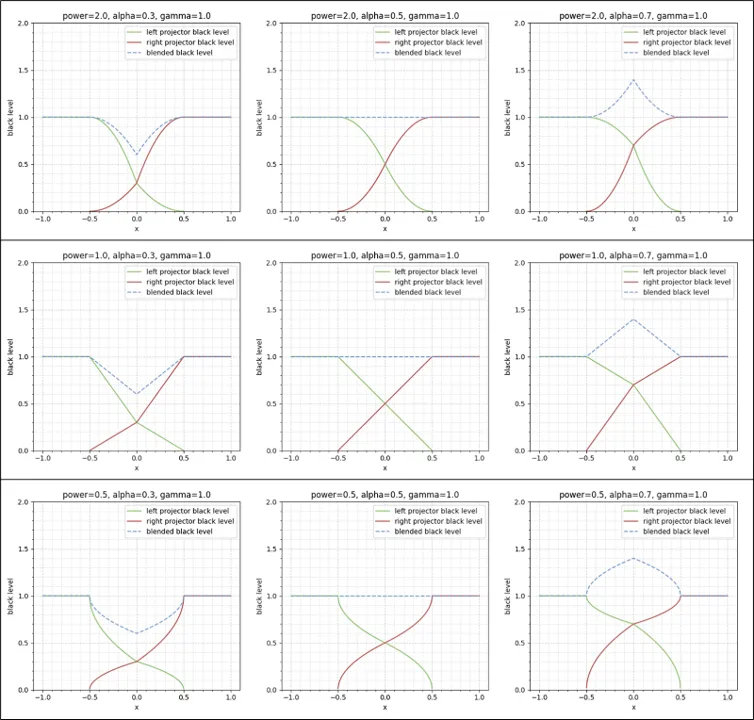 Characteristics of Blended Region
Characteristics of Blended Region
Dynamic Blend Settings (Projector)
Section titled “Dynamic Blend Settings (Projector)”Dynamic Blend can also be controlled at the projector level. You can access these controls from the projector widget.
For more details, refer to the following link: Editing Projector.