Designer Plugins
The Designer Plugin Framework is a powerful system that enables extensions to the Designer GUI through HTML-based plugins, which are able to call into the underlying code for Designer using a Python API.
These plugins appear as widgets within the Designer interface and can:
- Process commands from Designer’s own API, enabling two way interaction with the Designer system to get and set values as required throughout your project.
- Integrate with third-party equipment such as LED processors and tracking systems, to allow local control of devices throughout your project network.
- Create seamless user experiences and custom workflows, linking together common functions to save you time and customise your workflow.
Plugin Interface
Section titled “Plugin Interface”Plugins appear as widgets inside Designer, with each widget hosting an HTML page which is rendered and updated when needed. Each Plugin widget in Designer can be:
- Opened and closed as needed.
- Pinned to the interface.
- Moved and resized like other Designer widgets (as long as the plugin implementer has enabled this).
Plugin Launcher
Section titled “Plugin Launcher”The Plugin Launcher is where you access Plugins from within Designer. It displays all available Plugins in your project, including:
- First-party Plugins (published by Disguise).
- Third-party Plugins (developed by users or equipment vendors).
Each plugin will display as an icon (supplied by the plugin implementer) within the Plugin Launcher.
To access the Plugin Launcher, click the Plugins button in the dashboard. The Plugin Launcher will open and show you the available Plugins.
To open an individual plugin, just click it’s icon.
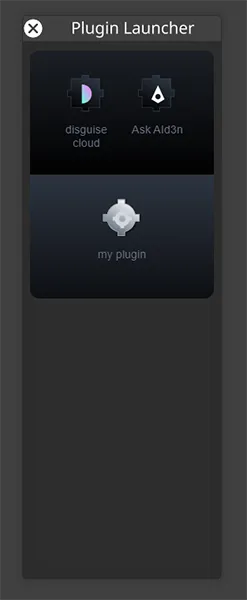
Plugin Types
Section titled “Plugin Types”There are two main types of Plugins, determined by where they are installed.
Local Plugins
Section titled “Local Plugins”- Local Plugins are installed in the d3 projects folder within the server you’re operating on. These typically consist of only HTML and Javascript, and do not have a back end service talking to other devices or performing processing outside of the javascript and API calls.
- Typically, these are downloaded as packages and unzipped into the
\Plugins\directory of the project folder (the same level as\Objects\) - If you want Plugins to be available across all d3 projects on a machine, you can install them to a
\Plugins\folder within the\Common\folder in d3 Projects, to make them appear in all d3 projects on your system.
Remote Plugins
Section titled “Remote Plugins”- Remote Plugins are plugins which have been discovered over the network using DNS-SD.
- These plugins can be stand alone and installed on a separate machine, or integrated into a piece of hardware - for example an LED processor vendor may choose to implement a Designer Plugin within their LED processor, meaning that their plugin will appear in Designer whenever a Designer session is connected to the processor on a network.
- No manual installation is required, these Plugins will dynamically appear and disappear as the device hosting the plugin comes onto the network.
- Plugins are automatically available when discovered.
Available Plugins
Section titled “Available Plugins”Please refer to the Designer Plugin Gallery for a list of available Plugins.
Installing Plugins
Section titled “Installing Plugins”Installing Local Plugins
Section titled “Installing Local Plugins”- Download the plugin package.
- Unzip into your project’s
\Plugins\directory. - Follow the steps included in each Plugin’s documentation to add any required API key.
Installing Remote Plugins
Section titled “Installing Remote Plugins”All available plugins are automatically discovered on your network.
To explore all available plugins, access documentation, and download plugins, visit the Plugin Gallery.
Disguise Plugins on iPhone and iPad
Section titled “Disguise Plugins on iPhone and iPad”You can download and install the Disguise Plugins iOS App from the App Store. Learn more here.
Development
Section titled “Development”Requirements
Section titled “Requirements”- Designer installation required for both development and use.
- Knowledge of HTML/JavaScript is needed for front-end development. Sample code is provided for Vue.js.
- For developing a back-end application, the platform you choose is up to you. Sample code is provided in Python.
For detailed development documentation and code samples, please refer to the Developer Portal.