Muting Layers
It is possible to mute a layer to temporarily disable it, allowing you to see layers behind it in a stack of layers.
By default, a layer’s mute state remains persistent while the corresponding track is selected. Each time the track is changed or the project is restarted, all layers are reset to the default unmuted state.
Muting a single layer
Section titled “Muting a single layer”- Hold down the M key and left-click the layer.
Or alternatively
- Right-click on the layer and left click the Mute option.
The layer will turn dark grey to indicate that the selected layer has been muted.
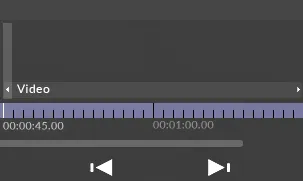
Unmuting a single layer:
Section titled “Unmuting a single layer:”- Hold down the M key and left-click the layer again.
Or alternatively
- Right-click on the layer and left-click the unmute option.
The layer will return to its original colour.
Persistent Mute
Section titled “Persistent Mute”The default behaviour can be overridden if a layer’s state must remain persistent across tracks or after a project restart.
Set the allowPersistentMute option switch to true to instruct Designer to keep a layer’s mute state when selecting a different track or restarting the project. See option switches for more details.