How does Disguise Designer sample UV maps?
In Designer, all meshes used for displays such as LED screens or Projection surfaces require a UV map to function. This is important because if a display does not contain a UV map it will display black and cannot be used for any mapping or output.
A UV map tells Disguise how to translate back and forth between the 2D source content and the mesh’s 3D polygons for visualisation and to enable Disguise’s 3D content mapping & projection mapping capabilities.
A UV map does not specify the aspect ratio or resolution of the mesh. UVs are defined in what is called ‘normalised coordinates’, which means they must have values between 0 and 1 on both the U and V axes, and there should not be any gaps left at the edges of the UV ‘box’.
This normalised property of UV maps enables you to select the appropriate resolution and aspect ratio based on artistic and technical requirements from within the d3 visualiser. The aspect ratio of the display is usually defined by the position and size of the 3D geometry of the mesh, while the resolution is determined based on the LED product or projector type and positioning within d3, depending on the display technology used. Aspect ratio is determined by the ratio between the horizontal and vertical dimensions of the display resolution.
For example, if Designer is started with a standard ‘rectangle’ mesh on a display, the mesh has 4 vertices in each corner with normalised UV coordinates at (0,0), (0,1), (1,0), and (1,1). The display is set to 1920x1080 resolution. The software will sample source content 1920 times across each of the 1080 lines stretching across the mesh polygons. If d3 wishes to know the 3D location of the second pixel on the second line, the UV coordinate (0.0005, 0.0009), or (1/1920, 1/1080) is found, and d3 calculates the corresponding 3D location.
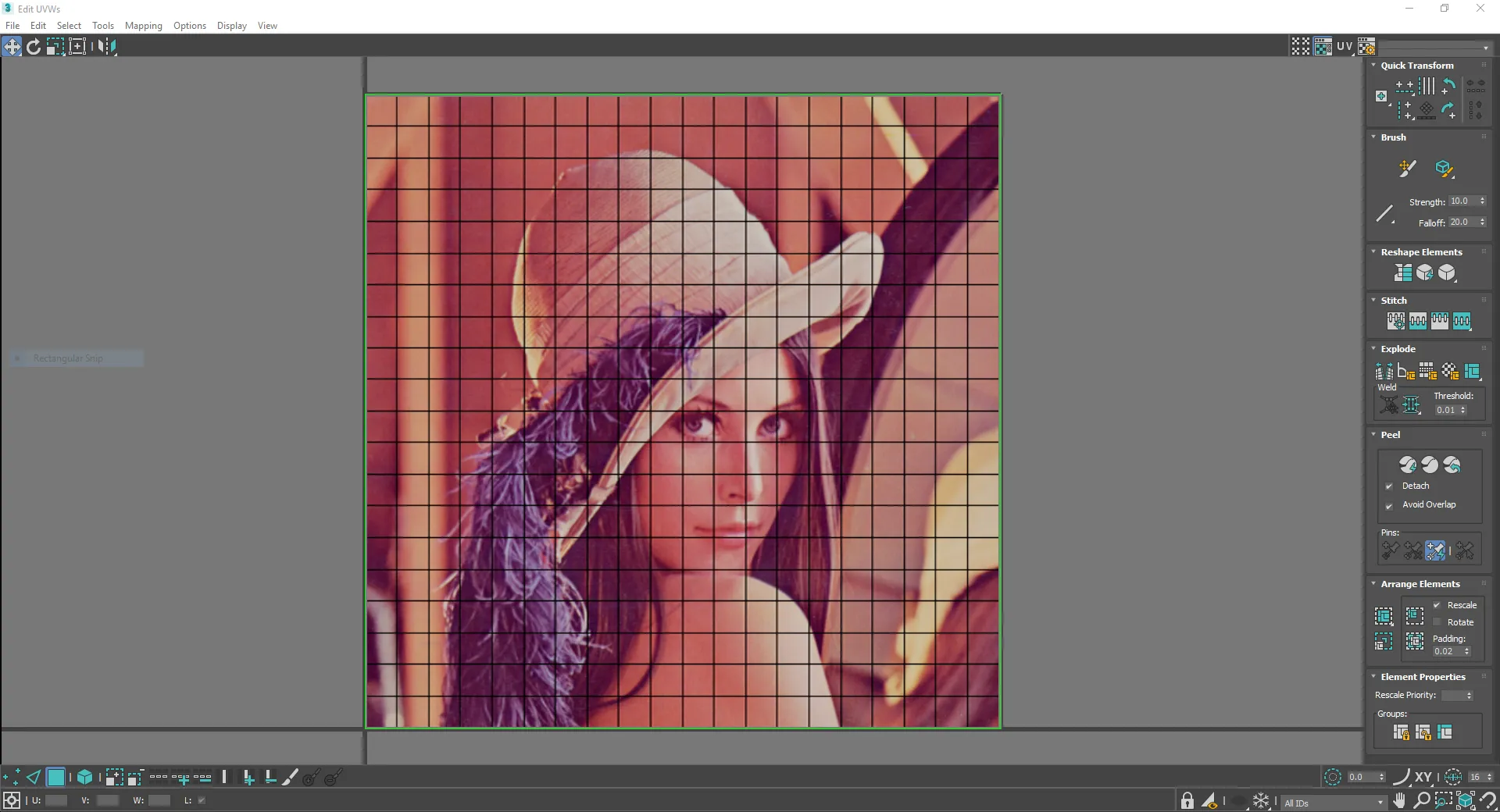
Screen in sampling the UV map shown in 3ds Max. The screen’s top left pixel is sampling the UV map’s top left quad.
Normalising UV maps
Section titled “Normalising UV maps”Normalising is the process of scaling the UV map to fill UV space entirely from a range of 0-1 in both the U and V axes. When Disguise samples the UV map it will capture the entire UV space. Therefore, it is important to normalise the UV map correctly while setting the resolution of the screen in Disguise correctly, because together these will determine how video content is mapped to the screen.
The normalised UV map is capable of generating uniform pixels across the 3D model if the resolution of the screen is set correctly in Designer. To do so, the resolution must be set to a non-square aspect, and this is possible because Disguise can read textures with different horizontal and vertical resolutions. However, a non-normalised UV map is capable of generating uniform pixels too, although in this case the resolution should be set to a square aspect in Disguise, for example 1024x1024 pixels. However, here the disadvantage is the UV map is sampling less UV space, resulting in more virtual pixels that will not be visible in Disguise. To read more about setting screen resolutions see the Screen editor page.
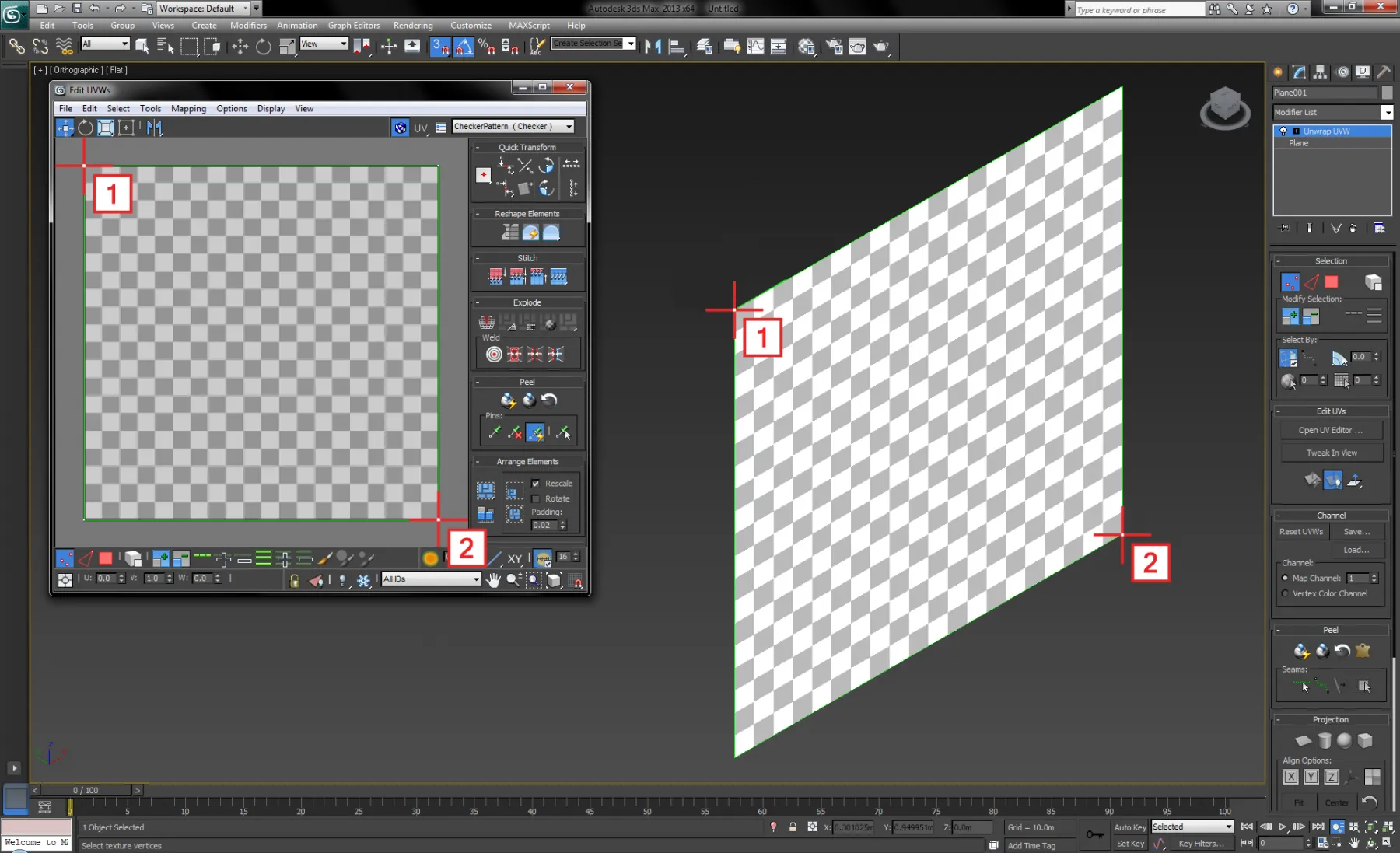
The UV map has been normalised allowing for all pixels set in Disguise’s screen editor to be assigned on the screen.
Helpful Resources
Section titled “Helpful Resources”-
Normalize UV’s (Maya)
-
PolyUnwrapper (3ds Max plugin)