Mapping Matter
Snapshots / PDF Layouts
Section titled “Snapshots / PDF Layouts”Save a Snapshot from your Scene
Section titled “Save a Snapshot from your Scene”Adjust your Perspective in the Viewport.
TOP MENU > Viewport > Render Viewport
This will save a high resolution .PNG Image of your current Viewport Perspective.

Create a PDF Layout (and a Projectors’ List)
Go to Scene Objects, in the PDF layout section.
Select a Layout Template, or create a new Template.
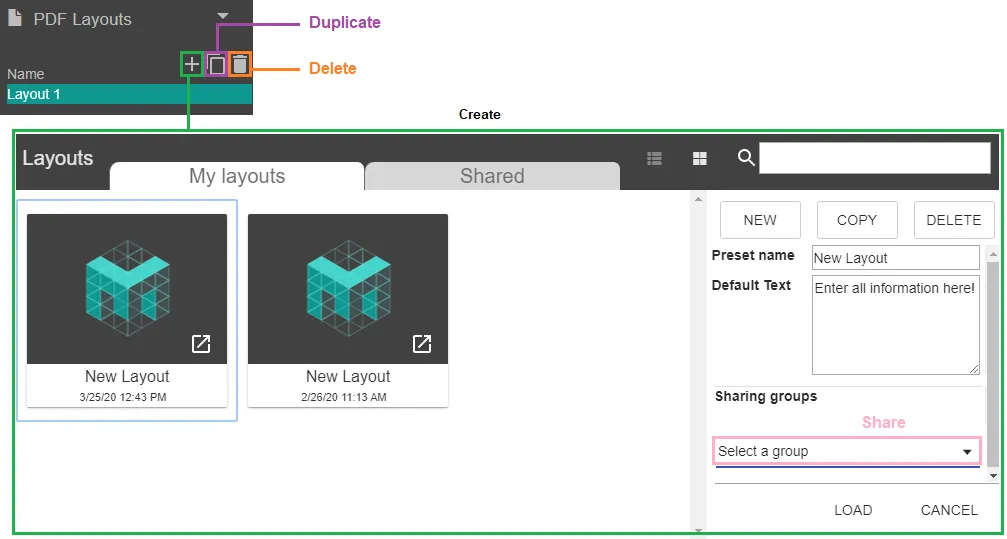
You’ll have your own Template Library. You can Share any template, or use one from Shared With Me.
Go to its Properties panel.
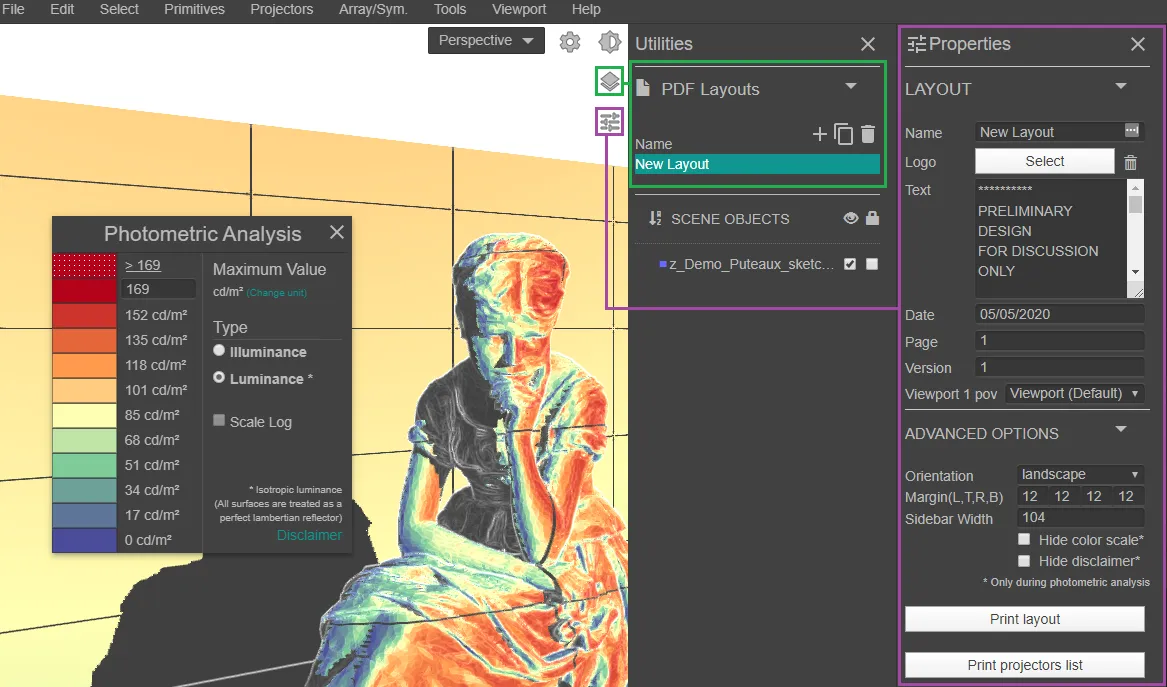
By default, the Illustration Image will be taken from the Perspective POV. You can also select a Camera’s POV in the Viewport 1 pov section.
Click on Print layout.
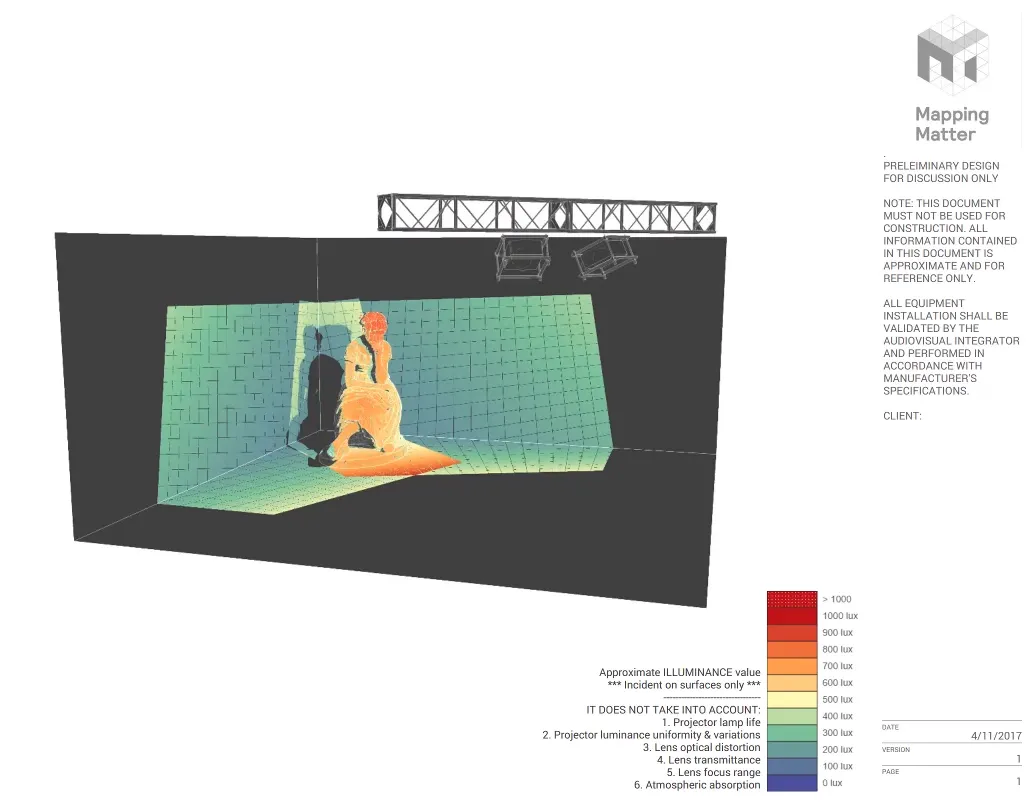
Click on Print projectors list.
This will include information about all your Projectors in the Scene (Specs & in-Scene adjustments).

Export All Projectors Data (.CSV file)
Section titled “Export All Projectors Data (.CSV file)”TOP MENU > File > Export All Visible Projectors Data - CSV
This creates a .CSV file that you can transpose into all advanced professional media servers which support a 3D environment.
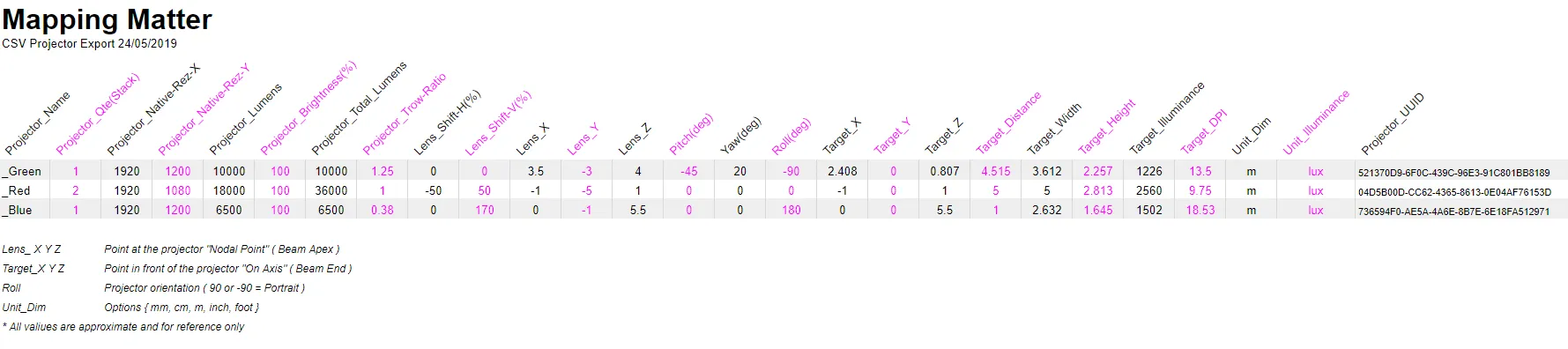
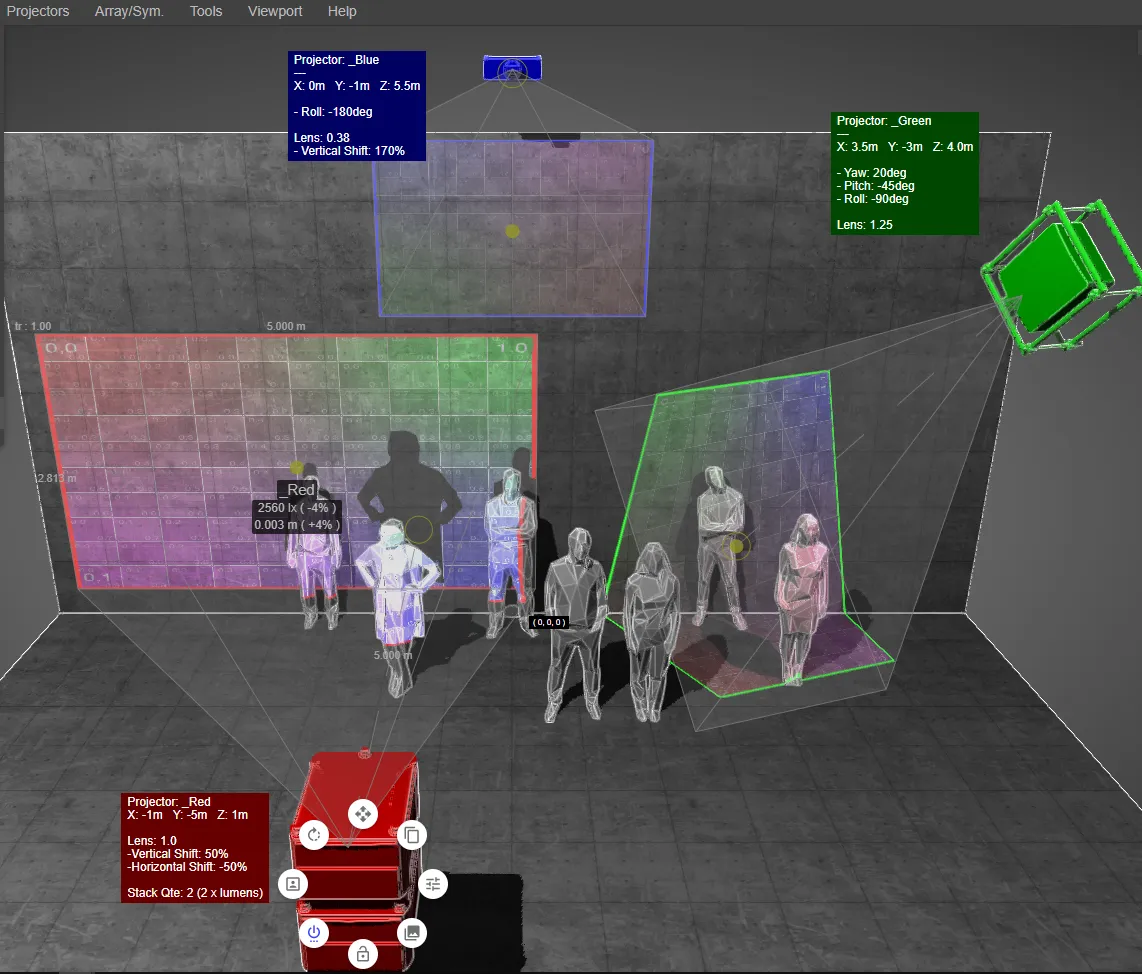
Export 3D meshes
Section titled “Export 3D meshes”You can export All Visible (or only Selected) 3D meshes in a single file.
