Jumping Track Bars
Jump units of time on the Timeline using keyboard arrows
Section titled “Jump units of time on the Timeline using keyboard arrows”You can control how to jump Track bars on the Timeline. This is useful if you want to, for example, find and create a cue point on the track from when the chorus is about to start later in a music video. To do this:
- Right-click the d3 icon at the top left corner to open up the Program Settings menu.
- Select project settings and open the timeline control tab.
- Left-click deferred jump. This will point to two options.
- Left-click yes to activate deferred jump. With this feature activated, you can now hit the left or right Arrow keys (while playing) to jump track bars without losing sight of the original bar you jumped from (this bar will also continue to flash).
- Left-clicking no will deactivate this feature.
Jump to the next section using the angle bracket keys
Section titled “Jump to the next section using the angle bracket keys”-
To jump to the next section rather than the bext bar, click the greater than angle bracket
(>)key. -
To jump to the previous section click the Less than angle bracket
(<)key.
Jumping to cues from a cue list
Section titled “Jumping to cues from a cue list”After creating sections and adding notes you can open a Cue List from which you can jump to a specific cue.
- Hit Ctrl+G to open the Cue List.
- Left-click the GO button, next to the name of the cue (the note name) to jump to the selected cue.
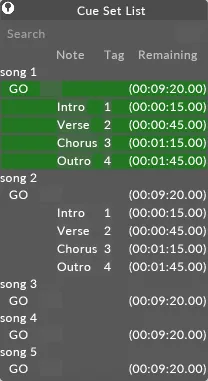
Jump Latency
Section titled “Jump Latency”From r30.4 onwards, all track jumps are delayed by a number of frames before actioning. The extra latency is used in two ways:
- To synchronise across all machines in the session,
- For the prefetcher to begin prefetching content at the jump point, avoiding black frames.
This latency is set to 2 frames by default, but it can be modified using the additionalCommandLatency option switch. E.g. setting additionalCommandLatency to 3 which will provide an additional frame of latency to prefetch jumps. The exact amount of latency needed for your show depends on multiple factors, such as network complexity and video content load, but 2 is normally a safe number.