Deleting screens
To delete a screen
Section titled “To delete a screen”- Left-click on the + button just below the screens list for that type of screen in the Stage editor to open the Screens manager.
- Left-click and drag the screen you want to delete from the Screens manager to trash (represented by a trash-can icon).
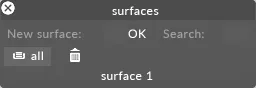
This action places the item in the trash can.
To permanently delete the screen from the trash can
Section titled “To permanently delete the screen from the trash can”-
Right-click trash and select empty trash to permanently delete the screen from your stage.
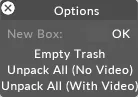
-
Right-click Trash and select Empty Trash to permanently delete the screen.