Designer Keyboard Shortcuts
Many of the functions within Designer are mapped to keyboard shortcuts.
To display a full list of keyboard shortcuts:
- Press F1. Use the Search field at the top to quickly find the shortcut needed.
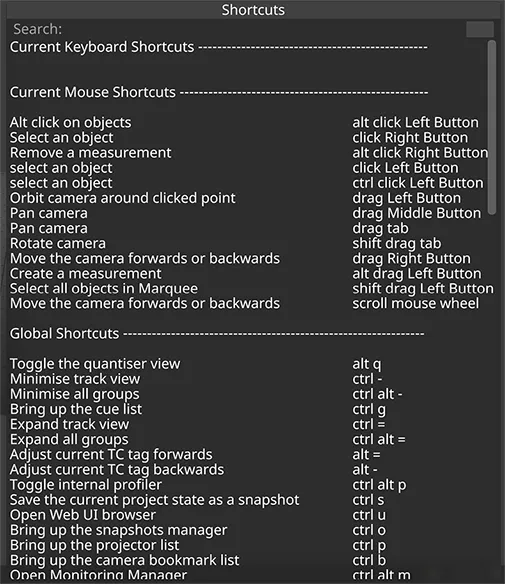 Shortcuts window within the Stage level accessed by pressing F1
Shortcuts window within the Stage level accessed by pressing F1
- Press F1 to close the shortcuts window.
Please note: The F1 window is context sensitive and will change depending on the currently active level. For example, the Feed level will display a different list than the Stage level.
Pressing F1 will also enable Designer to display explanations of object properties. For more information on this feature scroll down to the section ‘Object property explanations in the Editing objects sub-chapter.
Shortcuts
Section titled “Shortcuts”General
Section titled “General”| Action | Shortcut |
|---|---|
| Quit | ESCAPE ENTER |
| Save | ALT W |
| Console* | ALT C |
| Debug Console* | ALT D |
| Profiler* | CTRL ALT P |
| Hold/Unhold | ALT P |
| Sticky Window (pin)** | CTRL + Left-click X on Header |
| Close Last Window | ESCAPE |
| Close All Windows (Except pinned) | SHIFT + ESCAPE |
| Screenshot*** | ALT + X |
| Lock | CTRL ALT L |
| Unlock | Type (lowercase)- hydrogen |
| Copy | CTRL C |
| Cut | CTRL X |
| Paste | CTRL V |
| Help Menu | F1 |
| Show Options | Right-click |
| Force GUI | ALT G |
| Preview Output Feeds 1:1 | ALT F |
| Undo Last Action | CTRL Z |
| Redo Last Action | CTRL Y |
| Fade up/Fade down | BACKSPACE |
| Measurement Tool | ALT + Drag from vertices of meshes and objects |
| Undo Measurement Tool | ALT + Right-click on the numeric text of the measurement |
| Save Snapshot | CTRL S |
| Toggle Focussed Button | CTRL Enter |
* See the Diagnostics chapter for more information.
** Scroll down to the section ‘Making windows sticky in the Objects/object editor overview sub-chapter for more information.
*** See the Making screenshots sub-chapter for more information.
Editors
Section titled “Editors”| Action | Shortcut |
|---|---|
| Change field value | Scroll or Keypad Up/Down |
| Change field value by small amount | CTRL + Scroll or Keyboard Up/Down |
| Change field value by large amount | SHIFT + Scroll or Keyboard Up/Down |
| Submit entered text | Enter |
| Select all text | |
| Toggle Alpha background | Left-click on Preview Thumbnail in a layer |
| Add Keyframe node | Left-click |
| Remove Keyframe node | Right-click |
| Remove Selected Keyframes | Delete |
| Select all Keyframes | CTRL A |
| Select Keyframes | SHIFT + Left-click & Drag |
| Edit Selected Keyframes | Right-click |
| Jump to Next Keyframe | ] |
| Jump to Previous Keyframe | [ |
| Adjust the previous and following keyframes at the same time (works when scrolling in the parameter field, not directly in the keyframe editor) | CTRL + SHIFT |
| Zoom In and Out | ALT + Mouse Scroll |
| Change to Next Sequence in Field Editor | Keypad Up/Down |
| Open Multiple Keyframe Editors | CTRL Left-click Parameter |
Stage view
Section titled “Stage view”| Action | Shortcut |
|---|---|
| Tab Pan | Hold tab, move mouse |
| Shift tab orbit | Hold shift + tab, move mouse |
| Rotate around an object | Left-click and drag |
| Pan Middle | Click or Hold Tab |
| Zoom In | Q (or Scroll Middle Mouse Button In) |
| Zoom Out | A ( or Scroll Middle Mouse Button Out) |
| Go to Camera Bookmark | F2 through F12 |
| Store Camera Bookmark | ALT + F2 through F11 |
| Select Object | Left-click |
| Edit Object | Right-click |
| Zoom to Object | Left-click object and press F |
| Enable Manipulators | CTRL + M |
| Toggle world/object space | G |
| Manipulators Offset mode | E |
| Manipulators Rotate mode | R |
| Manipulators Scale mode | T |
Timeline
Section titled “Timeline”| Action | Shortcut |
|---|---|
| Play | Enter |
| Play to end of section | Spacebar |
| Play and loop | Right Shift |
| Jump to next section | > |
| Jump to previous section | < |
| Jump forward a quarter beat | ’ |
| Jump back a quarter beat | ; |
| Next bar (or time amount) | Keypad Right |
| Previous bar (or time amount) | Keypad Left |
| Jump to selected bar | Enter |
| Split Section | ALT S |
| Merge Section | ALT M |
| Add Note | CTRL N |
| Add Timecode Tag | CTRL 1 |
| Add DMX Tag | CTRL 2 |
| Add MIDI Tag | CTRL 3 |
| Add Tag of Last-Added Type | CTRL T |
| Open Quantiser | ALT Q |
| Create Layer | CTRL L |
| Copy/Paste Layer | CTRL C / CTRL V |
| Split Layer | CTRL K |
| Isolate Layer | Hold I and click Layer |
| Rename Layer | CTRL R |
| Mute Layer | Hold M and click Layer |
| Delete layer | Delete |
| Duplicate Layer | CTRL D |
| Duplicate & Rename Layers | CTRL SHIFT D |
| Select Layers | Hold shift and Left-click & drag selection box |
| Open/Close Groups | G (toggle to open/close) |
| Select bars | Hold shift and Left-click & drag selection box |
| Jump to start of selected layer | i |
| Jump to end of selected layer | o |
| Assorted layer clipping/moving | with [ ] < > |
| Minimise/Maximise track | CTRL -CTRL + |
| Open Layer Library | CTRL SHIFT L |
| Scroll to look ahead in Timeline while track is playing | HOLD SHIFT while adjusting SCROLL wheel on mouse |
Playhead
Section titled “Playhead”| Action | Shortcut |
|---|---|
| Extend/Trim the start of the selected layers to the playhead position | CTRL + [ |
| Extend/Trim the End of the selected layers to the playhead position | CTRL + ] |
| Move the start of the selected layers to the playhead position while maintaining the length of the layers | CTRL + ALT + [ |
| Move the end of the selected layers to the playhead position while maintaining the length of the layers | CTRL + ALT + ] |
Quantiser
Section titled “Quantiser”| Action | Shortcut |
|---|---|
| Jump to next marker | ] |
| Jump to previous marker | [ |
| Set beat to be first in bar | Shift and Left-click |
Feed view
Section titled “Feed view”| Action | Shortcut |
|---|---|
| Isolate Selected Feed Rectangle | Hold I and Left-click |
| Delete Selected Feed Rectangle(s) | Delete |
| Frame Selection in Viewport | F |
| Frame all in Viewport | A |
| Nudge Selection | Keypad Left/Right/Up/Down |
| Select all Feed Rectangles | CTRL A |
| Copy Feed Rectangles | CTRL C |
| Paste Feed Rectangles | CTRL V |
| Duplicate Feed Rectangle | CTRL D |
| Cycle between Feed Outputs | TAB |
| Lock Selected Rectangles | CTRL W |
d3Net - Director/Actor
Section titled “d3Net - Director/Actor”| Action | Shortcut |
|---|---|
| Refresh Actors | ALT R |
| Restart Actors | CTRL ALT R |
| Start all Actors | CTRL ALT S |
| Quit all Machines | CTRL ALT Q |
| Quit all Machines without Prompt | SHIFT ESC ENTER |
| Force Quit all Machines | CTRL ALT X |