Unreal Engine - Troubleshooting
Troubleshooting RenderStream can be complex. This guide outlines common issues and provides best-practice solutions to help resolve them.
Remove StereoView-Primary Screen Message when visible in RenderStream
Section titled “Remove StereoView-Primary Screen Message when visible in RenderStream”Below are instructions about how to remove the StereoView-Primary Stereo rendering method: Splitscreen-like message that appears on RenderStream using Unreal Engine 5.2 and above. Messages can appear when the Pixel Streaming plugin is enabled in the asset.
 StereoView-Primary
Stereo rendering method: Splitscreen-like
StereoView-Primary
Stereo rendering method: Splitscreen-like
Disabling Pixel Streaming plugin will prevent this message from appearing. However, as the plugin is needed for a range of workflows, there is another solution to remove the screen message by updating the Level Blueprint in the Unreal project.
Remove the Pixel Streaming plugin
Section titled “Remove the Pixel Streaming plugin”To disable the Pixel Streaming plugin, uncheck the checkbox.
![]() Pixel Streaming plugin shown enabled
Pixel Streaming plugin shown enabled
Disable all screen messages using a Blueprint
Section titled “Disable all screen messages using a Blueprint”-
Open the Level Blueprint.
-
Add and connect the following nodes to the Event Graph:
- Event Tick: This event fires every frame.
- Do Once: This node executes its “Completed” output only once. It has a “Reset” input to allow it to execute again. This avoids the logs spamming commands lines.
- Execute Console Command: This node executes the
DisableAllScreenMessagesconsole command.
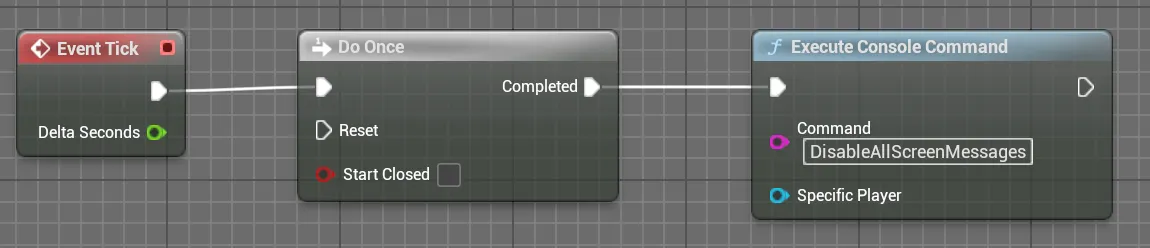 DisableAllScreenMessages Level Blueprint
DisableAllScreenMessages Level Blueprint
- Compile, save and close the Unreal project.
- Open the d3 project and run the RenderStream workload. All screen messages are disabled.
Unreal Engine Renderstream CineCameras not available for Channel mapping
Section titled “Unreal Engine Renderstream CineCameras not available for Channel mapping”When using the RenderStream plugin in an Unreal Engine project, CineCameras may not appear in the Cluster Workload Channel Mapping if the associated JSON file is not updated correctly.
After adding the plugin, restart the Unreal project.
If the JSON does not updated correctly with the cameras in the scene, it will not work properly and like the screenshot below, and the cine camera will not be available in the Cluster Workload Channel Mapping.
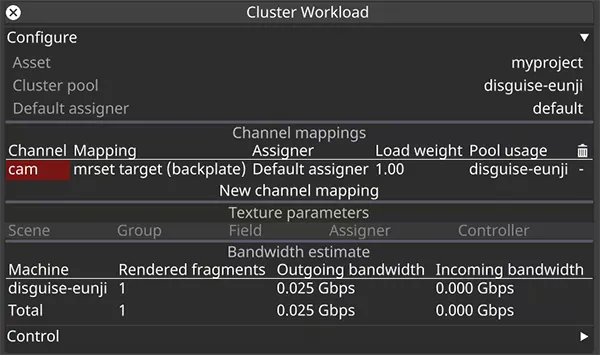
Regenerate the JSON file
Section titled “Regenerate the JSON file”- Close Unreal Engine.
- Delete the
Renderstream-UEplugin from the Plugins folder. - Download and install the latest Renderstream plugin in the Plugins folder.
- Enable the RenderStream plugin. After enabling the plugin, restart the project.

- Open or create a level containing the CineCameras you want to use, and save the level.
- Check the generated JSON file to ensure that the schema includes the CineCamera channel references. The file will be located at the root level of the UE project and will have a name following the format
rs_<project name>.json