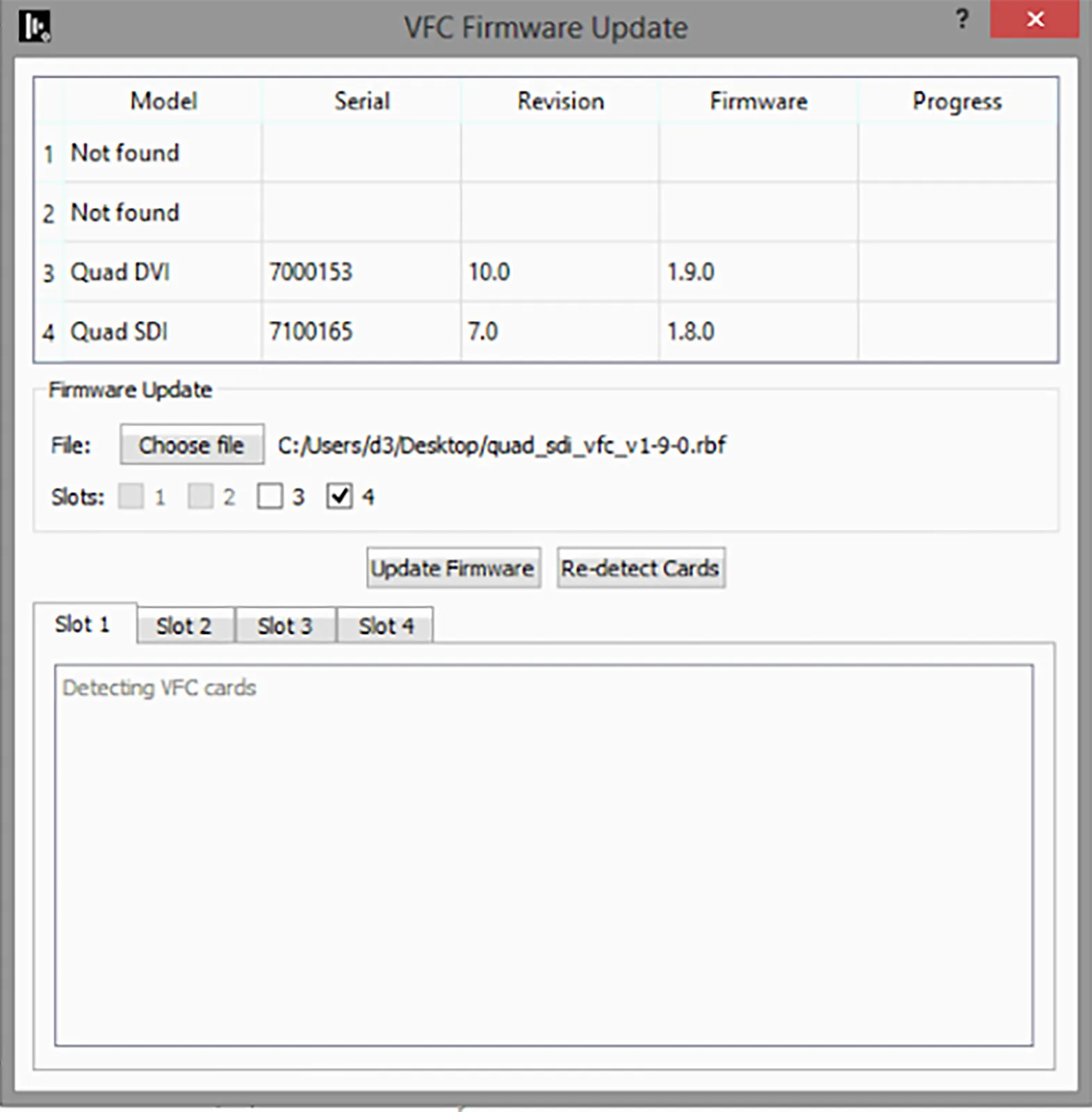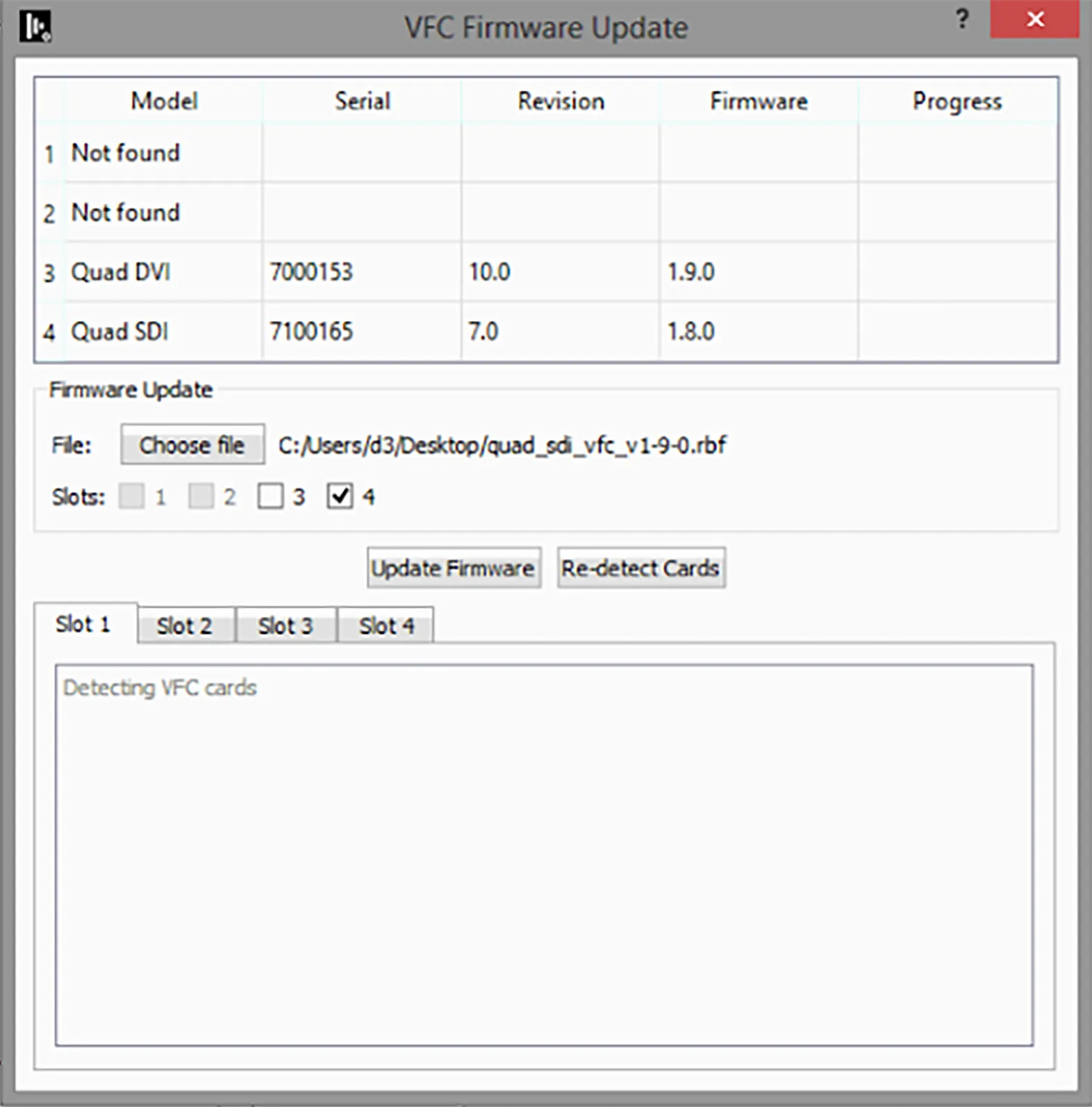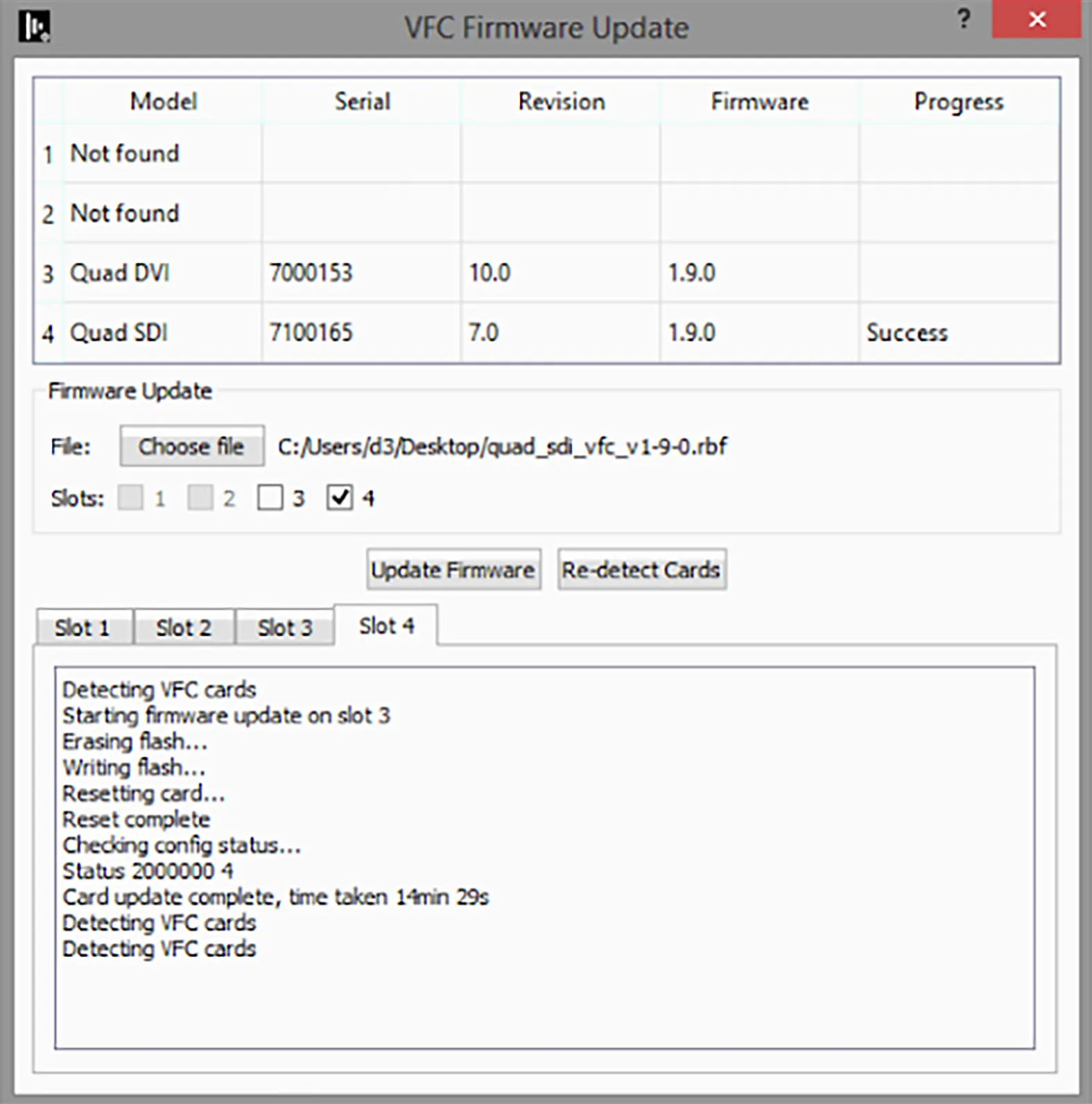Skip to content
- Populate a VFC compatible Disguise machine with the Quad-SDI or Quad-DVI VFC cards you want to check.
- Run vfcfirmwareupdater.exe located at C:\Program Files\d3Production Suite\build\msvc.
. Check Firmware Version.
- Populate any VFC compatible Disguise machine with either the Quad-SDI or Quad-DVI VFC cards required to be updated.
- Download the VFC firmware update Quad-SDI and/or Quad-DVI VFC cards from the the Resource section.
- Run
vfcfirmwareupdater.exe located at C:\Program Files\d3 Production Suite\build\msvc or in the Resource section.
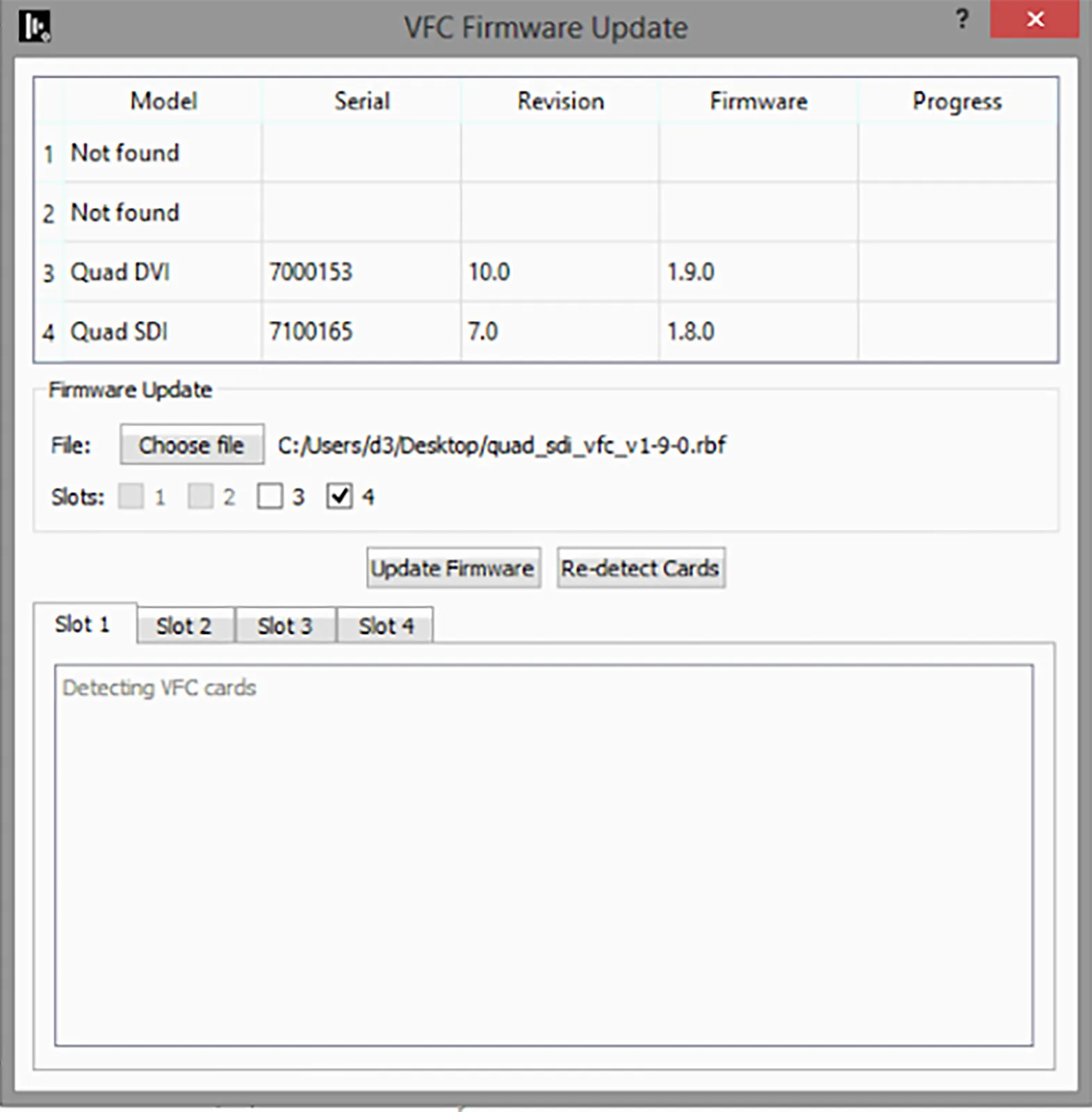
- Click Choose file and load the downloaded VFC firmware update. If updating the Quad-SDI VFC card for example, the filename should be quad_sdi_vfc_v1-9-0.rbf .
- Slots will be automatically seleced.
Ensure only Quad-SDI or Quad-DVI type cards have the correct firmware update applied to them.
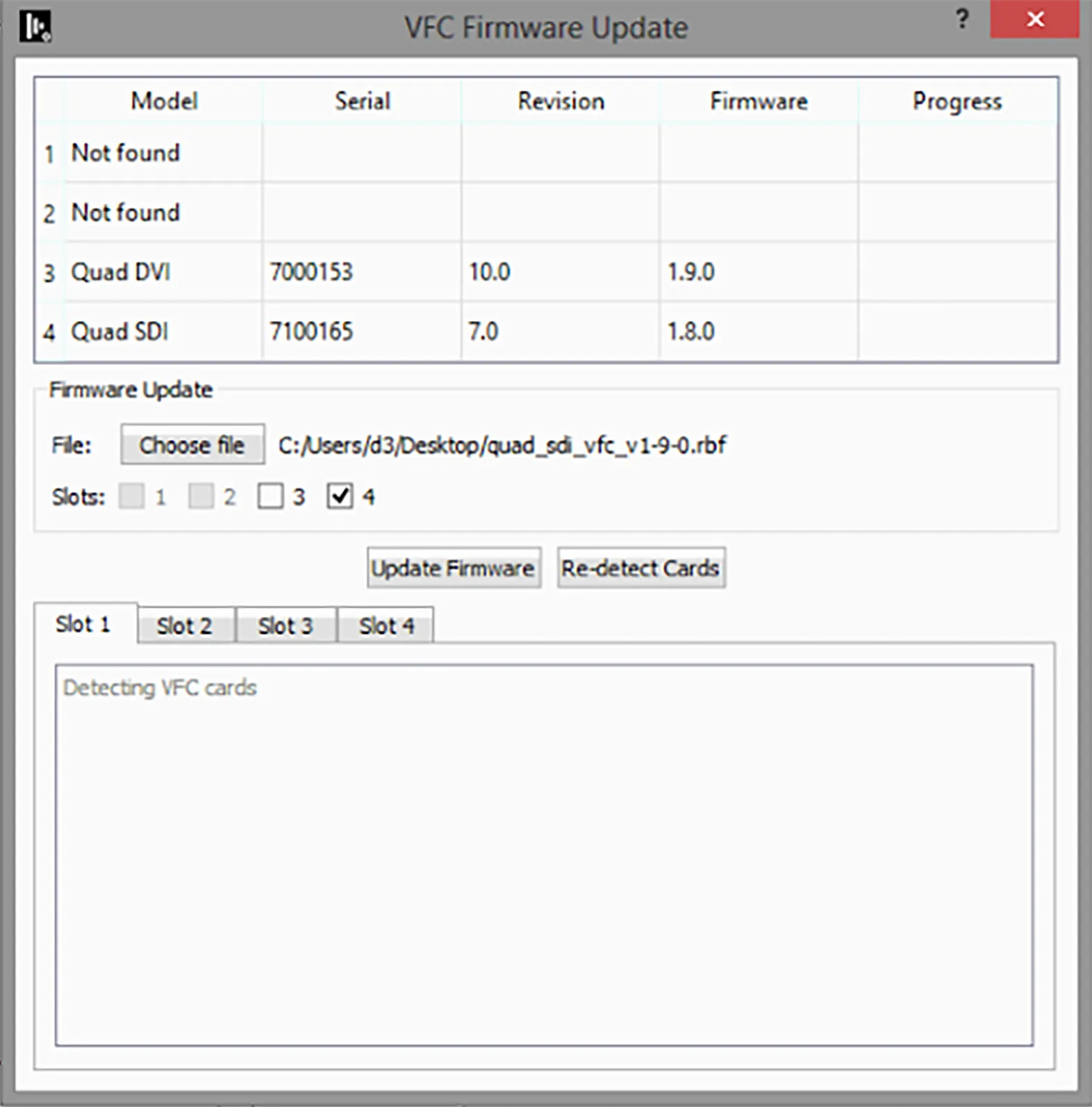
- Click Update Firmware, the update will start and will take between 10-25 minutes.

- On completion, the Firmware version field will not update until all cards have finished updating and have been re-initialised and detected.
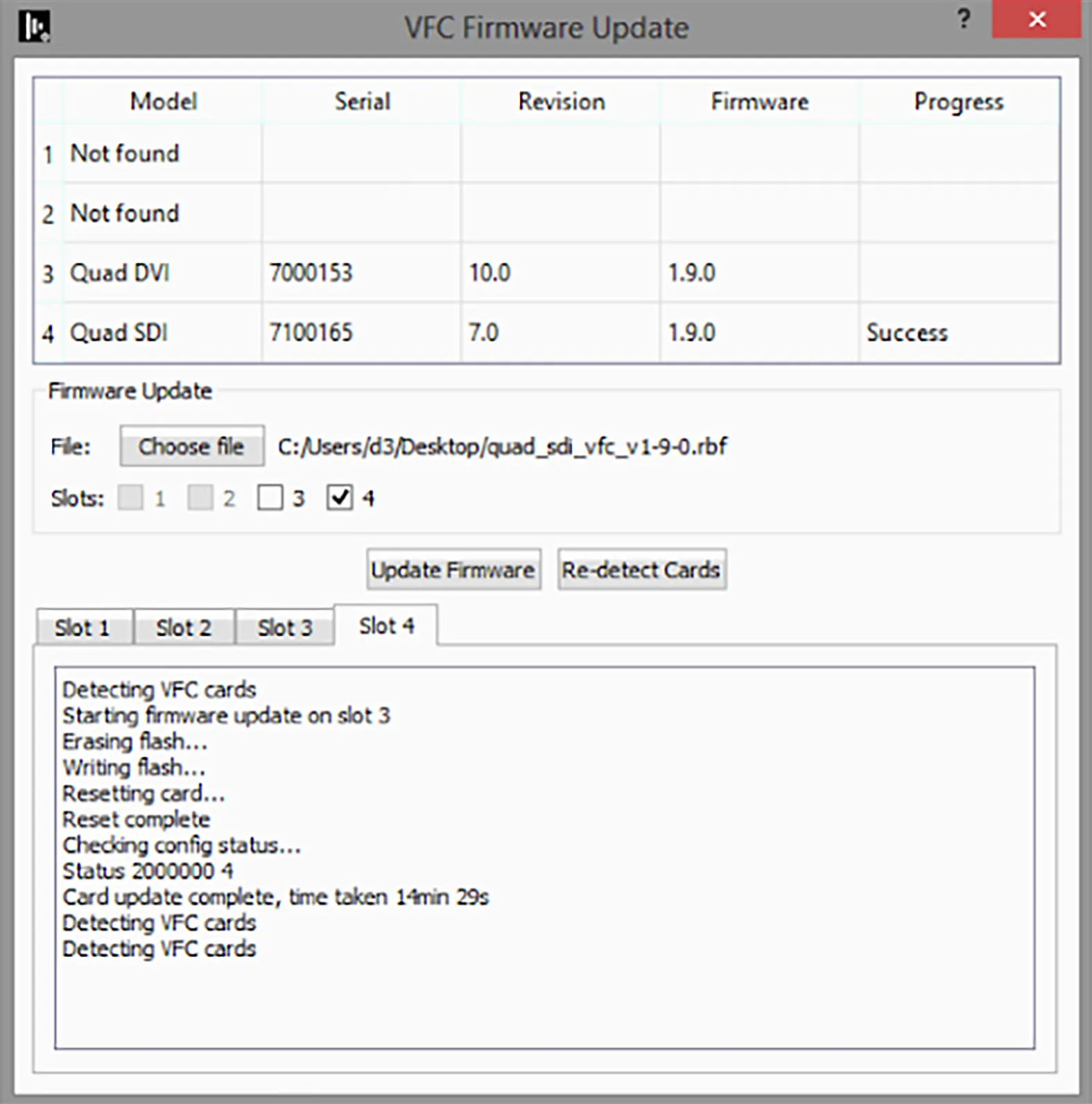
- Finally, reboot the system.