Audio cards
What audio card does my machine have?
Section titled “What audio card does my machine have?”All of the 4U machines use a RME HDSP 9632 Hammerfall DSP pro audio card, which uses the latest 182 kHz AD- and DA- converters.
Which connections does the RME card have?
Section titled “Which connections does the RME card have?”The RME card has four connections:
- Analog In/Out [Via Analogue Breakout Cable supplied]
- Digital In/Out [Via Digital Breakout Cable not included]
- ADAT Out [8 Channels via optical cable not included]
- ADAT In [8 Channels via optical cable not included]
 RME card connections
RME card connections
To connect the RME card to external devices, we recommend using the supplied analogue breakout cable.
RME card settings
Section titled “RME card settings”- Go to the Windows Start menu.
- Type Sound in the search bar and then select Sound under the Control Panel category.
- Right-click the device named Speakers RME HDSP 9632 and select Set as Default Device if it is not already selected.
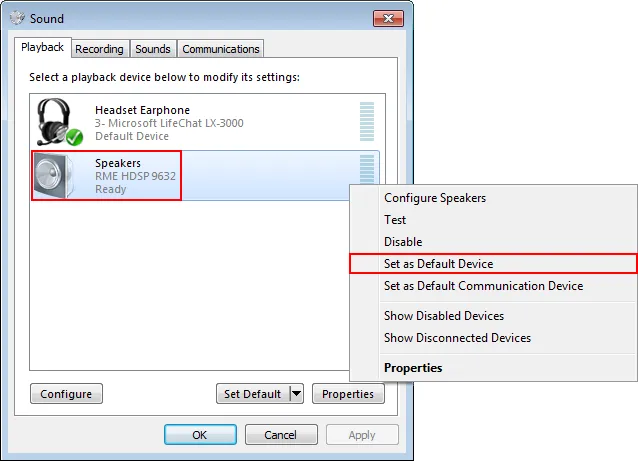
Sound settings for a 4U d3 system, set the RME HDSP 9632 device as the default device
All audio should now be going through the balanced line out from the audio card.
For information on how to use advanced audio card features, including the HDSP mixer application, please consult the manual found here.
Available ports directly on the card are:
Default HDSP Settings
Section titled “Default HDSP Settings”You can find all the default settings for the HDSP Mixer application Disguise download center.
To apply this settings file:
- Right-click the Hammerfall DSP Mixer icon in the taskbar and select Mixer…
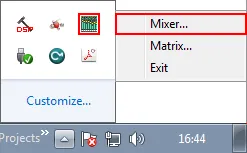
- Open the HDSP Mixer application by right-clicking the Hammerfall DSP Mixer icon in the task-bar (bottom right-hand corner of your screen) and selecting Matrix.
- Select File > Open and choose the settings file. All settings should now be restored to their original values.
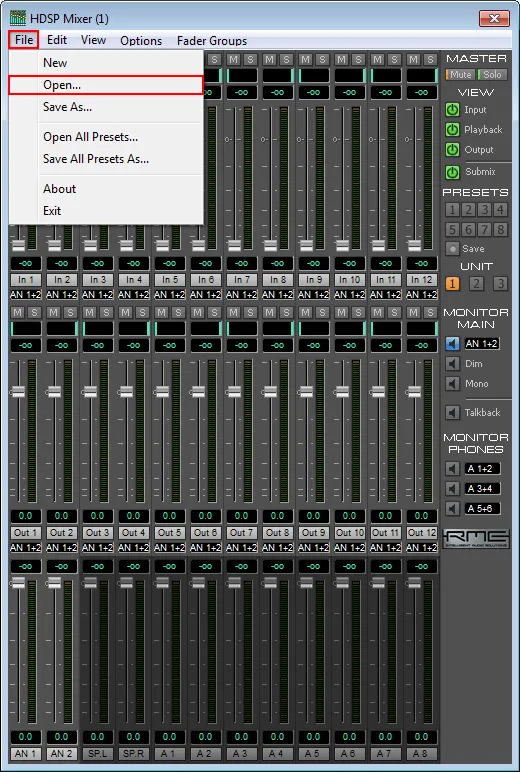
- Select File > Open from the HDSP Mixer window and then select the Settings file to restore the HDSP Mixer default settings.
You will lose all of the previous settings.