Restoring a CodeMeter License
Sometimes users may need to restore CodeMeter licenses, for example if a dongle was lost, or a software license got accidentally deleted while formatting a hard drive. The Disguise Support team has a process to restore licenses in such circumstances. To avoid abuse, this process requires approval and needs to be actively trigged by our Support team, upon a user request.
Why the license may need restoring
Section titled “Why the license may need restoring”The following sections describe possible scenarios where a license may be eligible for restoration. It also covers how these issues can appear or can be identified by users.
Lost license due to Windows re-install
Section titled “Lost license due to Windows re-install”A typical case of a lost license happens when a user forgets to deactivate a license from their (dongleless) CmAct container before doing a complete wipe or re-image of their PC. Re-formatting the drive where Windows resides, or re-installing Windows can destroy the CmAct container, and all licenses on it are lost.
To prevent his, please always deactivate all licenses from your dongleless CmAct containers before formatting your hard drive. Then you can simply reactivate them afterwards without the need to contact Disguise Support.
Lost or stolen CodeMeter dongles
Section titled “Lost or stolen CodeMeter dongles”Theft or loss of a physical CodeMeter container (dongle) is another obvious use case for license restoration. Restoring a license and activating it on another container will also invalidate the license instance on the lost/stolen container.
In case of theft it may also be desirable to add the container serial number to a global block list, which will make the dongle itself unusable. That way the thief gets no benefit at all from the stolen dongle.
Non-returned rental license
Section titled “Non-returned rental license”As of 2025, Disguise does not yet offer a rental process to lease or borrow licenses; but this is planned as a future feature.
At the moment license borrowing relies on all parties adhering to the terms agreed between each other. This is especially important for returning licenses after the end of the rental period. The license receiver needs to return the borrowed licenses back to the owner using the deactivation process, which requires access to the container where the license currently is activated on.
If a license is not returned in time to the owner (e.g. rental house) using the re-hosting mechanism, then this may also be a valid use case to restore the license.
It is important to note, however, that restoring the license should be seen as a last resort, since it may affect somebody actively using the license in that very moment.
Restoring a license
Section titled “Restoring a license”Restoring a license is very similar to normal license activation, but there are also some key differences:
- The CodeMeter management interface looks slightly different.
- Restoring licenses comes with some additional conditions (see step 2. below). Users should carefully read these before proceeding.
- When a license gets restored, the old instance of the license will get automatically withdrawn from its current container. Other licenses on that container will remain unaffected.
Before requesting to restore a license
Section titled “Before requesting to restore a license”- Find the Ticket ID for the licenses that need restoring in the Disguise Cloud account.
- Go to the CodeMeter management activation page and enter the Ticket ID.
- If the license is not currently activated (i.e. it is ready to be activated or re-hosted), then there is no need to restore it. It can be activated as usual.
- If the license is currently activated, then the CodeMeter management will not allow another activation of this TicketID. It will show a page similar to this:
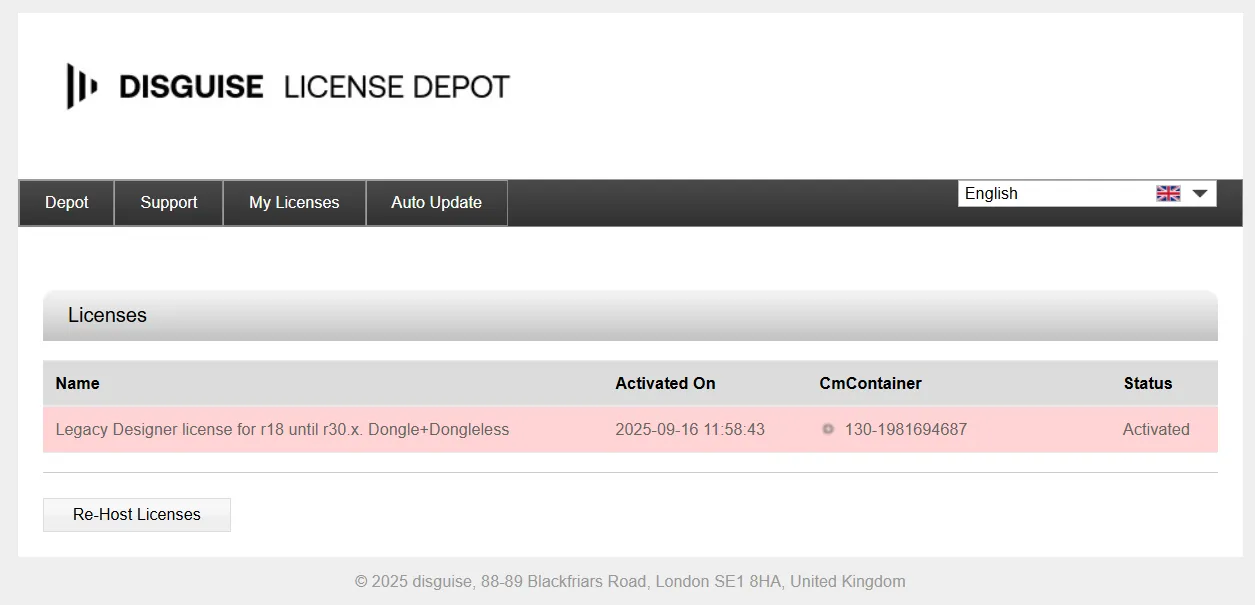
Requesting to restore a license
Section titled “Requesting to restore a license”To get a license restored please email Disguise Support with any relevant information, including:
- Required:
- Ticket ID of the license(s) to restore.
- Reason for restoring, e.g. loss, theft, accidental deletion of software license, etc.
- If possible:
- Serial number of the affected CodeMeter container. This is particularly relevant for stolen dongles, since it may be necessary to add those to a global block list.
The Support team will then check this information against our database and enable restoration for the affected licenses.
License restoration steps
Section titled “License restoration steps”- Open the CodeMeter management and enter the Ticket ID.
- The activation screen will now have a new Restore Licenses button.
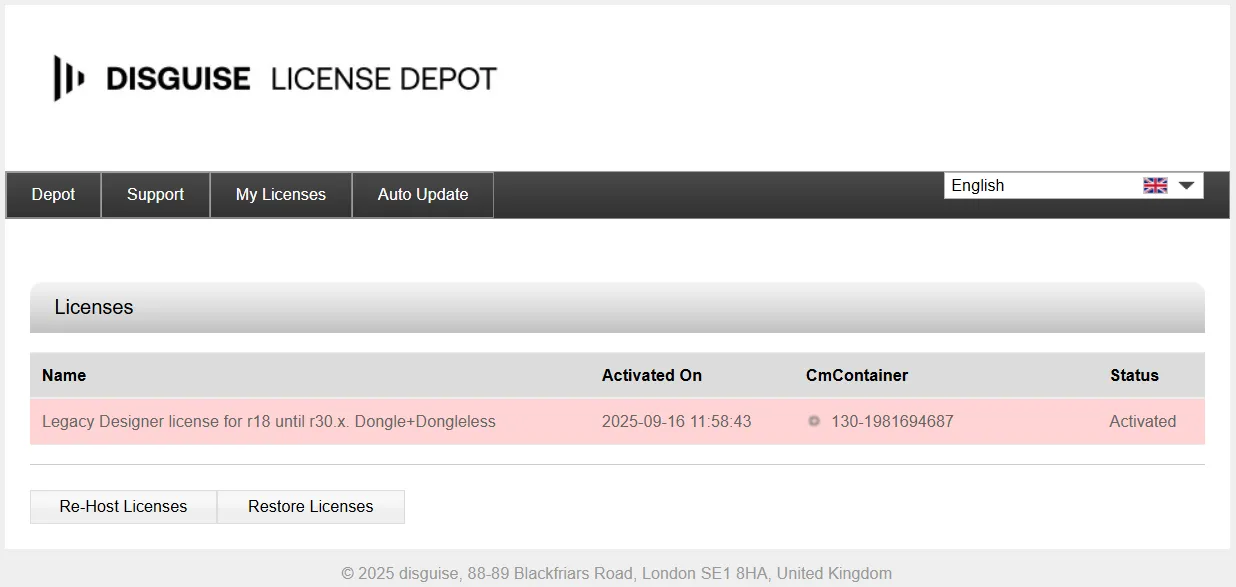
- Click Restore Licenses to progress to the usual “container binding” screen.
- Select dongle or CmAct license binding, as desired.
- The Restorable Licenses screen is shown.
- Select the licenses from the list that need restoring (in case the Ticket ID contains more than one license).
- Read and accept the “Conditions for license restoration” by ticking the respective box.
- Click the Restore Selected Licenses Now button. The activation process will progress as usual.
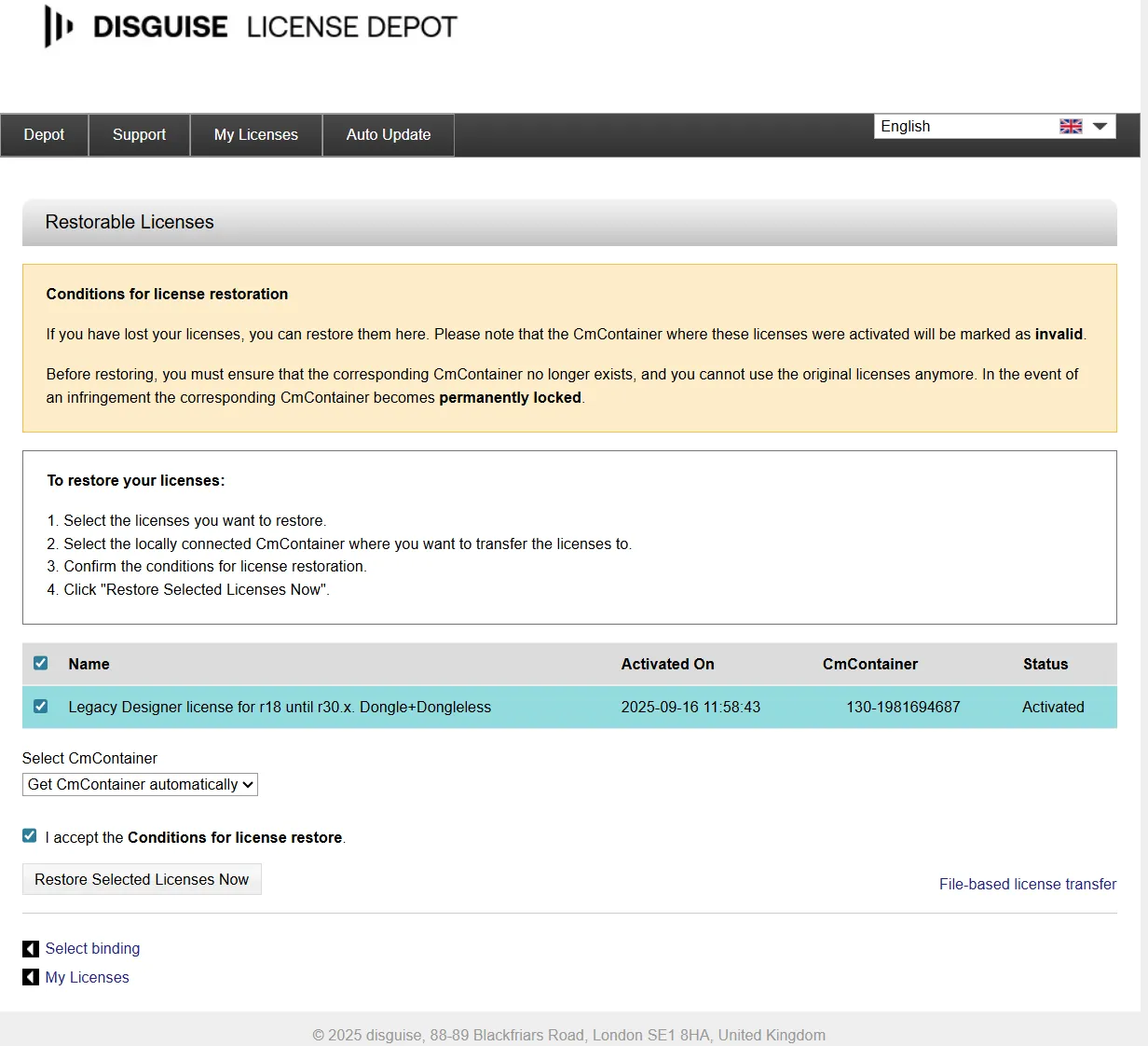
Repeat this process for every Ticket ID that has licenses to be restored.