Importing & Exporting Feed Scenes
A Feed rectangle layout, known as a Feed Scene can be exported and imported between projects:
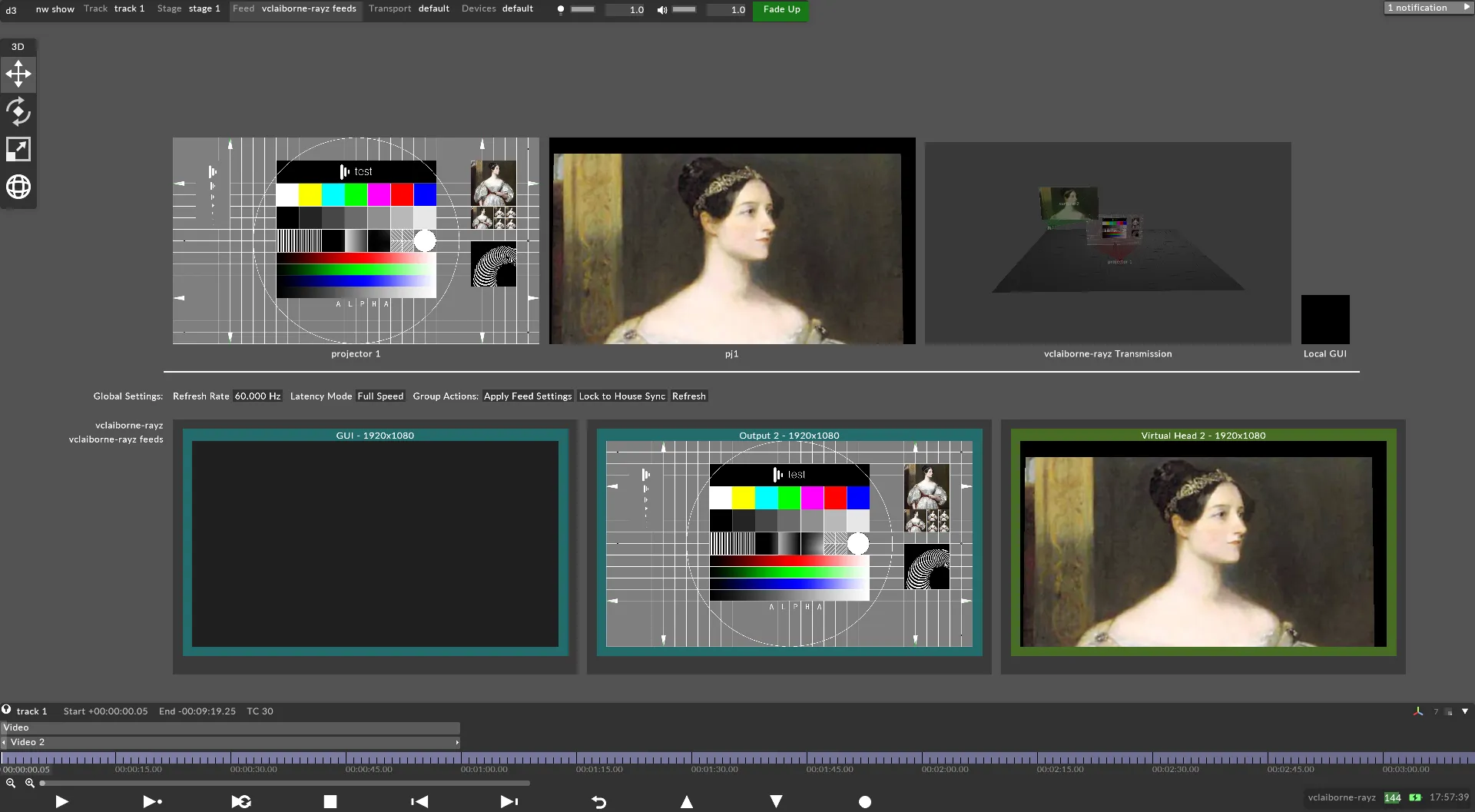
- To open the editor for the current Feed Scene, right-click on the current Feed Scene; this is located to the left of the GUI in the Feed level.
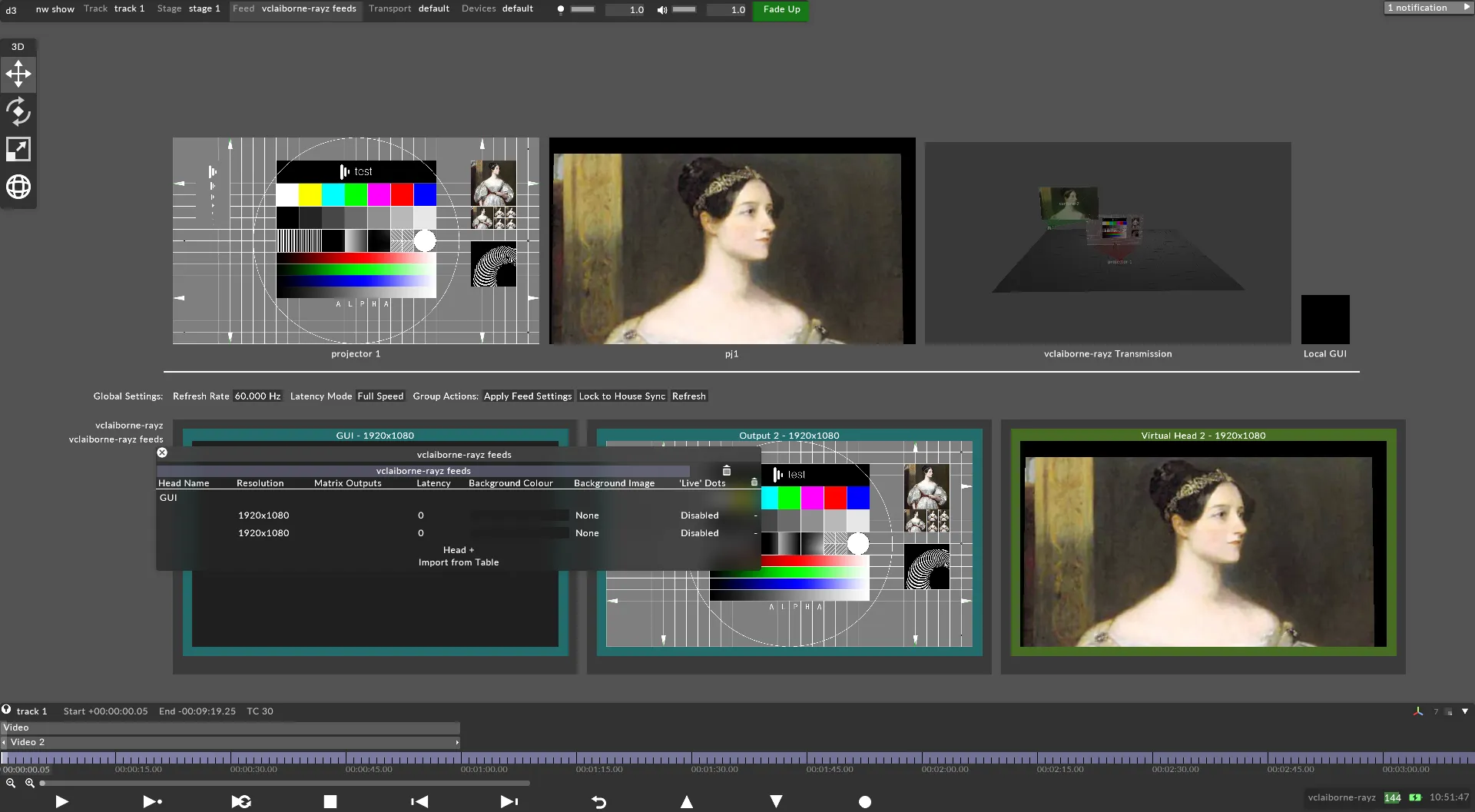 Screen configuration shown is for the active Feed Scene
Screen configuration shown is for the active Feed Scene - To export the current Feed Scene, right click on the header of the Feed Scene editor:
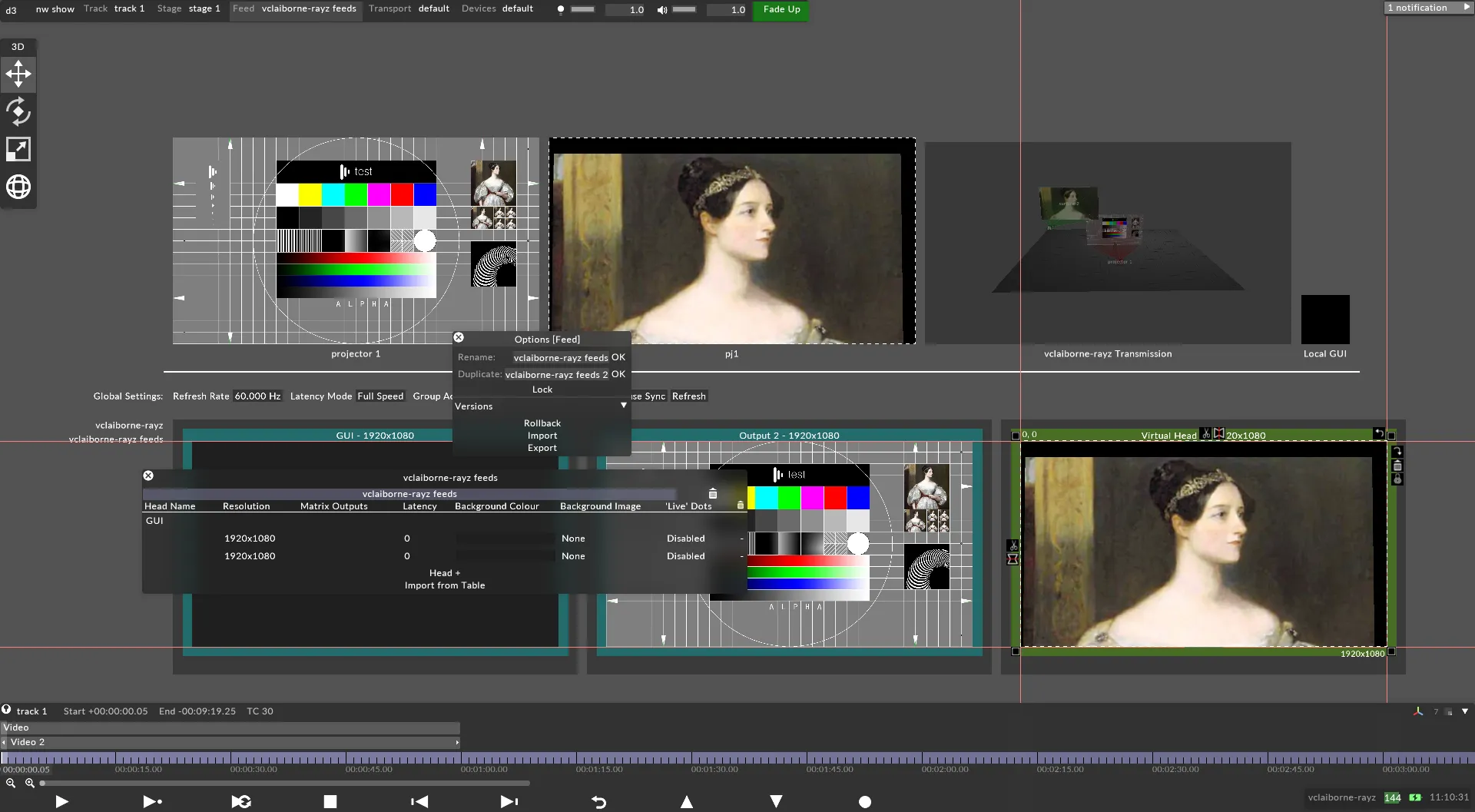
- Left-click Export. This will export the Feed scene and place it into the Output folder of your project.
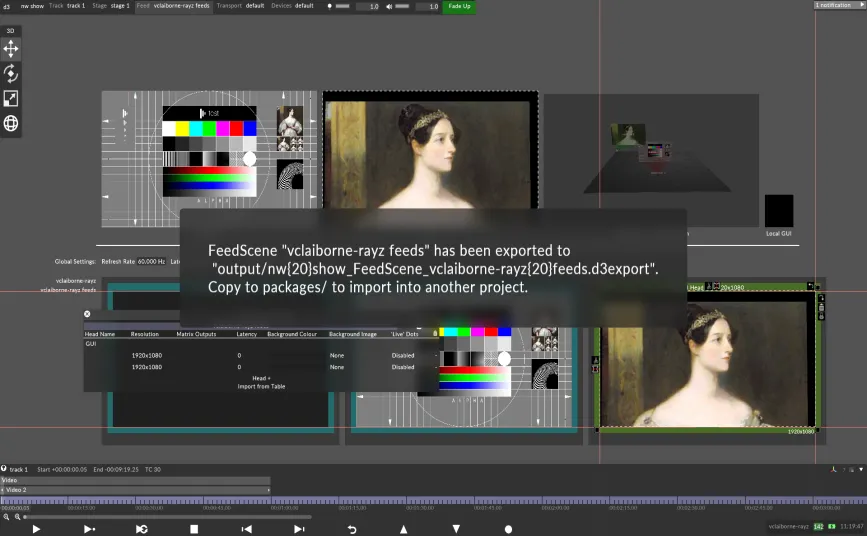 Confirmation of Feed scene export including location and instructions for importing
As the confirmation message explains, if you wish to use this Feed Scene in another project, then you will need to place a copy into the Packages folder of the desired project (this folder is not created automatically).
Confirmation of Feed scene export including location and instructions for importing
As the confirmation message explains, if you wish to use this Feed Scene in another project, then you will need to place a copy into the Packages folder of the desired project (this folder is not created automatically). - To import a Feed Scene that has been exported, begin by right clicking on the header of the Feed Scene editor; then left-click on Import in the list. In the window that opens, select the Feed scene that you wish to import from the list:
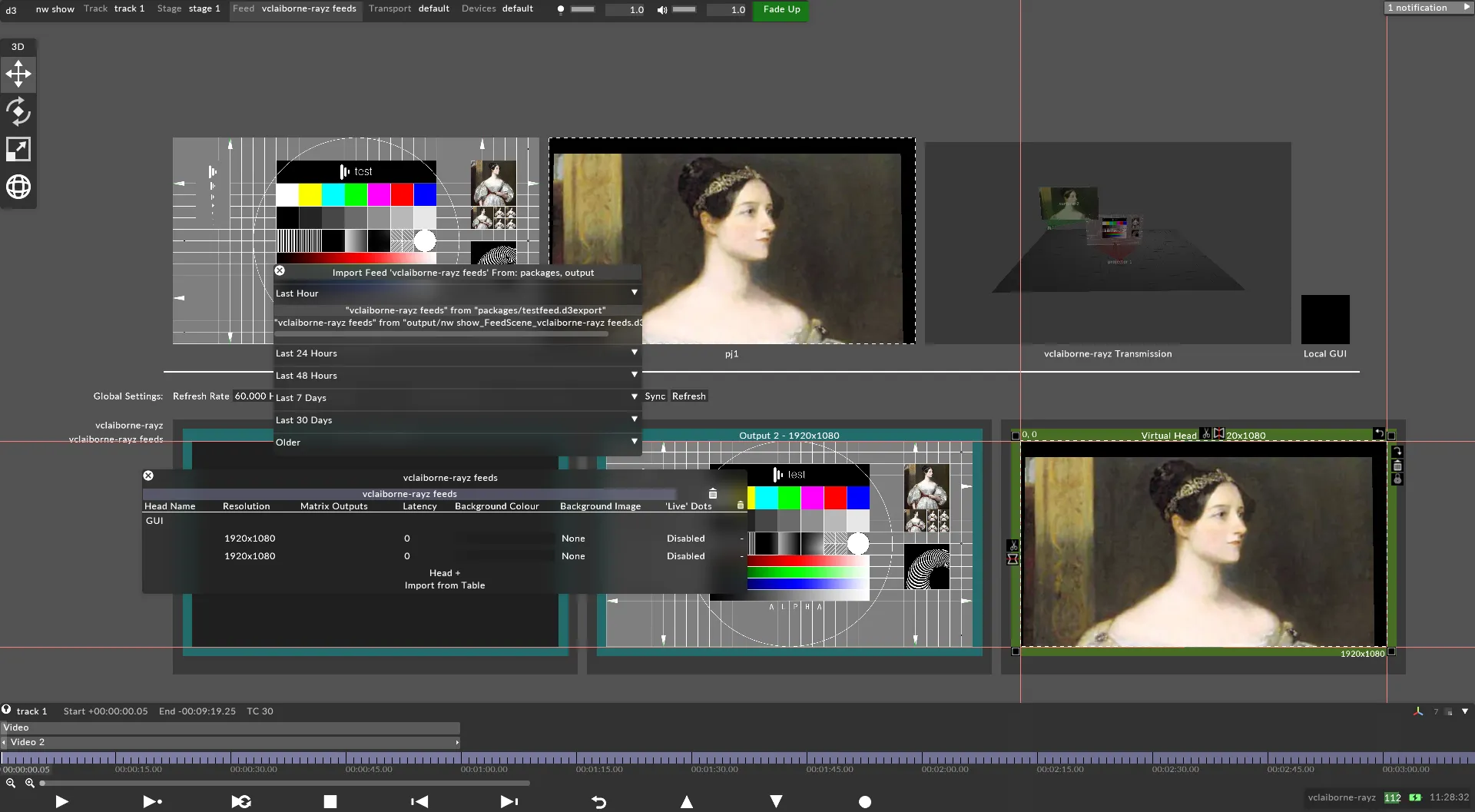
- If the scene does not appear in the list, then it is not placed in the Packages folder within the project.
- Feed scenes can also be created in a .csv file and imported from a Table.