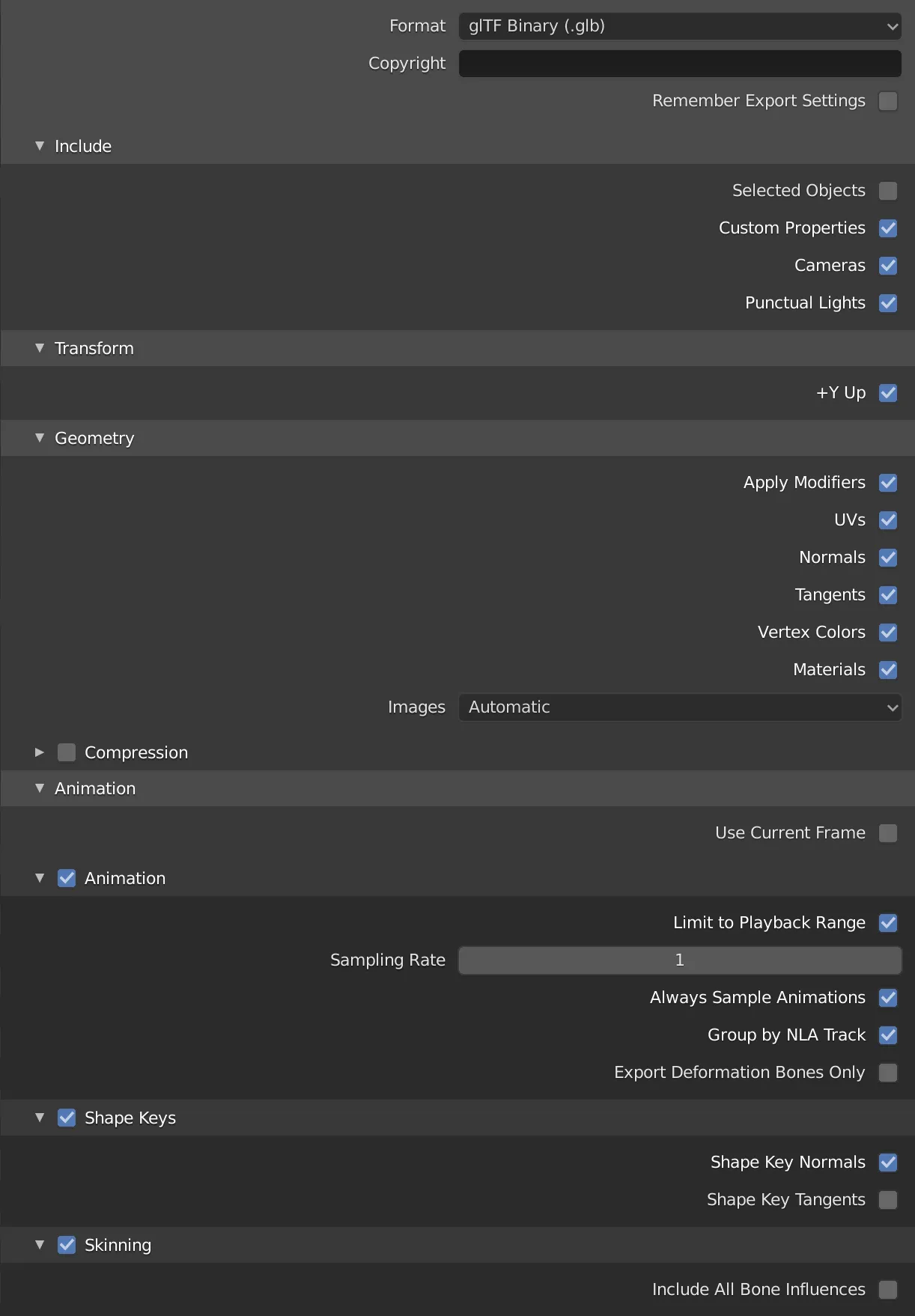Exporting .glTF files from Blender
To export from Blender
Section titled “To export from Blender”Go to File > Export > glTF 2.0 (.glb/.gltf)
File Format Variations
Section titled “File Format Variations”The glTF specification identifies different ways the data can be stored.
To export for the Previz platform
Section titled “To export for the Previz platform”Select glTF Binary (.glb)
This produces a single .glb file with all mesh data, image textures, and related information packed into a single binary file.
Include
Section titled “Include”If you want to export your entire scene make sure that Selected Objects is not checked.
Transform
Section titled “Transform”This option should be selected by default. Ensure it is to export your file using the glTF convention, +Y up.
Geometry
Section titled “Geometry”Make sure all options are selected by default.
Animation
Section titled “Animation”glTF allows multiple animations per file, with animations targeted to particular objects at time of export. To ensure that an animation is included, either (a) make it the active Action on the object, (b) create a single-strip NLA track, or (c) stash the action.
Supported
Section titled “Supported”Only certain types of animation are supported:
- Keyframe (translation, rotation, scale)
- Shape keys
- Armatures / skinning
Animation of other properties, like lights or materials, will be ignored.
Default Options
Section titled “Default Options”The following image shows default options for a scene file with cameras, lights and animation included.