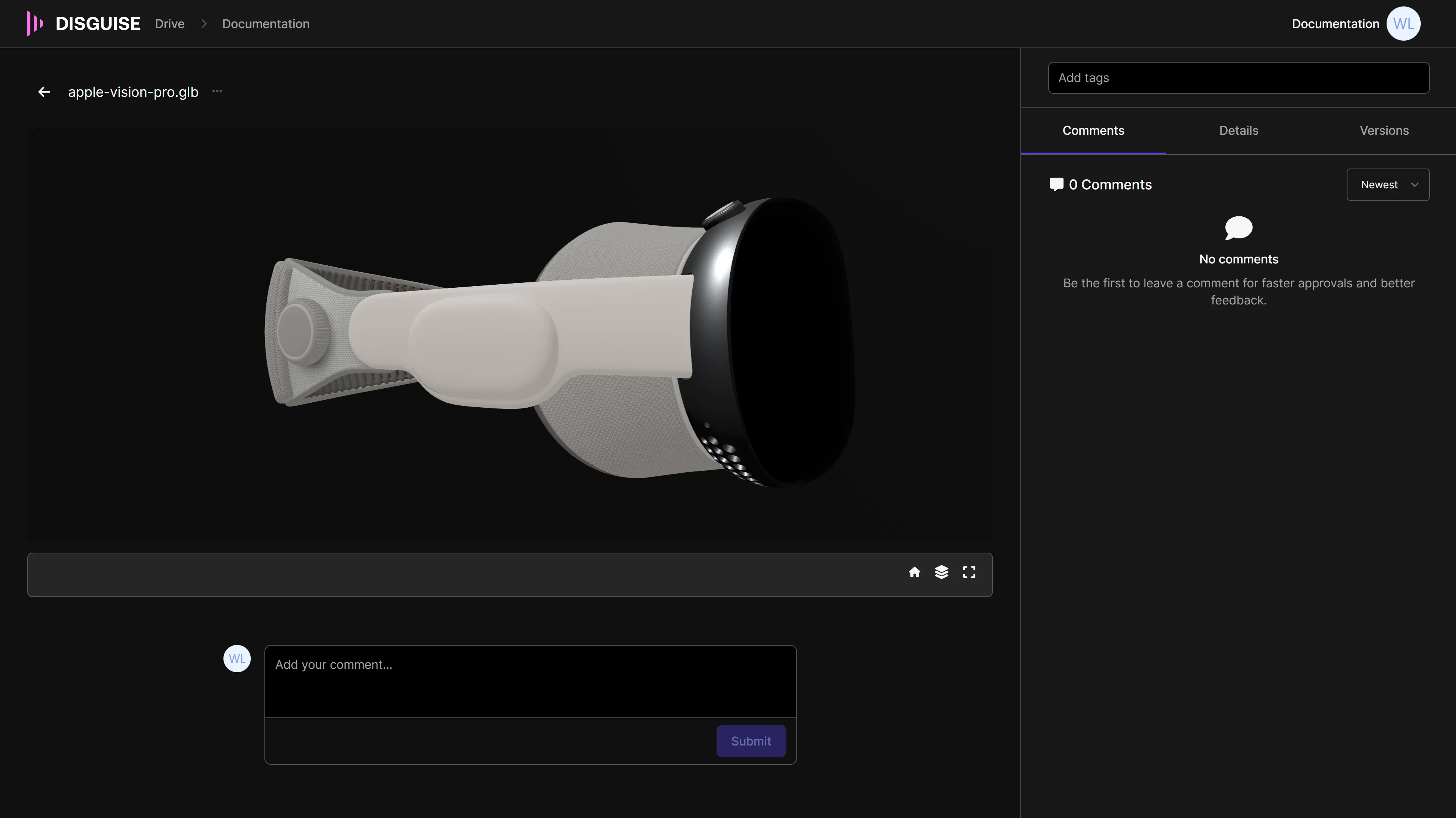Import Content from Third Party Services
Cloud users can import content from third party storage services such as Google Drive, DropBox, Box, and via a link to an online storage service.
This feature is available for all Disguise Cloud users.
- Log in to Disguise Cloud.
- Right-click anywhere in Drive. Or, click New.
- Select Import Content.
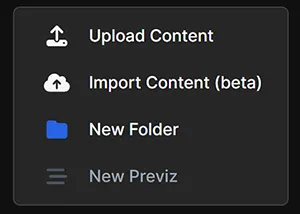
- Select the third party service you wish to import content from. Options include Google Drive, Dropbox, Box, OneDrive, or via a link.
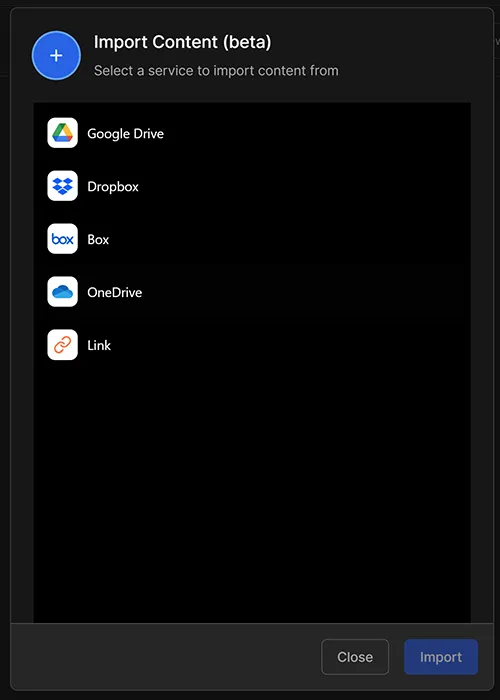
- Sign-in to the service to access the content.
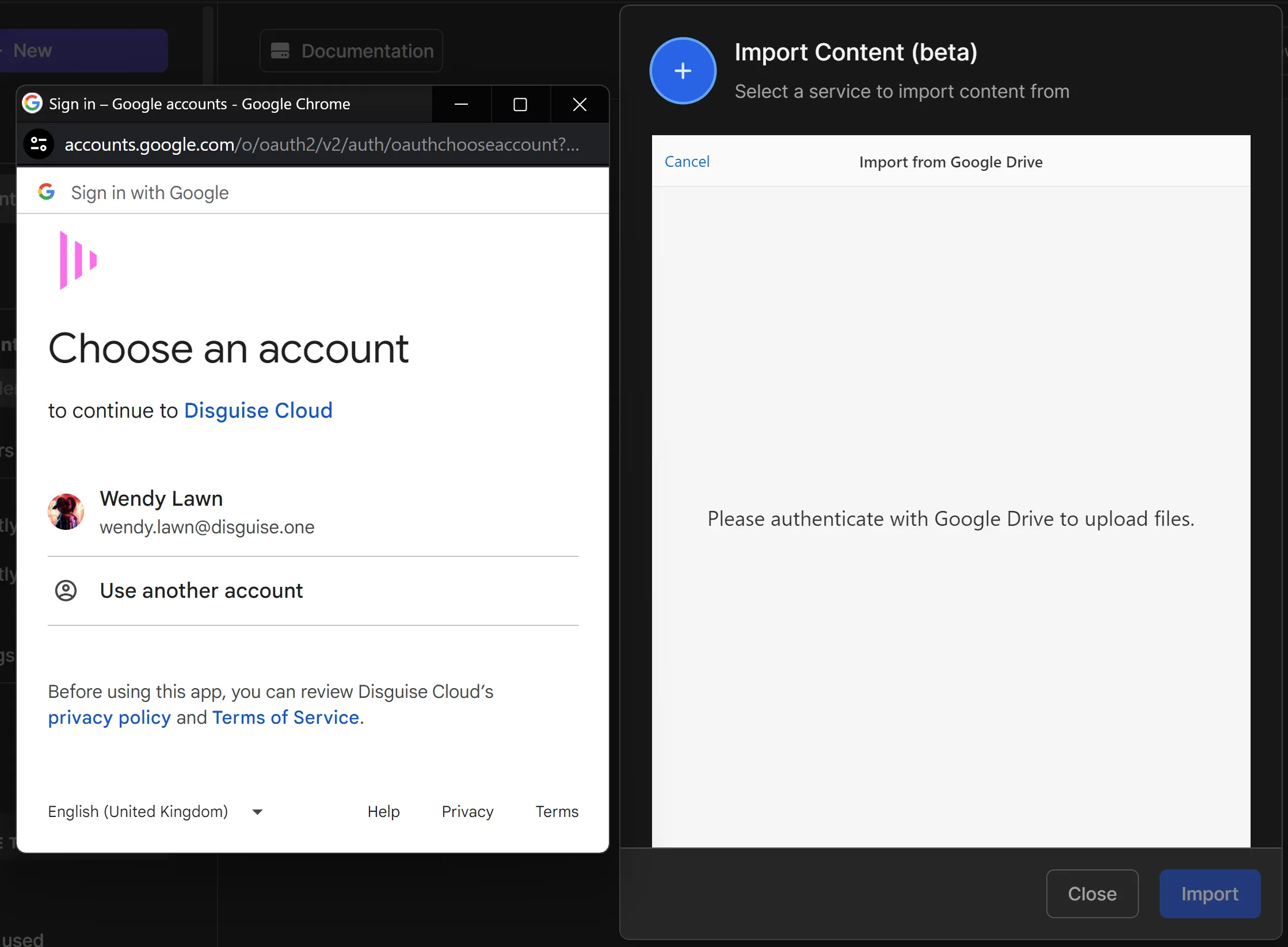 In this example, we use Google Drive
In this example, we use Google Drive - Confirm you are happy to use your Google account and click Continue.
- Select the content files or folders you want to add to your Cloud Drive and click Select.
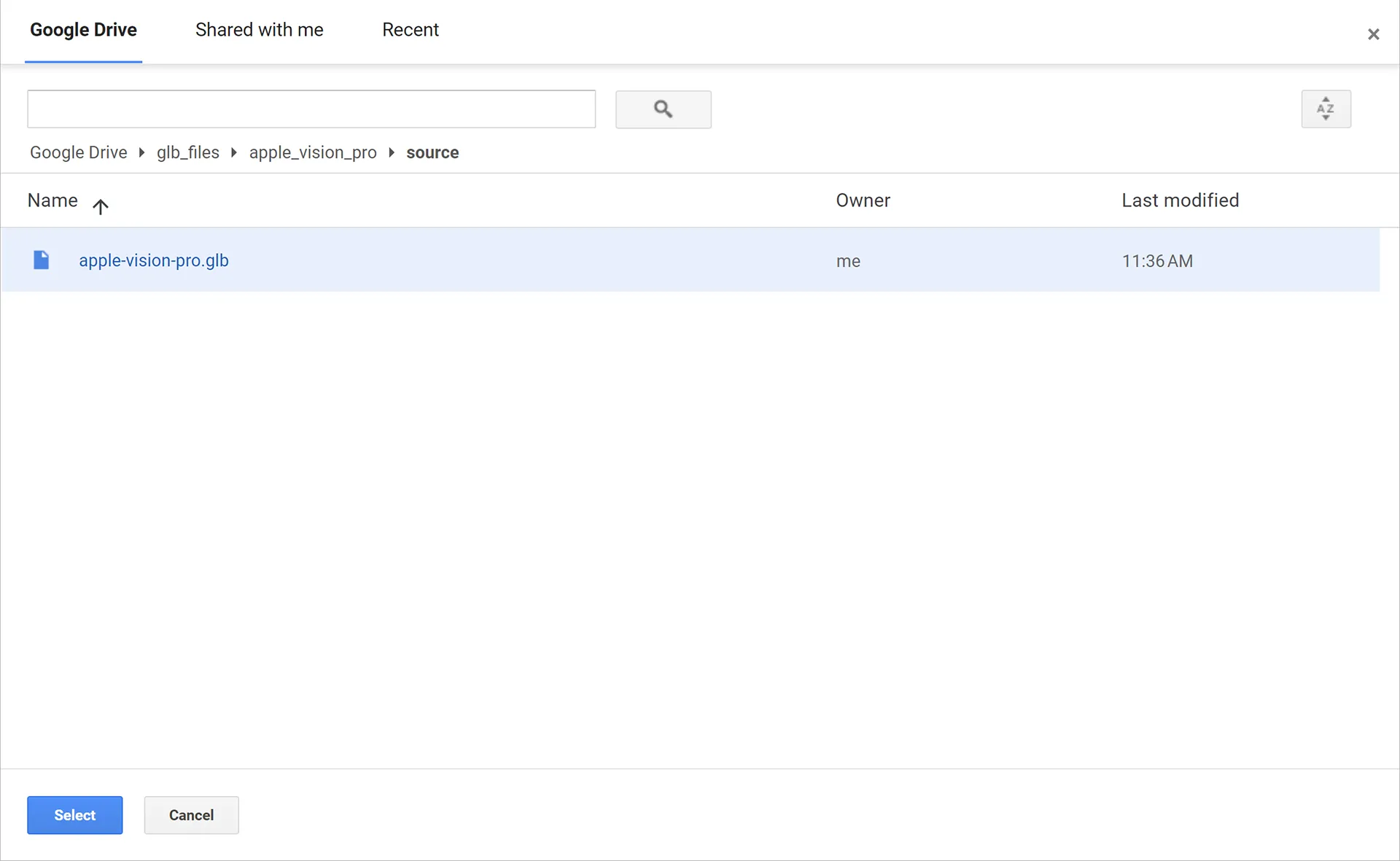
- Next, click Import.
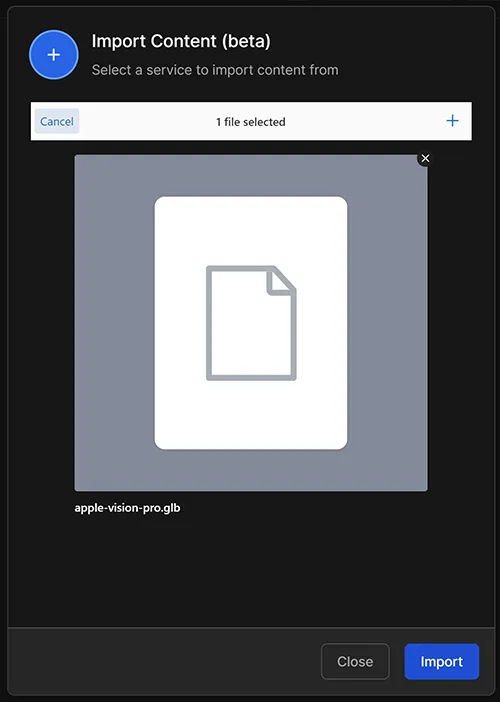
- When the import has completed click Close.
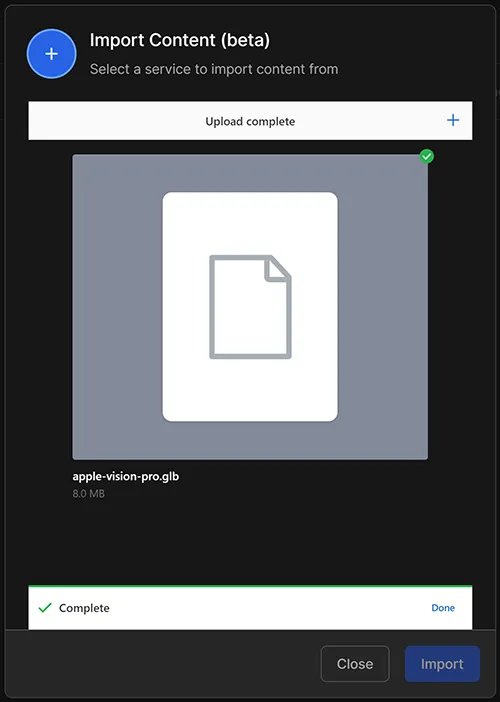
- Once imported, the content will appear in your drive.

- You can preview 3D models with file formats such as .glb by clicking on the file name.