Configuring VFC Card Slots
Thanks to the new Feed UI, VFC card users are now able to configure and monitor each individual card slot through the VFC slot configuration menu.
To access this menu for any VFC slot, simply right-click the VFC card’s displayed name or the outer box containing the output heads (which represents the VFC slot):
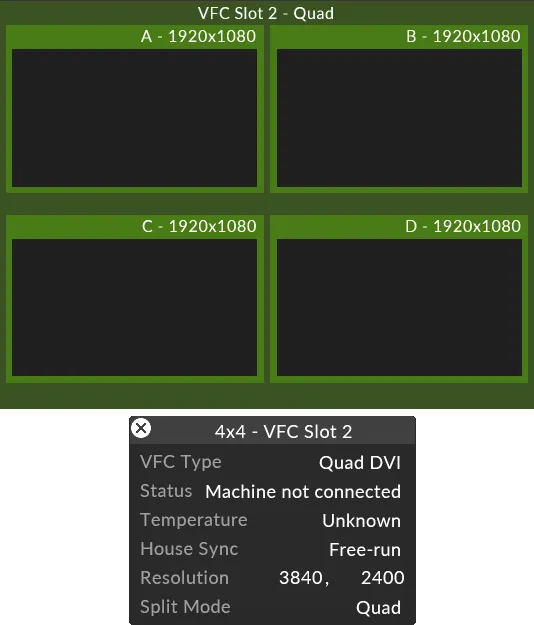
For more information on configuring VFC ports, please visit this link.
For an overview on VFC cards, please visit this link
VFC type
Section titled “VFC type”Allows the user to select which type of VFC card a virtual machine is using prior to the machine being connected. Useful when working on a show off-site from a designer machine. These settings are auto-detected and do not need to be selected while a machine is connected.
Status
Section titled “Status”Allows the user to monitor the current status of the card. Issues such as display mode differences and connection problems are displayed here. If no issues are found, the status will appear as Normal.
Resolution
Section titled “Resolution”Displays the overall resolution of the VFC slot. This setting can only be changed manually on DP Passthrough cards.
Split mode
Section titled “Split mode”Enables the user to split the VFC card output in three different ways:
Mirror: One identical HD output repeated on all screens connected to the slot. Only one screen is displayed in the feed when in Mirror mode.
Quad: Four different HD capable screens, each with their own content
Quad 4k: Four HD “panels” arranged into a single 4k output.