Multiple Keyframes
Editing actions apply to all three types of keyframe editors mentioned above and can be applied to a single keyframe editor or multiple keyframe editors of multiple layers.
Selecting a range of keyframes
Section titled “Selecting a range of keyframes”- Hold down the left Shift ey and drag a rectangle around the keyframes you want to select inside the keyframe editor. Keyframes that fall under the selection rectangle are displayed as solid white dots.
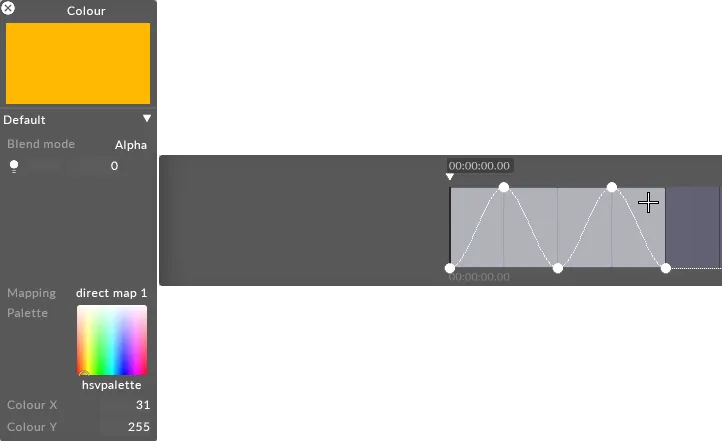
- To open more than one keyframe editor, hold down the Ctrl key when selecting the properties.
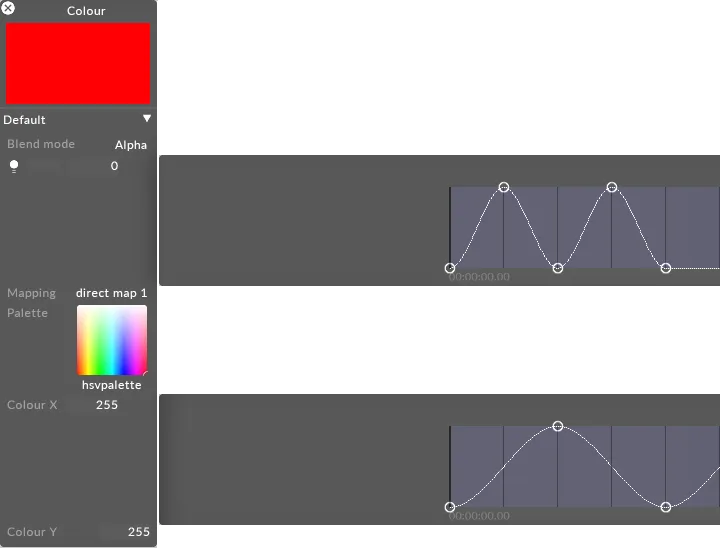
- With multiple keyframe editors open, you can now select and edit keyframes from more than one keyframe editor simultaneously.
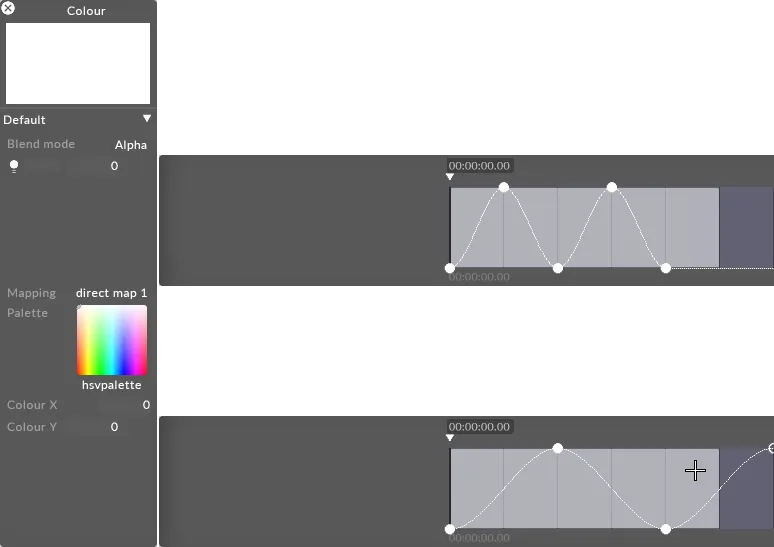
Editing a range of keyframes
Section titled “Editing a range of keyframes”- Right-clicking inside the keyframe editor with a selected range of keyframes allows you to change the interpolation type between only
the selected keyframes. The popup menu gives you a list of options to choose from.
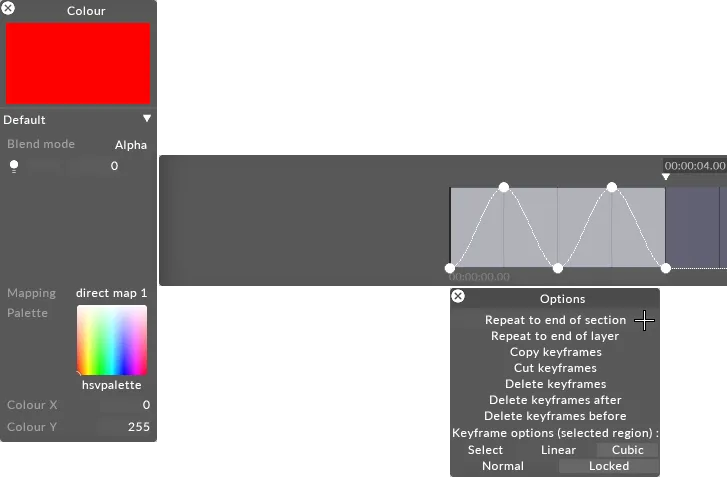
Repeat a range of keyframes
Section titled “Repeat a range of keyframes”- Hold down the left Shift key to select a whole number of bars.
- Right-click the keyframe editor.
- Select either repeat to end of layer or repeat to end of section .
Cut / copy / paste
Section titled “Cut / copy / paste”- Hold down the left Shift key to select a range of keyframes.
- Right-click the keyframe editor and select cut keyframes or copy keyframes .
- Move to a different section of the timeline, rightclick the ribbon and select paste keyframes .
Clear a range of keyframes
Section titled “Clear a range of keyframes”- Hold down the left Shift key to select a range of keyframes.
- Right-click the keyframe editor and select delete keyframes .