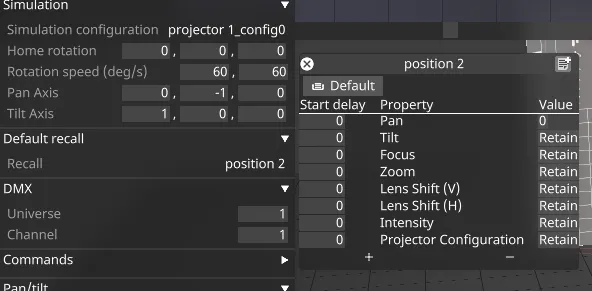DMX Projector Control Device
The DMXProjectorControl Device is intended for controlling external devices via DMX while optionally simulating their behaviour inside the visualiser.
Projector control can be simulated as well as output to real projectors. The intention is to be able to recall presets for the projectors that contain pan/tilt, zoom, focus, lens shift, intensity and projector configuration objects (for recalling different calibration states).
Workflow
Section titled “Workflow”- Create a DMX device from the Device manager as detailed here.
- Create a DMXProjectorControl Device.
- Set the Universe & Address values.
- Configure the command & personality ranges to suit personal preference, or use the default settings.
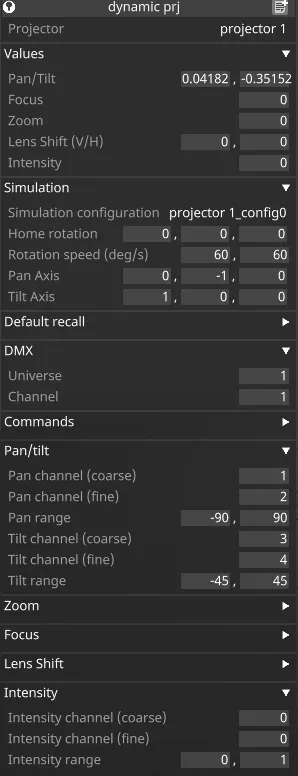
Properties
Section titled “Properties”Projector
Section titled “Projector”- The virtual projector object in the visualiser
Values
Section titled “Values”- Pan/Tilt, Focus, Zoom, Lens Shift (V/H), Intensity: the current values being sent to the external device. Modifying these values will cause the device to send out commands to the external device.
Simulation
Section titled “Simulation”- Simulation configuration - the projector configuration that the device modifies to simulate the behaviour of the external device. Always use a dedicated projector configuration for this as its settings will be overwritten by the simulation.
- Home rotation- the starting rotation when the device’s pan/tilt are at zero.
- Rotation speed - the animation speed of rotation between different pan/tilt values.
- Pan axis the axis controlled by the pan value.
- Tilt axis the axis controlled by the tilt value.
Default recall
Section titled “Default recall”- Recall -the default order of the commands sent to the device. This allows delays between starting the pan/tilt, focus, zoom and other actions.
For example, you may want to delay intensity moves for a set period of time to allow zoom, focus and position to be set before the projector is visible. The delay value is expressed in seconds.
The editor is capable of multi-edit functionality, so does not behave in the same way as a normal editor. See multi-edit for more information.
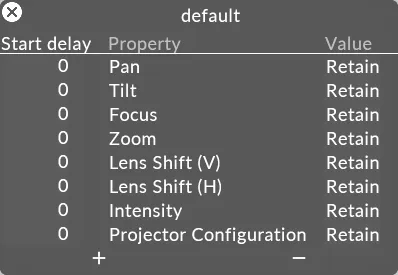
Universe and channel of the external DMX device
Commands
Section titled “Commands”- Default commands - DMX commands sent to the DMX device for each action in addition to the specific actions’ DMX commands.
- Startup commands - DMX commands sent to the DMX device when the projector control device is started or added to the device manager
- Shutdown commands - DMX commands sent to the DMX device when the projector control device is stopped or removed from the device manager.
Common properties
Section titled “Common properties”Coarse and fine channels for each projector control action. The range will be used to map the current value to a 16-bit DMX value. A channel of 0 will disable that slot.
Lens Shift
Section titled “Lens Shift”Intensity
Section titled “Intensity”Dynamic Projection Integration
Section titled “Dynamic Projection Integration”A can be used for controlling moving mirror and projector yoke using the following steps:
- Add an Art-Net device to your scene and setup accordingly for universe etc.
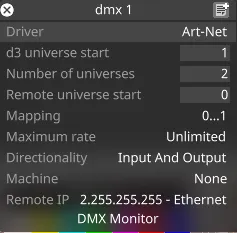
- Setup the dynamic mirror unit following the recommended settings from the manufacturer and assign Universe, Start Address for Art-Net control.
- Add a projector to your scene.
- Add a DMXProjectorControl Device.
- Set the DMX for the Universe and DMX start channel for your chosen device.
- Set the Pan/Tilt dmx addresses - for example on a unit with start address 1, the settings are as below in the image.
- Assign your projector to the simulation configuration.
- Assign the projector and set the rotation speed deg/s.
- When the unit is in Normal mode the settings for pan and tilt ranges are as follows:
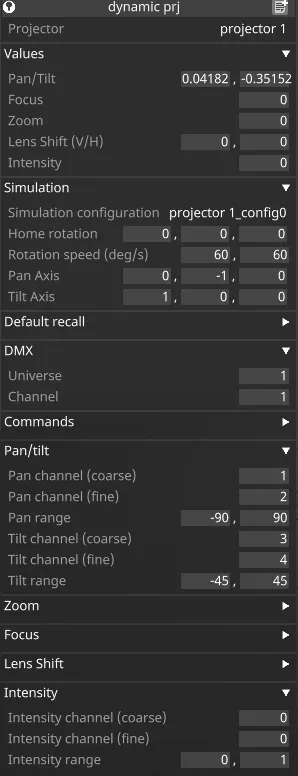 The unit does have extended mode which is a total of 160 degrees of tilt.
The unit does have extended mode which is a total of 160 degrees of tilt. - Using an layer you can keyframe values:
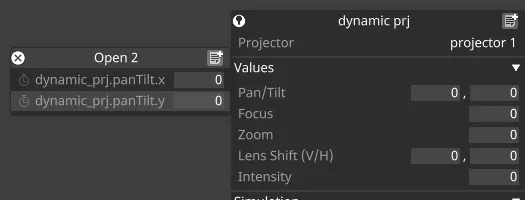
Position Recall
Section titled “Position Recall”You can save positions by creating a position:
- Right-click on the Recall field and create a new position.
- In the GUI window that opens, enter values in the value column.
- This Default recall can then be linked to an open layer and the positions recalled on the timeline.