Rendering Stage Movies
Stage movies render the content in the Stage levels Stage Visualiser, allowing the client or entire production team to know exactly what the latest update is on the project.
Stage movies generated from Designer Starter are watermarked and limited to a maximum resolution of 2160x2160 pixels.
Stage movies generated from Designer Full are not watermarked, but limited to a maximum resolution of 4096×4096 pixels.
The watermark is a semi-transparent Disguise logo with a size of approximately one-tenth of the movie’s vertical resolution that appears in the bottom right corner.
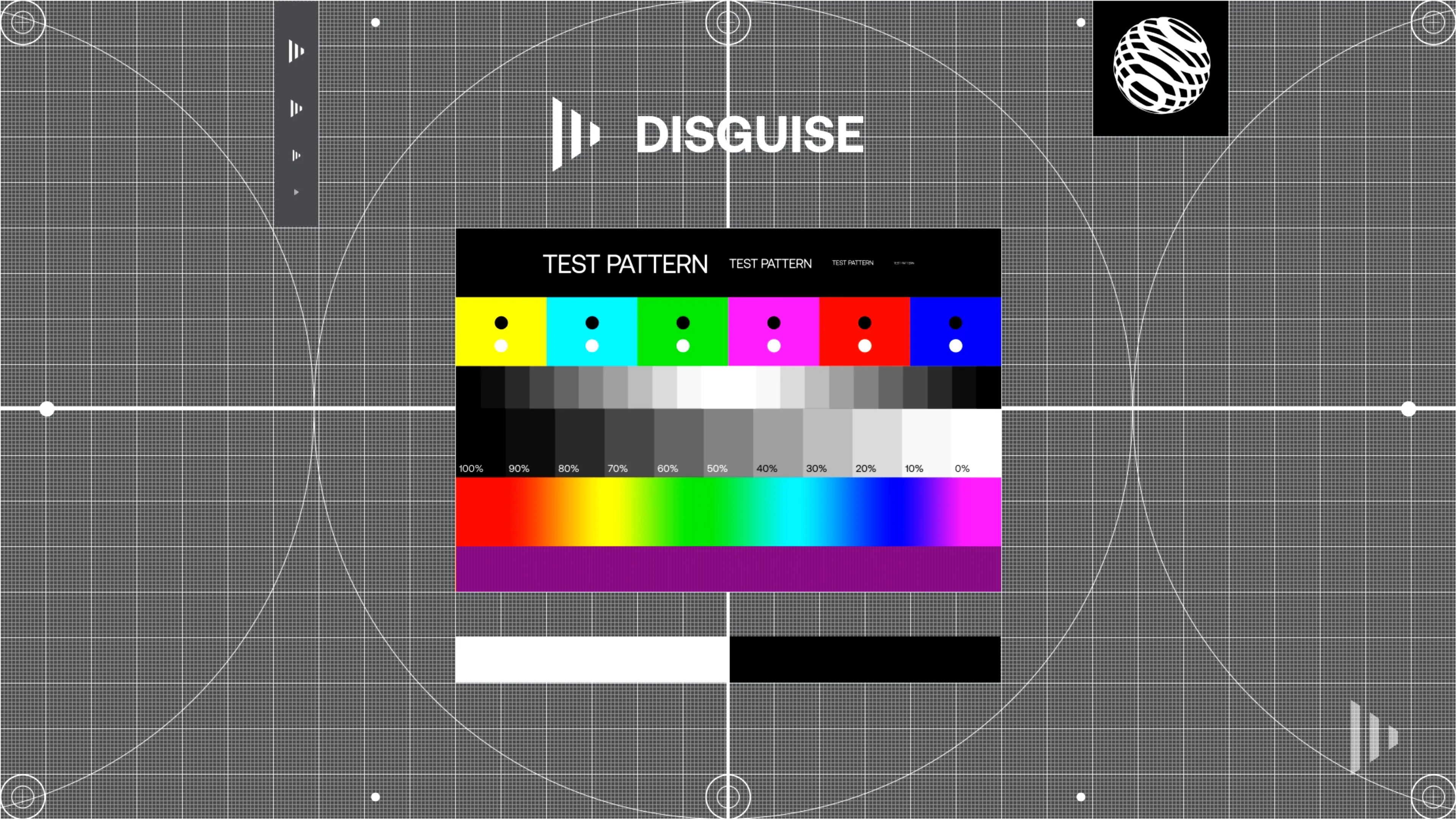 Watermark
Watermark
How to render Stage movies
Section titled “How to render Stage movies”- Specify the settings of the Stage movie as described in the previous sub-chapter video output settings.
- Hold down the left Shift key and click-drag a rectangle across the Track bars to be rendered.
- Open the Track bars menu by right-clicking the selection rectangle.
- Type in the name of the Stage movie into the write movie (stage) text field.
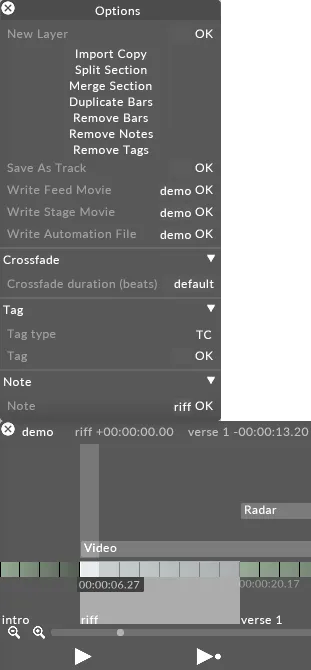
- Hit Enter to render the Stage movie. The Stage movie will be saved in a new folder called output inside the specific Project folder. For information on where the specific Project folder is located please see the sub-chapter Project structure.
If there is not enough time to render a Stage movie screenshots of the stage may suffice. For more information on this useful feature please see the rendering screenshots sub-chapter.