Spatial Tracker Delay
The “Spatial Tracker Delay” field refers to the time difference between Disguise receiving an image from the camera and receiving the associated tracking data from the tracking system for a given frame
Workflow
Section titled “Workflow”- Open the properties editor.
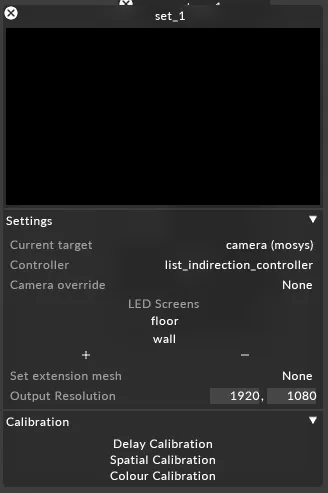
- Navigate to Calibration and left click on Delay Calibration
- Open Tracker Delay > Settings.
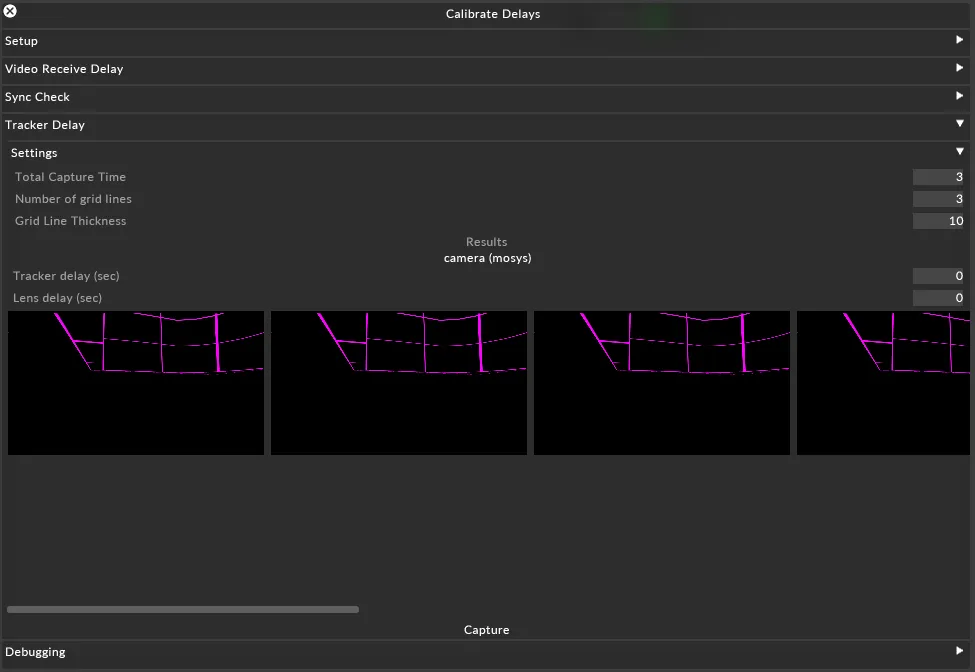
- Left-click on Capture while moving the camera along a single axis to capture the camera movement
- Select the image in which the grids are most closely aligned
- Adjust the Tracker Delay field as needed to align the remaining grids (this is a subjective decision based on your visual preference).
Properties
Section titled “Properties”-
Total Capture Time: Total time in seconds captured during the tracker delay calibration capture
-
Number of Grid Lines: The number of gridlines displayed on the backplate during the tracker delay calibration capture
-
Grid Line Thickness: Thickness of lines displayed on backplate during the tracker delay calibration capture
-
Tracker delay (sec): Amount of time between receiving a video frame and receiving the corresponding tracking data:
- If negative, tracker data arrives before the video frame
- If positive, tracker data arrives after the video frame
-
Lens delay (sec)Seconds in between spatial tracking data arriving and lens data arriving.
- If negative, lens data arrives before the spatial frame
- If positive, lens data arrives after the spatial frame
Calibrating the Spatial Tracker Delay typically requires a second person to operate the camera while the calibration process is running. For this reason, Lens delay can be useful when performing the Spatial Tracker delay calibration process alone as it allows you to delay the start of the Spatial Tracker Delay calibration capture.