Ask AId3n
Ask AId3n is a sophisticated and versatile AI service powered by Google’s cutting-edge Gemini 2.5 suite of models, including Pro, Flash, and Flash lite. This foundation provides a significant boost in performance, particularly in complex reasoning for scientific and technical fields, as well as advanced code generation for developers. Its most powerful feature is being natively multimodal, allowing it to seamlessly understand and interpret combined inputs from text, images, audio, and video. This makes the service highly adaptable for various business needs, all while offering flexible and cost-efficient options suitable for different scales of operation.
Here are its key capabilities:
- Advanced AI Engine: Utilises the Google Gemini 2.5 models (Pro, Flash, Flash lite), ensuring state-of-the-art performance and access to the latest AI advancements.
- Superior Reasoning and Coding: Demonstrates enhanced logical capabilities, excelling at math and science benchmarks, and can generate functional code for web development tasks with ease.
- Native Multimodality: Can process and understand a mix of inputs simultaneously across text, audio, images, and video, allowing for more complex and context-rich interactions.
- Optimised for Key Tasks: Ideally suited for a range of practical applications, including high-quality summarization, powering intelligent chat applications, automated media - captioning, and precise data extraction.
- Cost-Efficient and Scalable: Offers different model tiers, like Flash and Flash lite, providing flexible and budget-friendly solutions for businesses of all sizes.
You can ask questions like:
“What is RenderStream?”
“How do I calibrate my projector?”
“Create a grid of screens displaying rainbow content.”
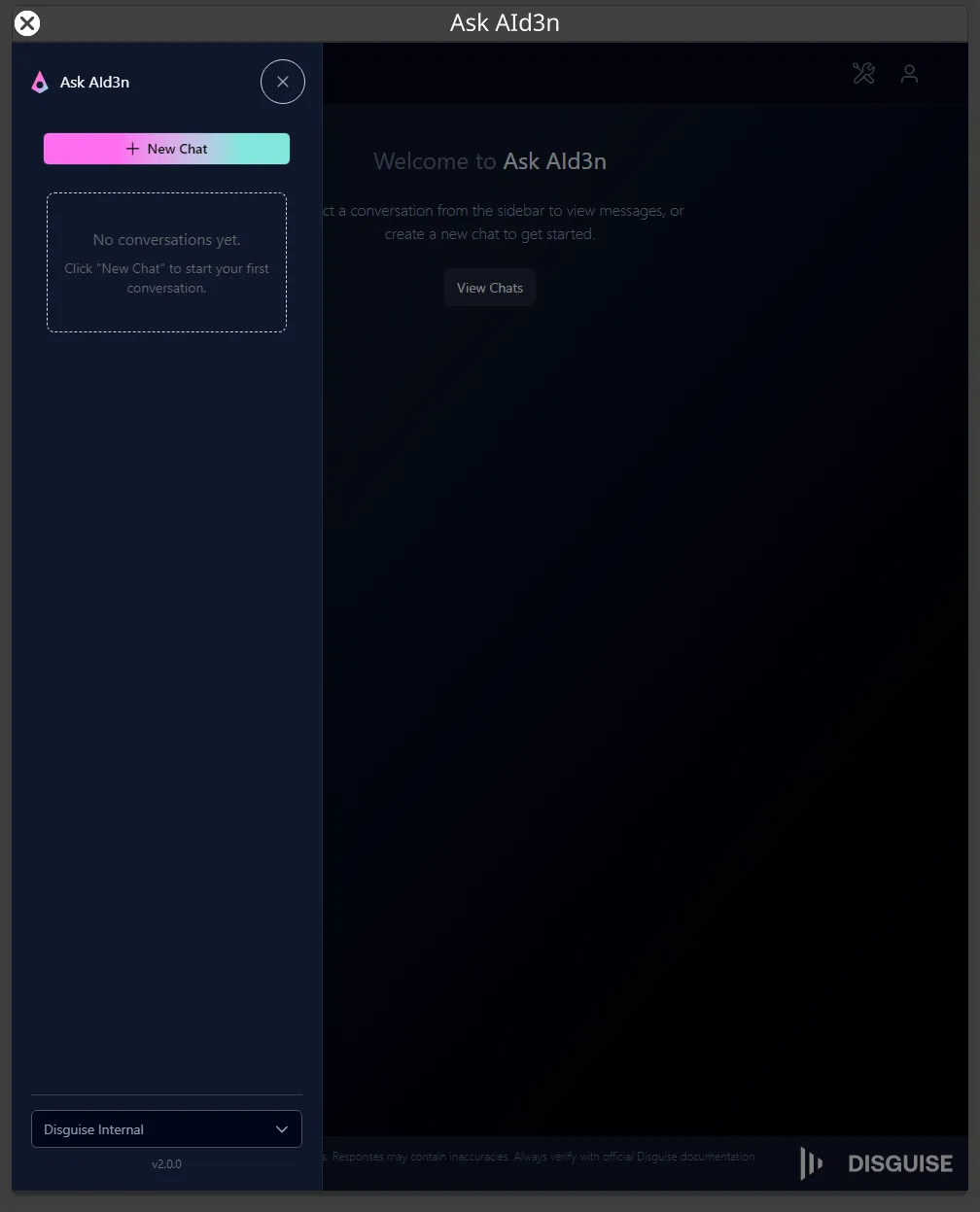 Ask AId3n
Ask AId3n
Features
Section titled “Features”Interactive Chat
Section titled “Interactive Chat”Natural language conversation is a way for computers to understand and respond to human language in a conversational manner about Designer. It provides context-aware responses drawing from Disguise’s help documentation, common workflows, best practices and technical specifications. Ask AId3n has the ability to ask follow-up questions and seek clarification.
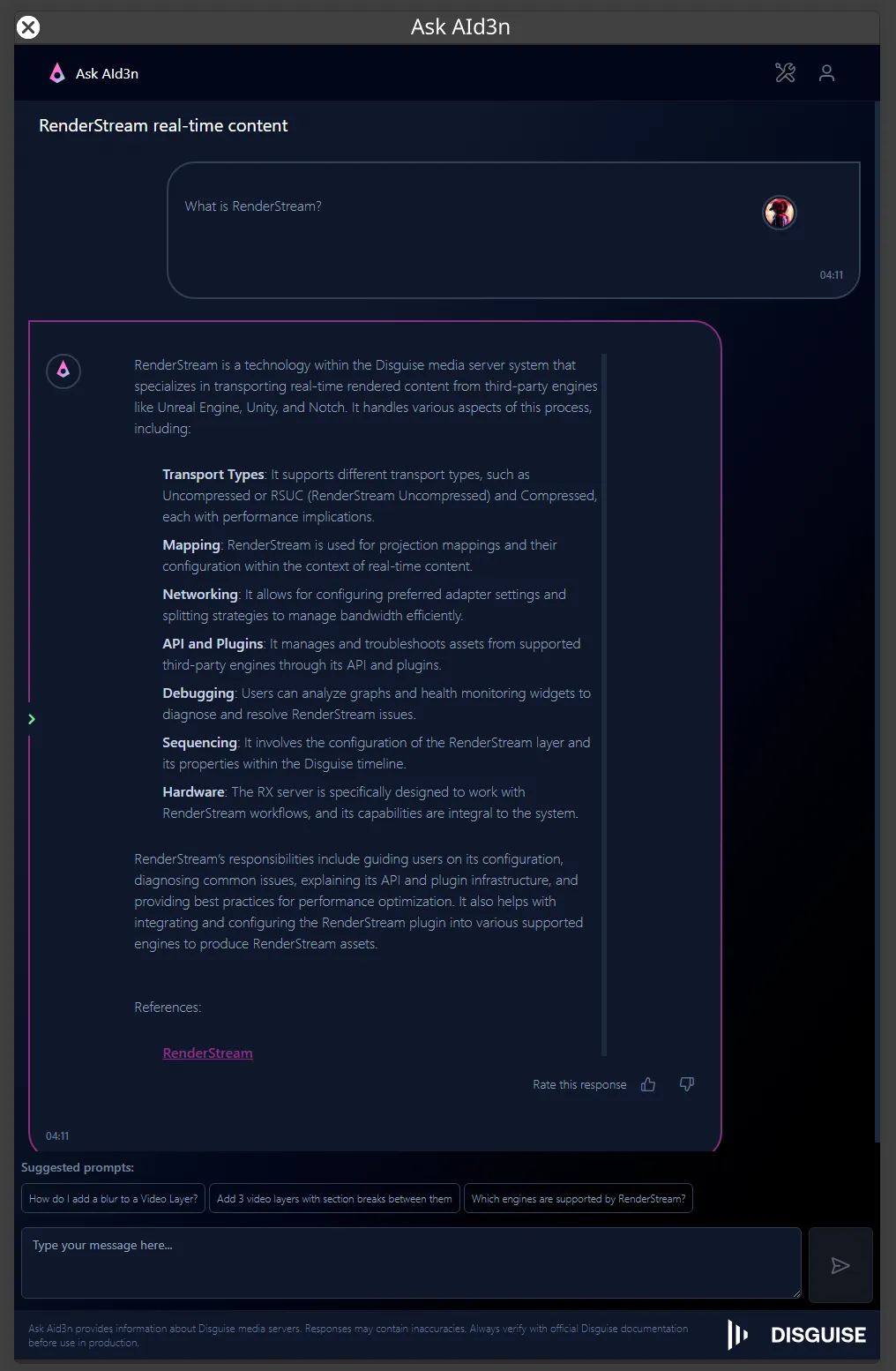
Ask AId3n provides sources for the knowledge it shares, linking back to the Disguise user guide.
Help Documentation Integration
Section titled “Help Documentation Integration”Ask AId3n offers intelligent search through Disguise’s documentation, providing quick access to relevant information. During chat interactions, it suggests helpful articles and provides direct links for easier navigation. Additionally, it leverages documentation context to enhance log analysis, ensuring more accurate insights. For convenience, AId3n is also cached, allowing offline access or use within a local network.
Tool Generation
Section titled “Tool Generation”Ask AId3n is able to generate tools which interact with Designer. Tools can be generated by prompting - things like ‘make me a script’ or ‘write a tool’ will result in a tool approval, followed by the tool itself being generated. Tools are written using Python - you can view the code inside the UI as well.
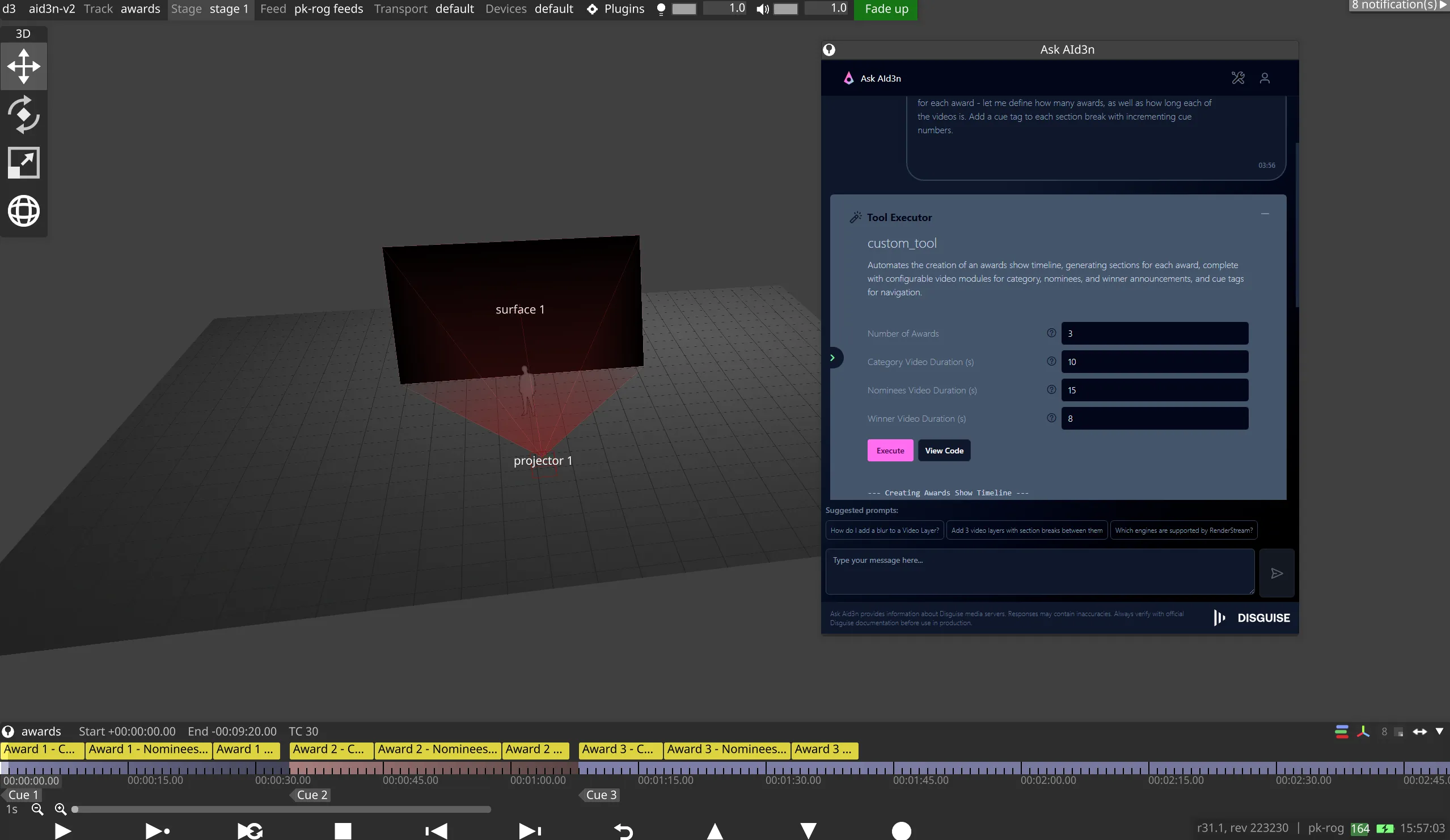 Access your custom tools via the Tool Browser
Access your custom tools via the Tool Browser
Prerequisites
Section titled “Prerequisites”- Internet connection
- Designer Pro license
- Sign-in to Disguise Cloud using d3Manager
Install the Plugin
Section titled “Install the Plugin”It is not necessary to install the Ask AId3n plugin on the same machine running Designer. However, it should not be a Disguise server.
- Download the plugin from the Plugin Gallery.
- Unzip the folder into your plugins folder - this can be installed either in the projects folder
pluginsor inside yourcommonfolder to make it work for all projects on that machine.
The plugin will automatically become available in Designer once copied into the project. When you open the project, it will use your Disguise Cloud account to authenticate and activate the plugin.
Using Ask AId3n in Designer
Section titled “Using Ask AId3n in Designer”To use the plugin, open it from the Plugin Launcher by clicking the Ask AId3n icon. The plugin will load and you can ask questions using the chat box at the bottom of the window. Responses will be generated, and the response fed back in the interface.
Uninstall Ask AId3n v1.0.0
Section titled “Uninstall Ask AId3n v1.0.0”Ask AId3n v1.0.0 ran locally - this application can now be removed since v2.0.0 is powered by Disguise Cloud. To uninstall:
- Close Designer.
- Quit Ask AId3n.
- Open Add or remove programs.
- Search for Ask AId3n.
- Right-click …, then click Uninstall.
- Restart your machine.
If you find any Ollama files, we recommend checking for and deleting files from the following locations:
C:\Users[username]\AppData\Local\disguise\assistantC:\Program Files\Ask AId3n
Plugin Gallery
Section titled “Plugin Gallery”View all of the available Designer Plugins in the Plugin Gallery.
Latest Release
Section titled “Latest Release”The latest release of Ask AId3n is v2.1.0, available for download here.
Ask AID3n Release Notes
Section titled “Ask AID3n Release Notes”Release notes (v2.1.0)
Section titled “Release notes (v2.1.0)”- Introduces a new tool called
Interact with Designerwhich allows AId3n to run short snippets of Python in your project to interrogate the project and make small changes, without needing to generate a full user tool. - General performance and bug fixes.
Release notes (v2.0.2)
Section titled “Release notes (v2.0.2)”- Prompt improvements to assist AId3n with answering queries and generating tools.
- AId3n will now perform knowledge retreival multiple times if needed.
- UI improvements to assist with consistent look and feel across the app.
Release notes (v2.0.1)
Section titled “Release notes (v2.0.1)”- Now uses Google Gemini 2.5 - a more powerful AI Model.
- Includes Tool Generation - AId3n can generate code to interact with your d3 project.
- Credits are required - tool credits are allocated to all Pro (paying) customers.
Release notes (v1.0.1)
Section titled “Release notes (v1.0.1)”- Added more logging to Ask AId3n standalone app.
- Improved the suggested next prompts when interacting with Ask AId3n.
- Added EULA to the Ask AId3n installer.
- Updated the icon to Ask AId3n plugin.
- Refined some under the hood prompts to provide better knowledge retrieval.
- When upgrading Ask AId3n, the knowledge is rebuilt.
- Added status information about knowledge building in the Ask AId3n UI.
- Made the installer simpler to use by removing the prompt to download Ollama.
- Fixed links in the Ask AId3n responses so they generate proper usable URLs.