AR Spatial Calibration
r20 introduces a new way to manually align AR objects without the need to perform an xR calibration from an MR Set.
This workflow involves an AR object which requires a virtual camera. The following steps are intended as a practice scenario:
- Add 2 cameras to the stage; Camera 1 represents the video input (real world) camera while camera 2 represents the virtual (composite) camera.
- Patch video input 1 to Camera 1.
- On Camera 2, expand the Physical tab, and then set the Video in to Video Input 1.
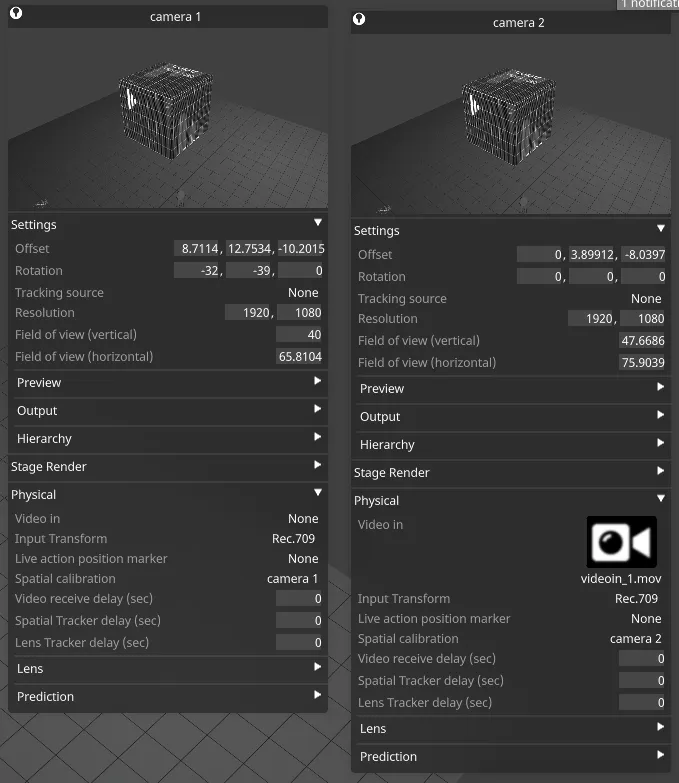
- Add the AR object to the stage.
- Add a virtual lineup layer to the timeline.
Next, open the properties editor for camera 2 (virtual camera), then follow these steps:
- Go to the Spatial Calibration field in Physical tab.
- Create a new spatial calibration, then right-click on the calibration to open its properties editor.
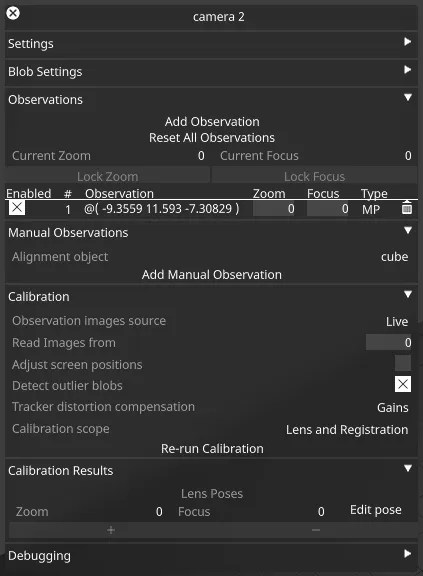
- In the Manual Observation tab, add an alignment object- this is the object you’re aligning to
- Click Manual Observation.
- Right-click on the manual observation that you created to open the Observation Viewer.
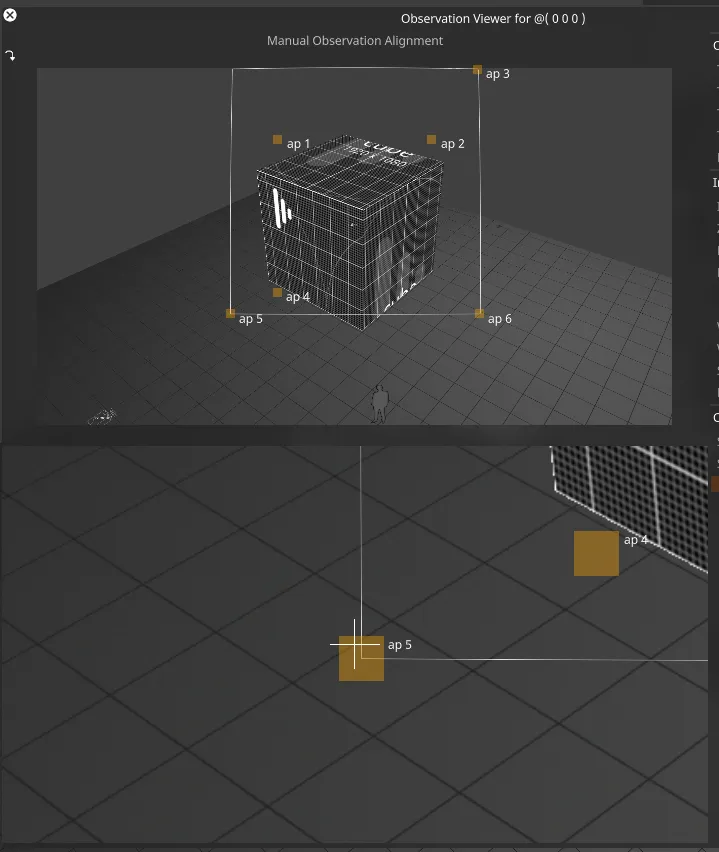
- Click on each of the vertices of the wireframe object in the Observation Viewer (check the number of points needed message) and drag to the corresponding vertices of the alignment object.
- Click on Update Calibration once all points have been aligned
- Add additional observations as needed using the same process.