Object Assignment Hotkeys
As of r17.3, keyboard shortcuts can be set for user creatable objects, such as mappings, videoClips, Textures etc. These shortcuts are useful for recalling objects stored in Quick Select Slots located in an object’s window.
Assigning hotkeys
Section titled “Assigning hotkeys”Open an Object manager, such as VideoClip or Texture. This can be done from a layer by left clicking the parameter to open the keyframe editor.
- Left-click the small arrow in the titlebar or right click anywhere in title bar.
- The Quick Select Slots editor is displayed.
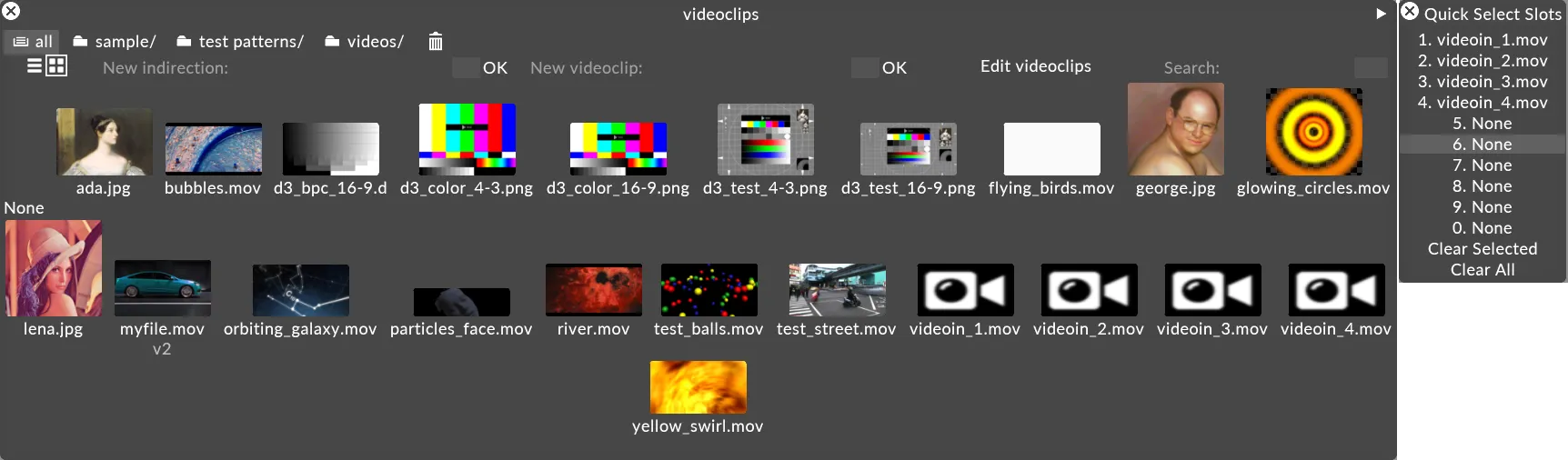
- Select a slot by left clicking, this highlights the target slot.
- Select an object from the view by left clicking it.
- The target slot is populated with the resource (as opposed to adding a keyframe to the keywidget).
- Close the Quick Select Slots editor to re-enable clicking a resource in the object view to target the timeline.
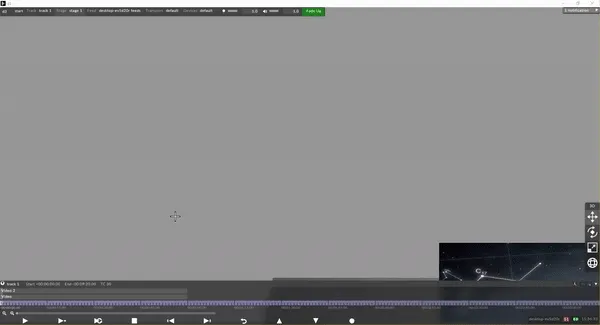
Using hotkeys
Section titled “Using hotkeys”When a keyframe editor is open that has objects that have hotkeys assigned, press the corresponding number on your keyboard to quickly add that object as a keyframe at the current playhead position
Removing hotkeys
Section titled “Removing hotkeys”- Left-click on a number slot
- Left-click Clear Selected or Clear All to remove all assignments.
The role of None
Section titled “The role of None”By default the rest of the hotkeys (5, 6, 7, 8, 9, 0) are assigned to None. This does not represent empty for properties such as Palette & Media/Video. The assignment of “None” within these properties to a number slot is of utility as it can be used to cut a video to black. For properties such as Mapping “None” represents the state of being empty.