Outputting to projectors
Designer uses Feed scenes to output projector outputs. The output displays contained in these Feed scenes can be configured to a specific resolution and frame rate. For more information please see the sub-chapter Configuring Feed scenes.
Creating an output from a projector
Section titled “Creating an output from a projector”Go to the Feed level by left-clicking Feed from the dashboard.
The top half of the screen displays the video screens and the outputs from the projectors currently active stage in the Stage level.
Next, right-click the first projector output, then left-click Add Feed Rectangle*.
Please make sure that you clicked a projector output and not the video screen that the projector is sampling from. This will generate an output feed from the projector and place it on head 2 (by default, output head 1 is represented by the GUI ). This should now send a feed to the first physical projector. Repeat this step for each projector that needs to be outputted. For a show that requires more than 3 projectors (1 GUI + 3 outputs) you will have to create a Director/Actor network explained in the Director/Actor setup using d3Net.
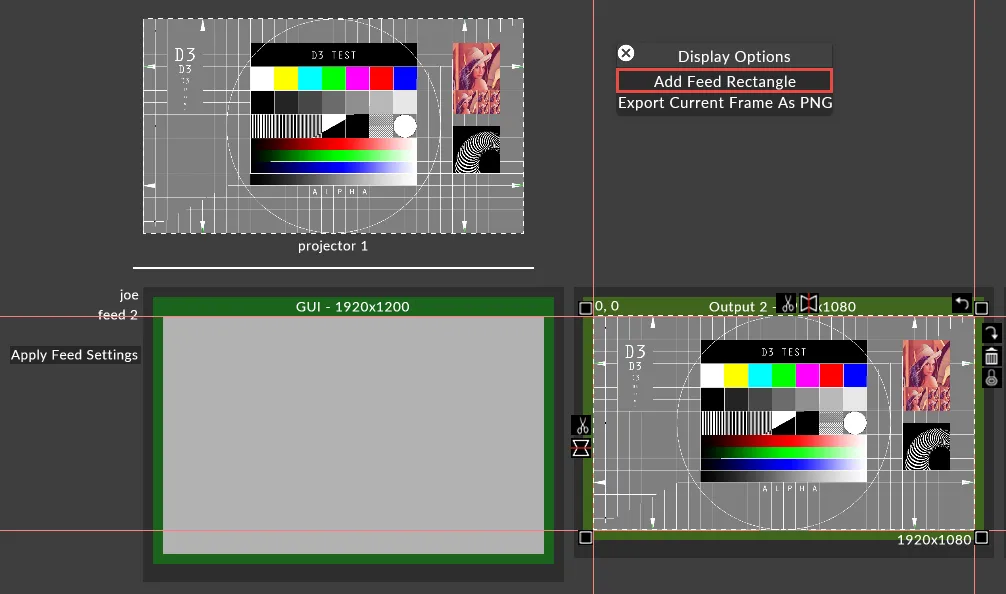
The Add Feed Rectangle option is used to add a Feed rectangle and generate an output feed from a projector.